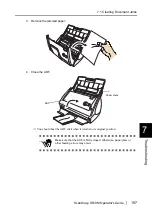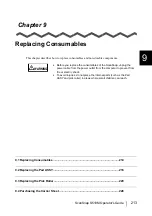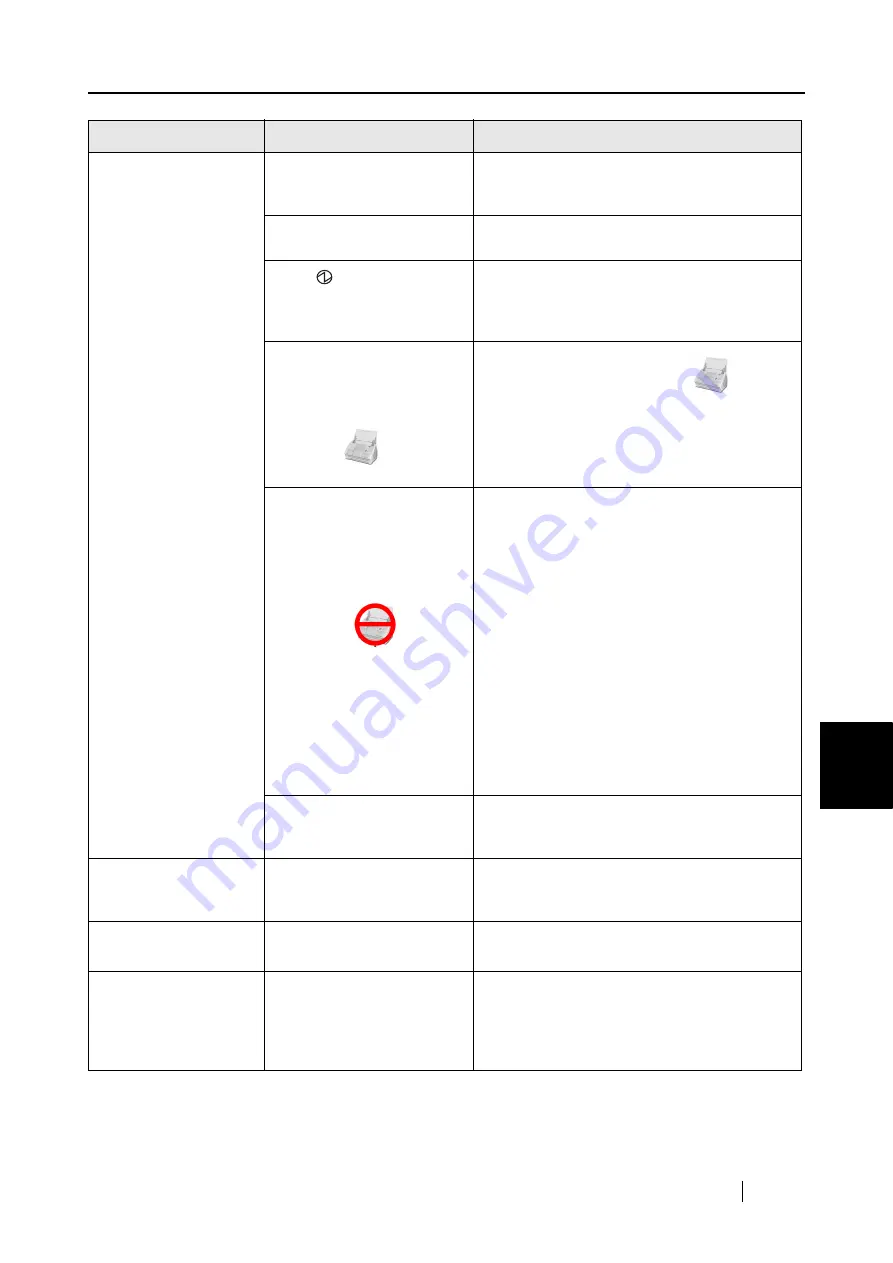
7.2 Troubleshooting Checklist
ScanSnap S510M Operator's Guide
199
T
roubleshooting
7
Scanning does not
start.
Is ScanSnap Manager for
the ScanSnap S510M
installed in your computer?
Install ScanSnap Manager for the ScanSnap
S510M. (Refer to
.)
Is the USB cable connected
correctly?
Connect the USB cable correctly. (When a
hub is used, check the hub’s power supply.)
Is the
LED light blinking?
Disconnect and then re-connect the power
cable.
(Wait at least five seconds before reconnect-
ing the power/USB cable.)
Is ScanSnap Manager
surely started?
(If ScanSnap Manager is
active, the ScanSnap Man-
ager icon
appears in
the Dock menu.)
If the ScanSnap Manager icon
is not
displayed, with Finder, select the destination
folder where the ScanSnap is installed (gener-
ally, you can find "ScanSnap" in "Applica-
tions"), and then select "ScanSnap Manager"
to start up "ScanSnap Manager."
Is ScanSnap Manager
running normally?
(If ScanSnap Manager is
not running normally, the
ScanSnap Manager icon in
the Dock menu is in the not-
ready state
.)
Depending on the features
of the computer, the
ScanSnap may not be rec-
ognized shortly after the
power is turned on back if
the computer goes into the
sleep mode before turning
off the power.
Perform the following:
1. Disconnect and re-connect the power
cable. If doing so does not improve the sit-
uation, perform Step 2.
2. If a USB hub is being used, directly
connect the ScanSnap to your computer.
If this does not improve the situation, per-
form Step 3.
3. Restart your computer.
If none of the above operations resolves the
problem, uninstall and re-install ScanSnap
Manager.
For details about the uninstallation, refer to
"Appendix A Uninstalling ScanSnap" (page
229)
.
Did you resume the com-
puter from the hibernation
state?
When you perform scanning after resuming
the computer from the hibernation state, move
the mouse or press any key before scanning.
Vertical lines appear in
the scanned image.
Is the inside of the ADF
dirty?
Clean the inside of the ADF following the
instructions in
.
The scanned image
shifts or is distorted.
Is the document loaded
correctly?
Load the document correctly, referring
.
The scanned image is
too light or too dark.
In B&W scanning, is the
"Brightness (Black and
White scanning only)" set-
ting set to extremely Light or
Dark?
Adjust "Brightness" in the "Read mode option"
window, which you can open by clicking the
[Option] button on the [Scanning] tab in the
"ScanSnap Manager - Scan and Save Set-
tings" window.
Symptom
Check The Item Out
Resolution
Содержание S510M - ScanSnap - Document Scanner
Страница 1: ...P3PC 1942 03ENZ0 ...
Страница 2: ......
Страница 22: ...xx ...
Страница 46: ...24 ...
Страница 108: ...86 4 When you finish changing the settings for the selected profile click the Apply button ...
Страница 216: ...194 ...
Страница 254: ...232 ...
Страница 258: ...236 ...
Страница 260: ...238 ...
Страница 262: ...240 ...
Страница 266: ...244 ...