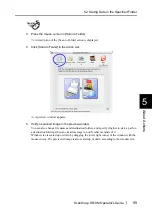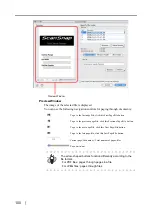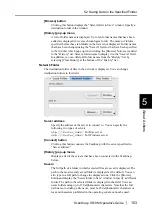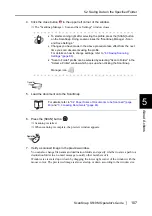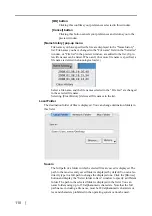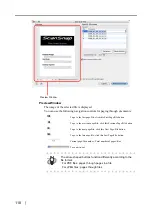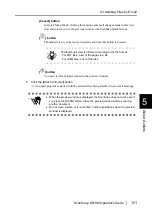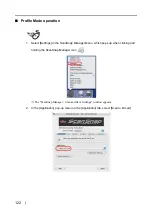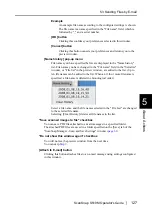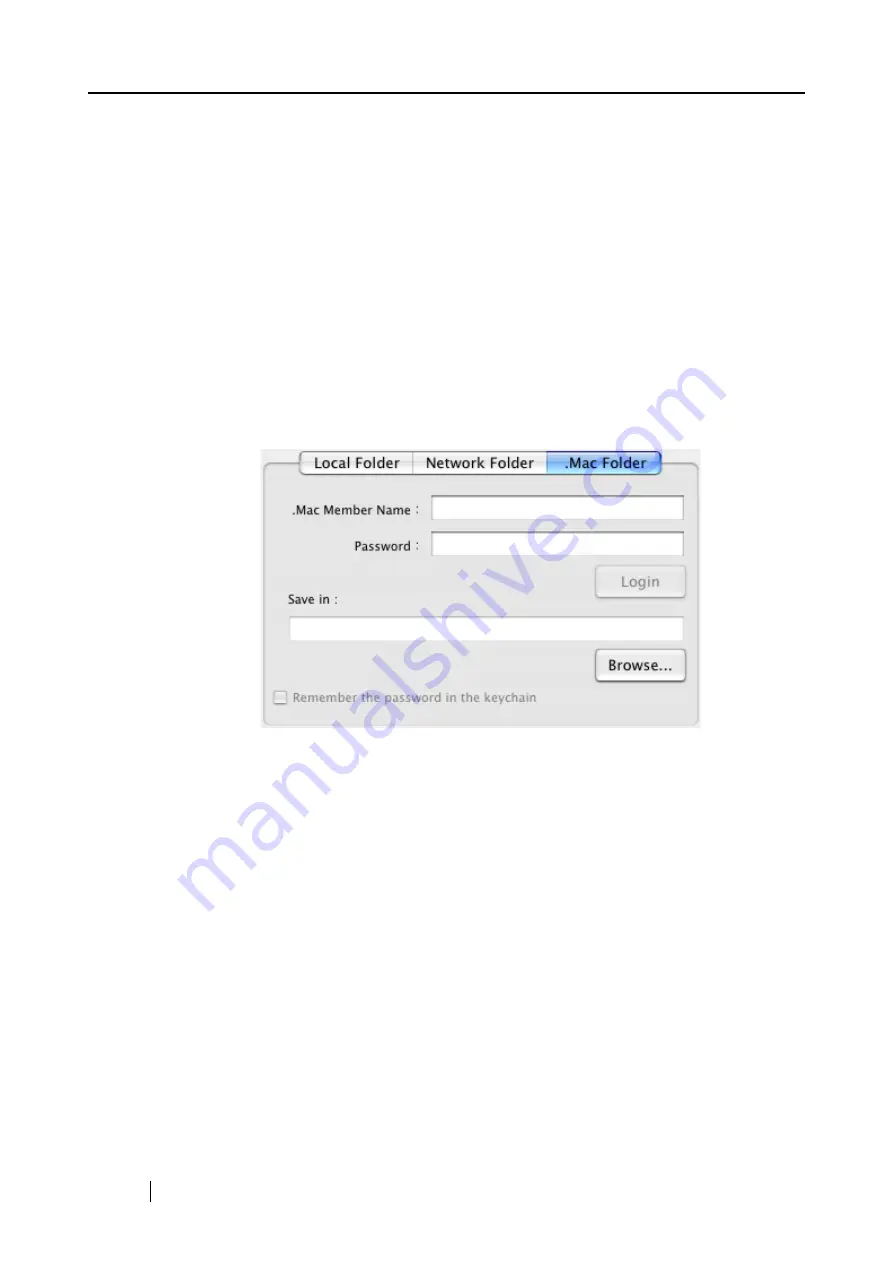
112
[Browse] button
Clicking this button displays the "Select folder to Save" window. Specify a
destination folder in the window.
[History] pop-up menu
A list of folder names is displayed. Up to ten folder names that have been
added are displayed in reverse chronological order. The names of folders
specified before these ten folders in the list are not displayed. Folder names
that have been changed using the "Save in" field, or that have been specified
in the window which pops up when clicking the [Browse] button, are added
to the "History" list. Select a folder name to display it in the "Save in" field.
In addition, you can delete all folder names from the "History" list by
selecting [Clear History] at the bottom of the "History" list.
.Mac Folder
The destination folder in .Mac is displayed. You can change destination folders in
this field.
.Mac Member Name
Input the member name to access .Mac.
Password
Input the password to access .Mac.
[Login] button
Press this button to login .Mac by the member name and the password
specified above.
Save in
Specify a .Mac folder you use.
[Browse] button
Clicking this button displays the "Select folder to Save" window. Specify a
destination folder in the window.
"Remember the password in the keychain" checkbox
The password specified above is saved.
Содержание S510M - ScanSnap - Document Scanner
Страница 1: ...P3PC 1942 03ENZ0 ...
Страница 2: ......
Страница 22: ...xx ...
Страница 46: ...24 ...
Страница 108: ...86 4 When you finish changing the settings for the selected profile click the Apply button ...
Страница 216: ...194 ...
Страница 254: ...232 ...
Страница 258: ...236 ...
Страница 260: ...238 ...
Страница 262: ...240 ...
Страница 266: ...244 ...