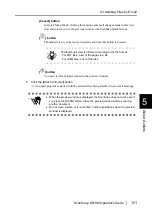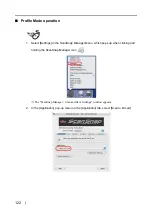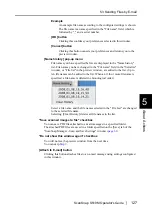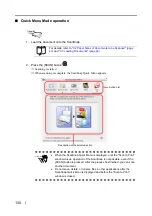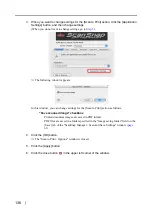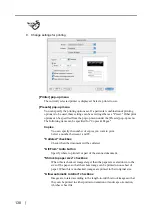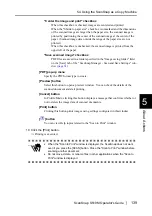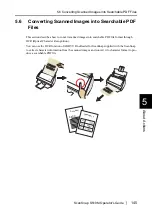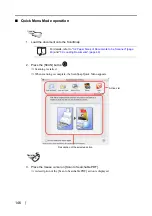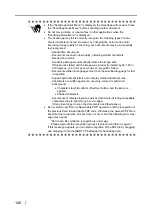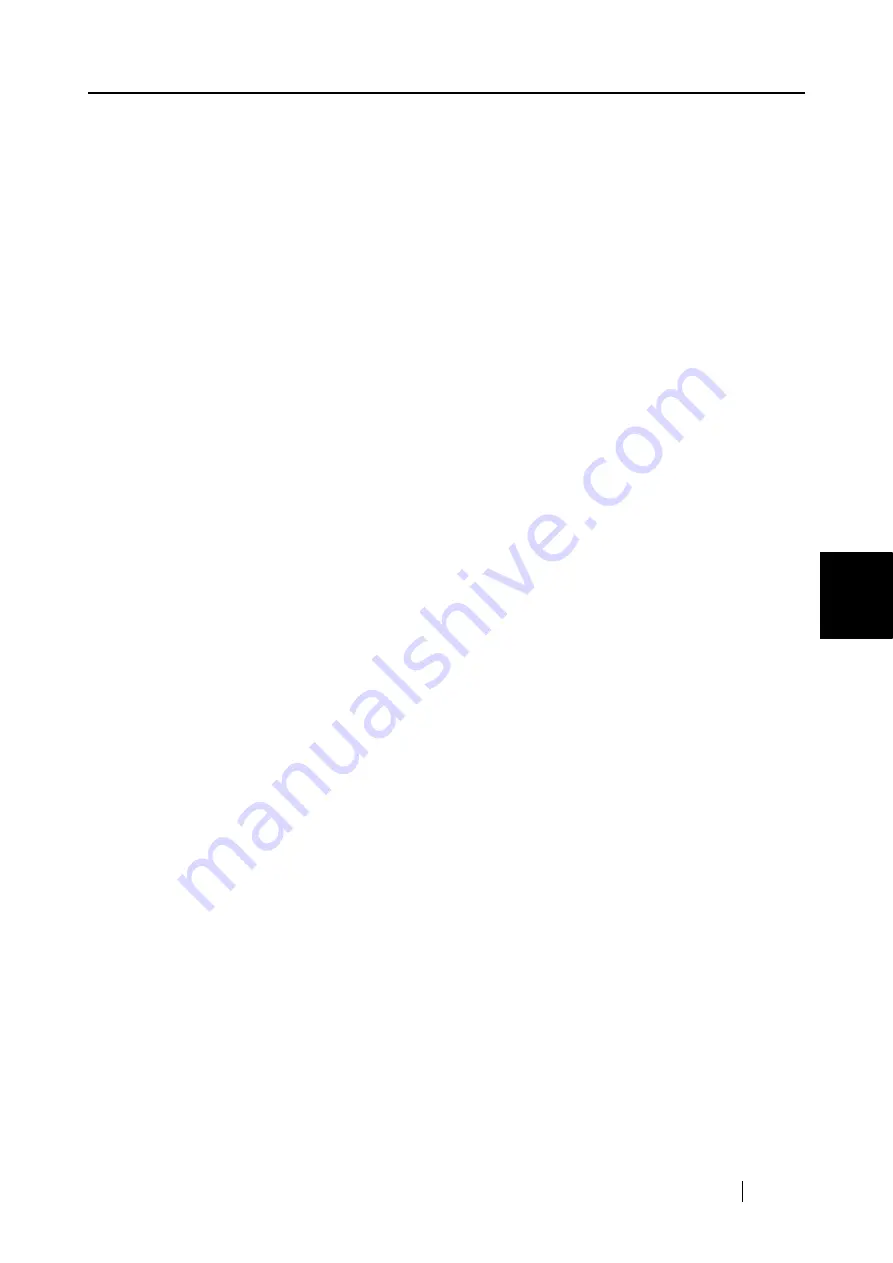
5.4 Using the ScanSnap as a Copy Machine
ScanSnap S510M Operator's Guide
133
About Actions
5
The following items can be specified for "Copies & Pages."
Copies
You can specify the number of copies you want to print.
Select a number between 1 and 99.
"Collated" checkbox
Check when the document will be collated.
"All/From" radio button
Specify where to print all or part of the scanned document.
"Shrink to paper size" checkbox
When this is checked, images larger than the paper are scaled down to the
size of the paper, so that the whole image can be printed on one sheet of
paper. When this is unchecked, images are printed in their original size.
"Allow automatic rotation" checkbox
Images are rotated according to the length-to-width ratio of images so that
they can be printed in either portrait orientation or landscape orientation,
whichever best fits.
"Center the image and print" checkbox
When this checkbox is checked, images are centered and printed.
When the "Shrink to paper size" checkbox is unmarked and the dimensions
of the scanned image are larger than the paper size, the scanned image is
printed by positioning the center of the scanned image at the center of the
paper. (Scanned image data outside the range of the paper size are not
printed.)
When this checkbox is unchecked, the scanned image is printed from the
upper left of the paper.
"Save scanned image" checkbox
PDF files are saved in a folder specified in the "Image saving folder" field
on the [Save] tab of the "ScanSnap Manager - Scan and Save Settings" win-
dow (
).
[PDF] pop-up menu
Specify the PDF format type to create.
[Preview] button
Select this button to open a preview window. You can check the details of the
scanned document and start printing.
[Cancel] button
In Quick Menu Mode, clicking this button cancels all changes made in this win-
dow and returns you to the previous window (the ScanSnap Quick Menu).
[Print] button
Clicking this button prints images using settings configured in this window.
Содержание S510M - ScanSnap - Document Scanner
Страница 1: ...P3PC 1942 03ENZ0 ...
Страница 2: ......
Страница 22: ...xx ...
Страница 46: ...24 ...
Страница 108: ...86 4 When you finish changing the settings for the selected profile click the Apply button ...
Страница 216: ...194 ...
Страница 254: ...232 ...
Страница 258: ...236 ...
Страница 260: ...238 ...
Страница 262: ...240 ...
Страница 266: ...244 ...