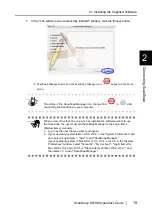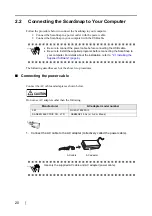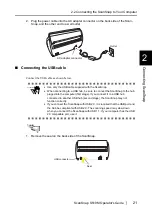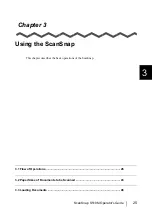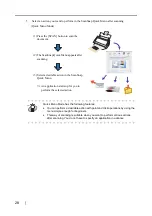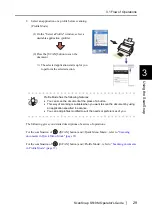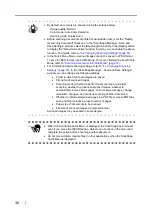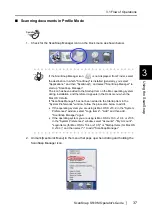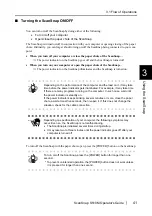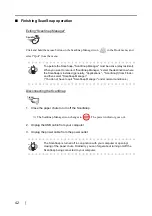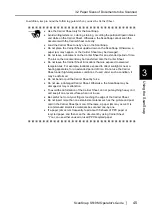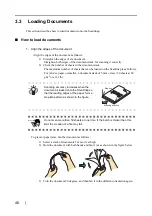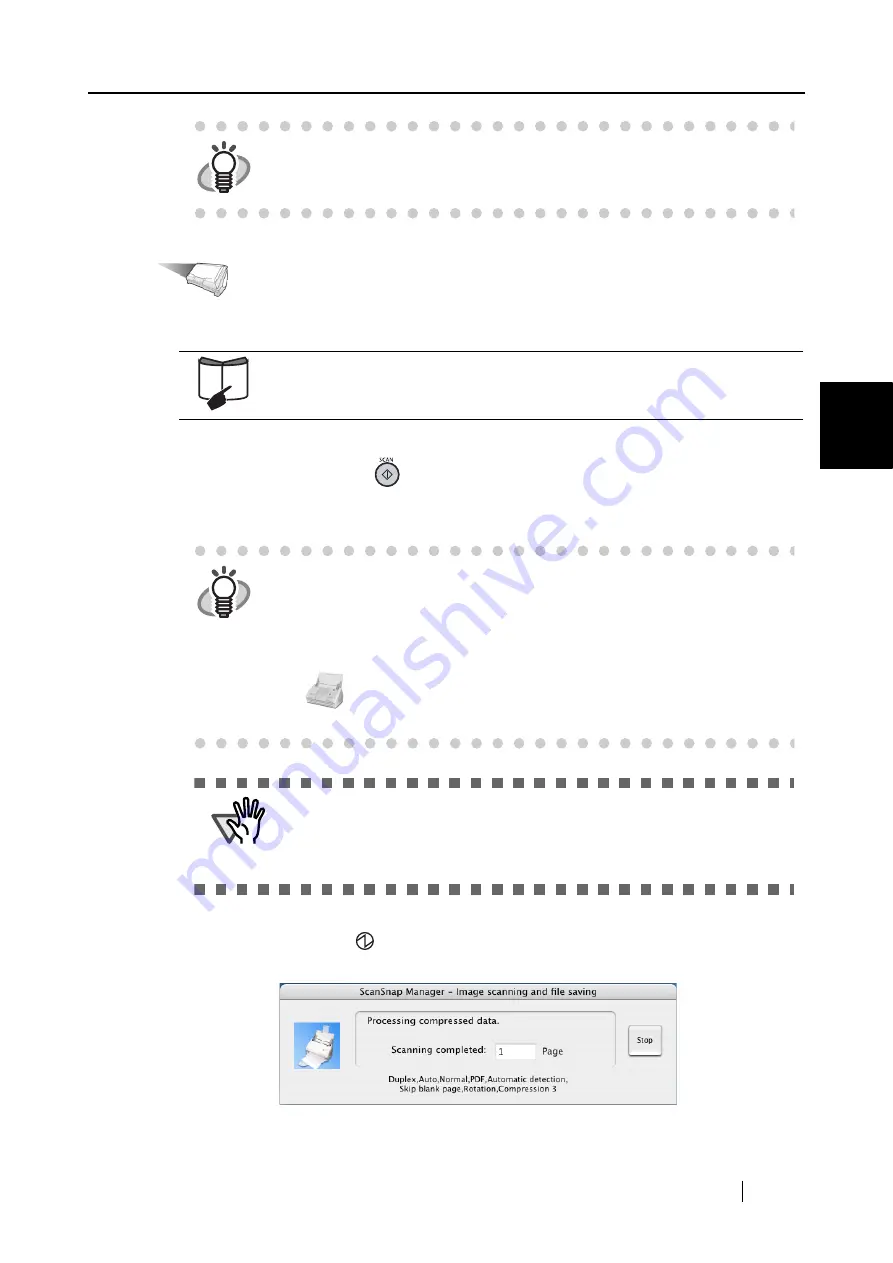
3.1 Flow of Operations
ScanSnap S510M Operator's Guide
33
Using the ScanSnap
3
Operation
2. Load the document onto the ScanSnap.
3. Press the [SCAN] button
on the ScanSnap.
⇒
This starts the scanning.
⇒
The power indicator
on the ScanSnap blinks blue during scanning.
The following window appears to indicate the scanning status.
⇒
When the scanning is complete, the ScanSnap Quick Menu appears.
HINT
If [Use Quick Menu] is not marked, scanning is performed in Profile Mode.
For how to scan the document in Profile Mode, refer to
documents in Profile Mode" (page 37)
.
Refer to
"3.2 Paper Sizes of Documents to be Scanned" (page 43)
and
.
HINT
•
By default, documents are scanned in "Duplex Scan" mode when you
press the [SCAN] button. With "ScanSnap Manager," you can change the
mode to "Simplex Scan" mode.
Refer to
"4.2 Changing Scanning Settings" (page 53)
for more details.
•
You can also start the scanning by using the ScanSnap Manager icon
in the Dock menu to select "Simplex scan" or "Duplex scan."
"4.1 About the ScanSnap Icon" (page 50)
for more details.
ATTE
N
TIO
N
•
Do not connect or disconnect other USB devices to or from the computer
during scanning.
•
Do not close the paper chute during scanning.
•
Do not switch the user to log in during the scanning operation.
Содержание S510M - ScanSnap - Document Scanner
Страница 1: ...P3PC 1942 03ENZ0 ...
Страница 2: ......
Страница 22: ...xx ...
Страница 46: ...24 ...
Страница 108: ...86 4 When you finish changing the settings for the selected profile click the Apply button ...
Страница 216: ...194 ...
Страница 254: ...232 ...
Страница 258: ...236 ...
Страница 260: ...238 ...
Страница 262: ...240 ...
Страница 266: ...244 ...