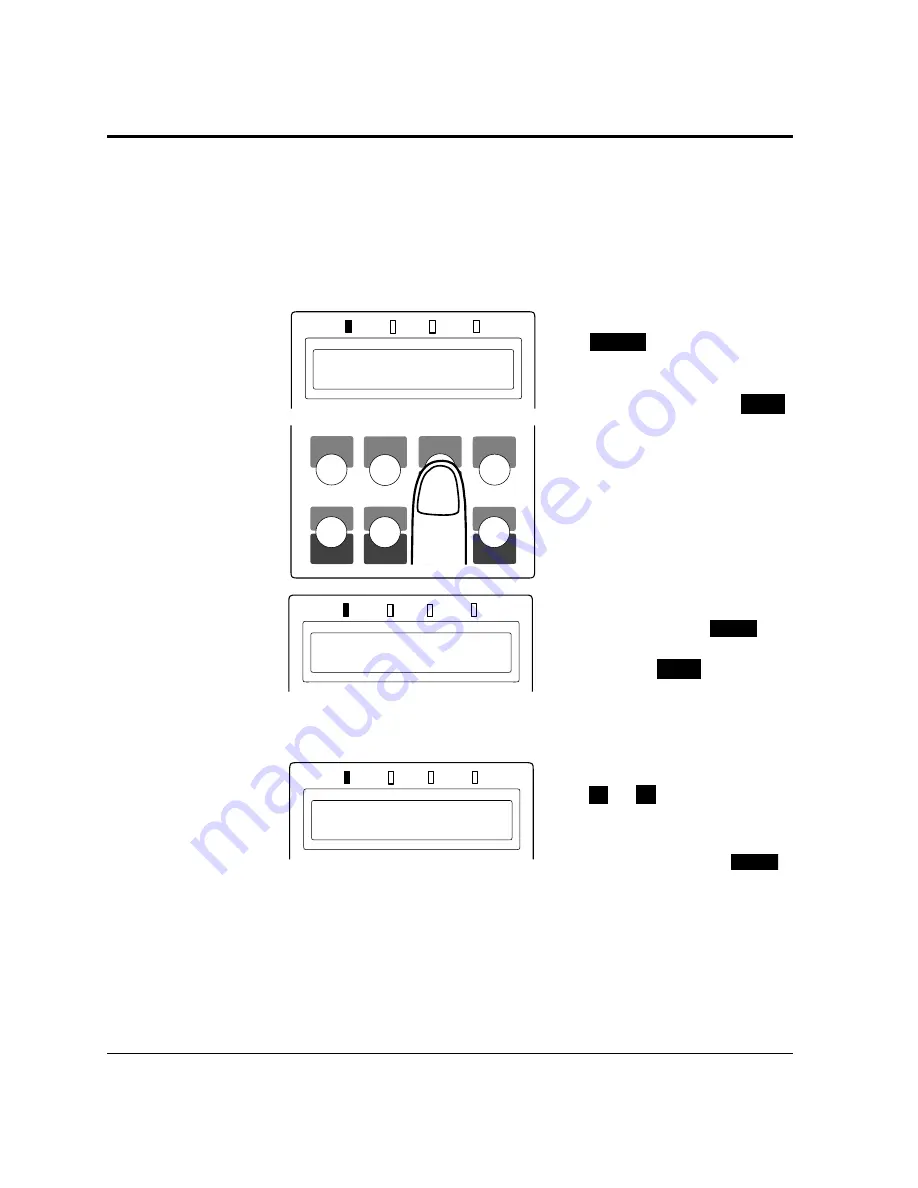
1-28
User’s Manual
POWER
ONLINE
DATA
ERROR
Printing Your First Document
Adjusting Print Density
If you feel that the printout is too light or too dark, adjust the print
density from the control panel in setup mode. After making the
adjustment, print your trial document again and check the results.
Use the Toner density menu of the Quality menu as shown below.
1.
Enter setup mode.
Press the
READY
button to put the
printer offline (the
ONLINE indicator turns
off). Then, press the
MENU
button briefly two times.
The message display
indicates
SETUP MENU
QUALITY MENU
.
2.
Select the Toner density
menu.
Press the
ENTER
button briefly once. Then,
press the
MENU
button
briefly three times. The
message display indicates
TONER DENSITY 5*
.
3.
Change density.
Press the
+
or
–
button briefly.
The option changes
between
1
(lightest) and
10
(darkest). Press the
ENTER
button when the density
you estimate proper is
displayed.
The selected density is selected (an asterisk is followed). For details of
the setup menu, see Chapter 2.
POWER
ONLINE
DATA
ERROR
TONER DENSITY
5*
READY
POWER
ONLINE
DATA
ERROR
SETUP MENU
QUALITY MENU
MFF
PAPER SIZE
PAPER SIZE
FONT
SELF
TEST
RESET
CONT.
ENTER
–
+
MENU
READY
FORM
FEED
RESET
MENU
SELECT
Содержание PrintPartner
Страница 1: ...TM 12M MX USER S MANUAL 12 ppm page printer ...
Страница 5: ...FM 4 User s Manual ...
Страница 17: ...x User s Manual ...
Страница 55: ...2 8 User s Manual Control Panel Functions Figure 2 2 Status report PCL emulation ...
Страница 57: ...2 10 User s Manual Control Panel Functions Figure 2 3 Font report first page PCL emulation ...
Страница 111: ...3 16 User s Manual ...
Страница 151: ...5 24 User s Manual ...
Страница 153: ...A 2 User s Manual PCL Mode ...
Страница 154: ...User s Manual A 3 FONT SAMPLES FPS Mode FPS Mode ...
Страница 155: ...A 4 User s Manual ...
Страница 173: ...GL 8 User s Manual ...
Страница 179: ...IN 6 User s Manual ...






























