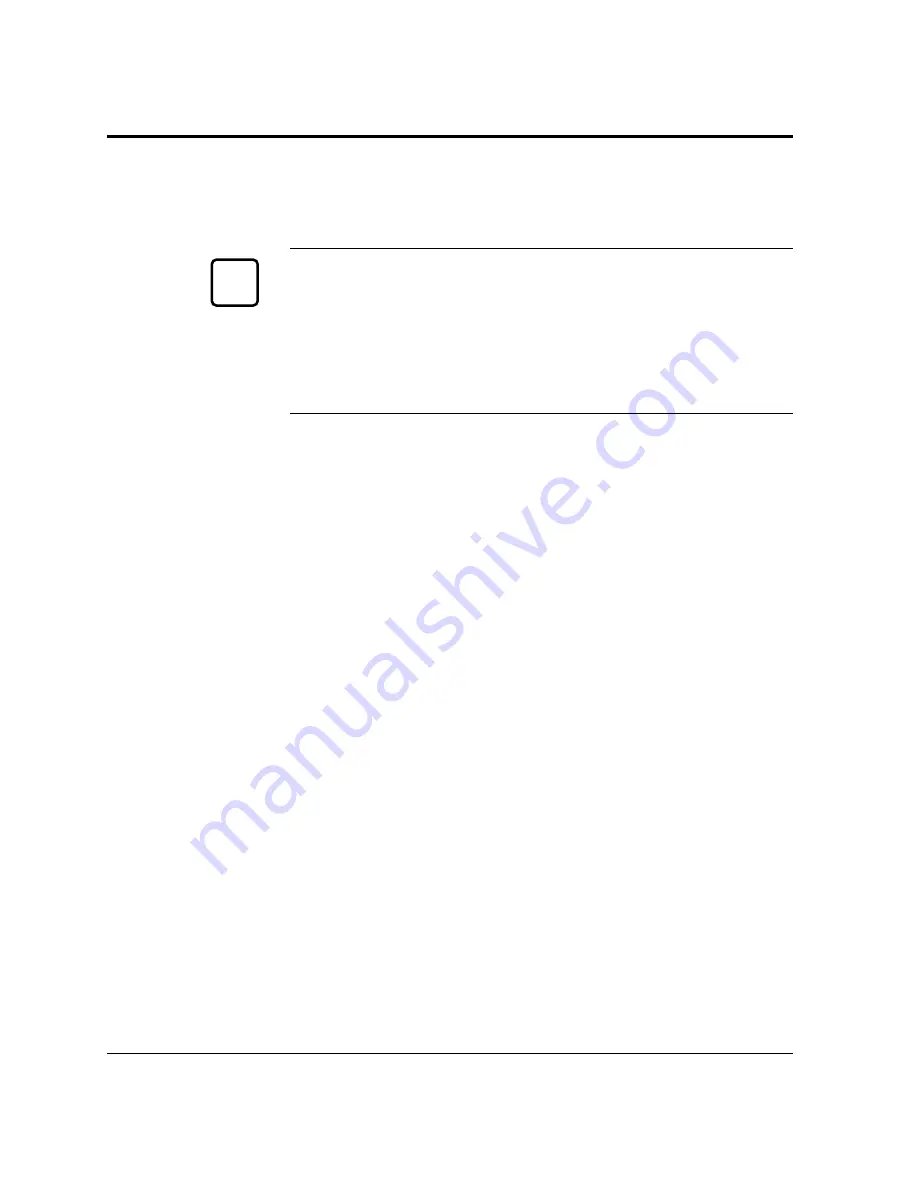
1-24
User’s Manual
When running application programs under Windows, you select the
printer type in the application program itself before you print a
document.
Important:
If you encounter conflicts with other already installed external drivers
that use bidirectional communication on the Centronics port or with
drivers of other dedicated Windows printers used in parallel with this
printer (conflicts like the failure to establish communication between
the Printer Driver and the printer), remove these from Windows and
reinstall the PrintPartner 12M or 12MX Printer Driver.
Printer Drivers Supplied by the CD-ROM
To install printer drivers contained in the CD-ROM, see the booklet
“Quick Start” enclosed in the CD-ROM envelope.
Printer Drivers Supplied by the Floppy Disk
The floppy disk of the software set contains the Windows 3.x Printer
Standard Driver only. To install it, follow these steps:
1. Start Microsoft Windows 3.x.
2. Insert the floppy disk into drive A.
3. Click “File” and choose “Run”.
4. Type A:INSTALL, then press ENTER.
5. From here, follow the instructions on the screen.
The FUJITSU PrintPartner 12M or 12MX Windows 3.x Standard
Printer Driver is now installed.
For further details, see the driver’s Readme file.
Installing a Printer Driver
✍
Содержание PrintPartner
Страница 1: ...TM 12M MX USER S MANUAL 12 ppm page printer ...
Страница 5: ...FM 4 User s Manual ...
Страница 17: ...x User s Manual ...
Страница 55: ...2 8 User s Manual Control Panel Functions Figure 2 2 Status report PCL emulation ...
Страница 57: ...2 10 User s Manual Control Panel Functions Figure 2 3 Font report first page PCL emulation ...
Страница 111: ...3 16 User s Manual ...
Страница 151: ...5 24 User s Manual ...
Страница 153: ...A 2 User s Manual PCL Mode ...
Страница 154: ...User s Manual A 3 FONT SAMPLES FPS Mode FPS Mode ...
Страница 155: ...A 4 User s Manual ...
Страница 173: ...GL 8 User s Manual ...
Страница 179: ...IN 6 User s Manual ...






























