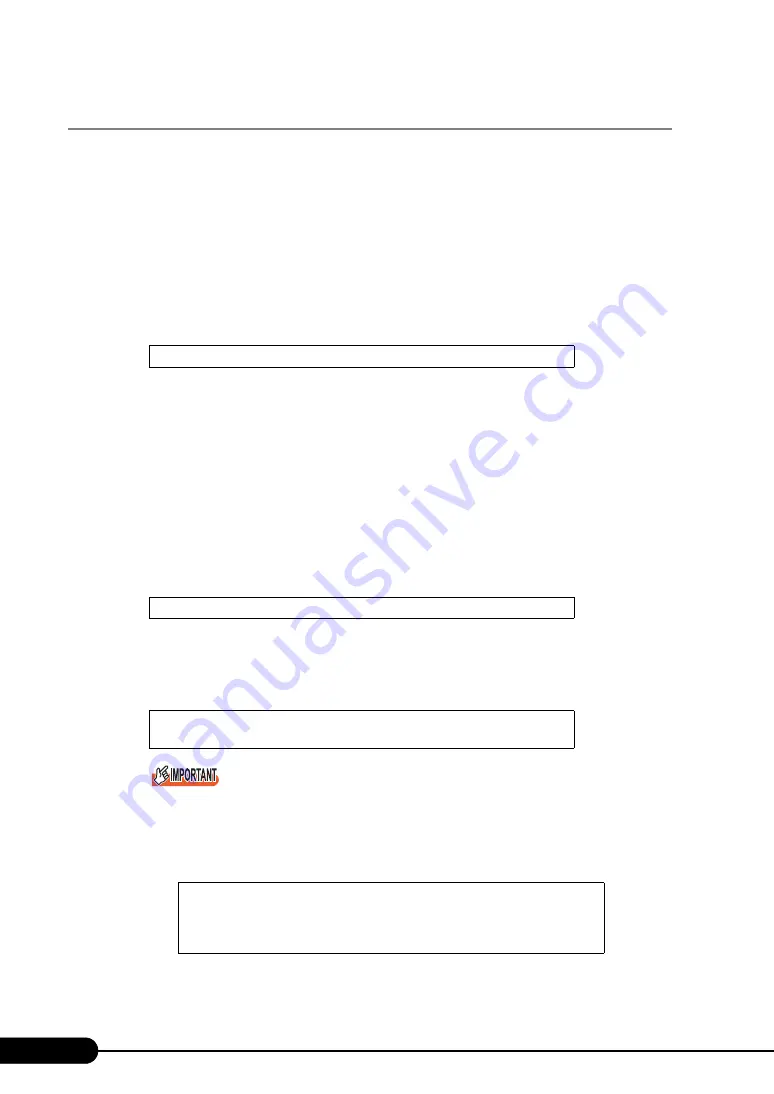
122
Chapter 4 Manual OS Installation
4.2.3 Installing Windows 2000 Server
1
Create driver disks.
Prepare necessary drivers before installing Windows 2000 Server.
Some drivers used with Windows 2000 Server are created from the ServerStart CD-ROM. For
how to create driver disks, refer to "4.1 Creating Driver Disks" (
2
Turned on the server and configure RAID. If RAID is not required to be
configured, proceed to step 3.
Turn on the server to display the following message and press the [Ctrl] + [C] key to start up the
SCSI Setup Utility.
RAID 1 is configured. For more details, refer to "8.2.6 Configuring and Deleting the Array
Turn off the server after configuring the array system.
3
Insert the driver disk of onboard SCSI controller created into the floppy disk
drive of the USB connection.
4
Prepare the Windows 2000 Server CD-ROM.
Turn on the server and insert the Windows 2000 Server CD-ROM immediately into the CD-ROM
drive. Check there are no floppy disks in the floppy disk drive. When the active area is specified
on the hard disk, the following message appears.
Pressing any key while this message is displayed boots the system from the CD-ROM.
5
The [Windows 2000 Server Setup] window appears.
Immediately, the following message appears at the bottom of the window. Press the [F6] key.
This message will be displayed for a short time after the setup window (blue screen) appears.
Press the [F6] key immediately after the window turns blue.
6
Install the Drivers for onboard SCSI controller manually.
1. When the following message appears, press the [S] key.
Press Ctrl-C to start LSI Logic Configuration Utility
Press any key to boot from CD....
Press F6 if you need to install a third party SCSI or RAID
driver ...
To specify additional SCSI adapters, CD-ROM drives, or
special disk controllers for use with Windows 2000,
including those for which you have a device support disk
from a mass storage device manufacturer, press S.
Содержание Primergy RX100 S3
Страница 38: ...38 Chapter 1 Overview ...
Страница 52: ...52 Chapter 2 Checking before OS Installation ...
Страница 200: ...200 Chapter 7 Installing Internal Options ...
Страница 232: ...232 Chapter 8 Configuring Hardware and Utilities ...






























