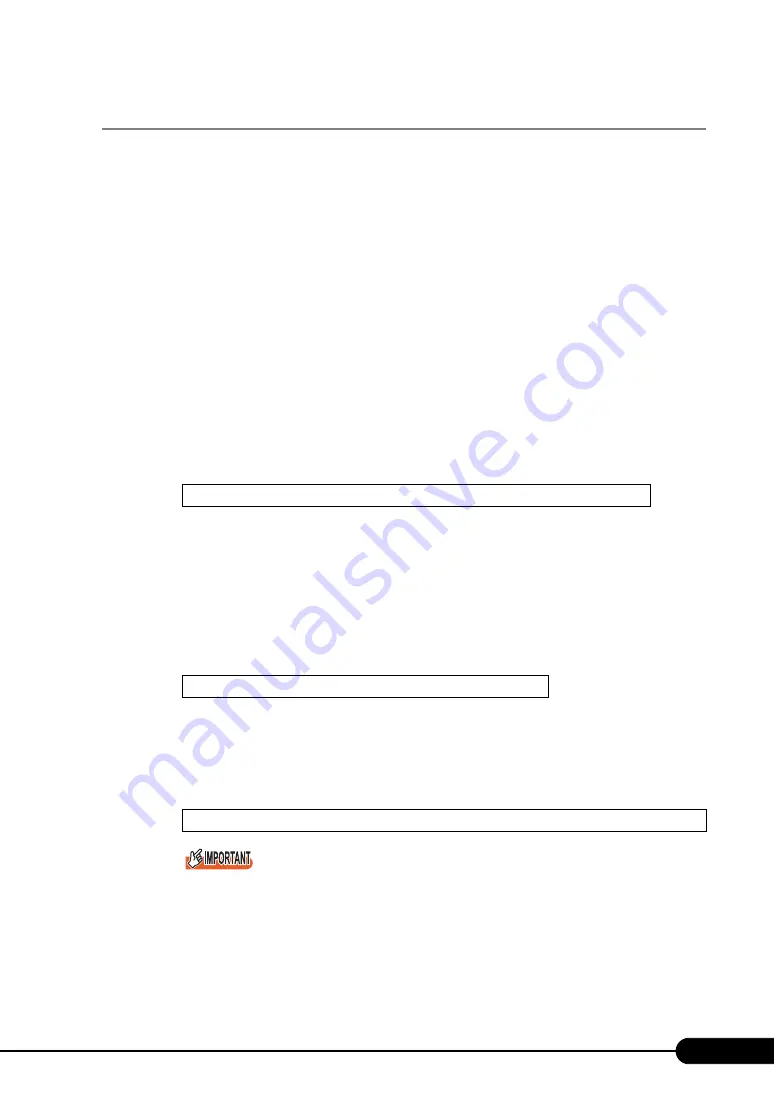
83
PRIMERGY BX620 S4 Server Blade User’s Guide
4.2.3 Installing Windows Server 2003 x64
Installation procedure
1
Create driver disks.
Prepare the necessary drivers before installing Windows Server 2003 x64.
Some drivers are created from the PRIMERGY Startup Disc, or download file from the Fujitsu
PRIMERGY website (http://primergy.fujitsu.com). For details about how to create driver disks,
refer to "4.1 Creating Driver Disks" (
2
Connect the USB CD/DVD drive and USB floppy disk drive to the Server Blade.
Use the Display/USB Extension Cable to connect the USB CD/DVD drive and USB floppy disk
drive. For more information on the connection procedure, refer to "Start Guide".
3
Turned on the Server Blade and configure RAID. If RAID is not required to be
configured, proceed to step 4.
Turn on the server to display the following message and press the [Ctrl] + [C] key to start up the
BIOS Utility.
The array system is configured by using BIOS Utility. For more details, refer to the manual in the
Array Controller Document & Tool CD.
Turn off the Server Blade after configuring the array system.
4
Insert the Windows Server 2003 x64 CD/DVD (installation disc).
Turn on the Server Blade after checking there are no floppy disks in the floppy disk drive, and
insert the Windows Server 2003 x64 CD/DVD immediately into the CD/DVD drive. When the
active area is specified on the hard disk, the following message appears.
Pressing any key while this message is displayed boots the system from the CD/DVD.
5
After the [Windows Server 2003 x64 Setup] window appears, press the [F6]
key.
Immediately, the following message appears at the bottom of the window. Press the [F6] key.
This message will be displayed for a short time after the setup window (blue screen) appears.
Press the [F6] key immediately after the window turns blue.
Press Ctrl C to start LSI Logic Configuration Utility
Press any key to boot from CD...
Press F6 if you need to install a third party SCSI or RAID driver...
Содержание PRIMERGY BX620 S4
Страница 8: ...8 ...
Страница 14: ...14 ...
Страница 46: ...46 Chapter 2 Checking before OS Installation ...
Страница 98: ...98 Chapter 4 Manual OS Installation ...
Страница 104: ...104 Chapter 5 Operations after OS Installation 5 Click the Advanced tab For Windows Server 2008 For Windows Server 2003 ...
Страница 170: ...170 Chapter 6 High Reliability Tools ...
Страница 272: ...272 Appendix ...






























