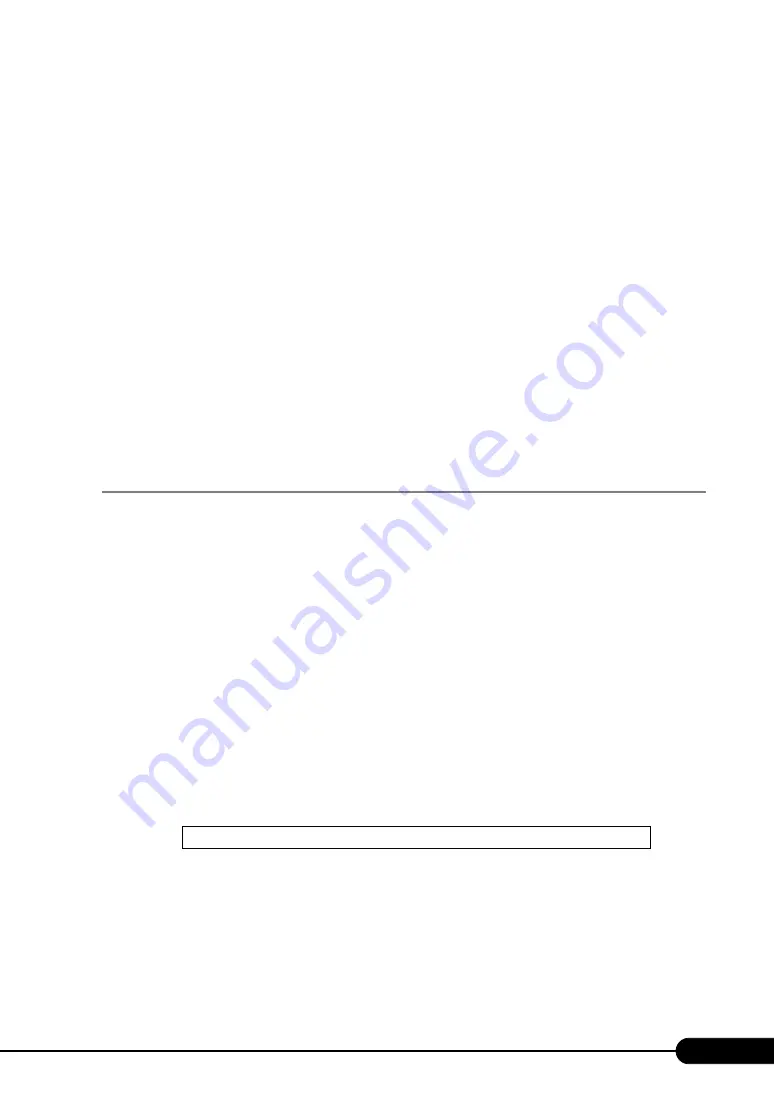
79
PRIMERGY BX620 S4 Server Blade User’s Guide
14
Perform settings for the RAID management tool (ServerView RAID).
For details, refer to the manual in the Array Controller Document & Tool CD.
For the manual of the SAS RAID Ctrl to be used, refer to "2.3.2 Notes on Configuring RAID"
• Setting an array administrator account
A Windows user account is required when using ServerView RAID. Create the group "raid-
adm", and create an account with any name for an array administrator in this group.
• Setting the HDD check scheduler
When using the SAS RAID Ctrl (MegaRAID SAS), change the settings for the HDD check
scheduler according to the operation that is required. It is set to 12:00 everyday as default.
The installation of Windows Server 2008 is completed.
Before starting operation
After OS installation, refer to "Chapter 5 Operations after OS Installation" (
pg.99) and perform
necessary operations.
4.2.2 Installing Windows Server 2008 (Server Core)
Installation procedure
1
Create driver disks.
Prepare the necessary drivers before installing Windows Server 2008 Server Core.
Some drivers are created from the PRIMERGY Startup Disc. For details about how to create
driver disks, refer to "4.1 Creating Driver Disks" (
2
Connect the USB CD/DVD drive and USB floppy disk drive to the Server Blade.
Use the Display/USB Extension Cable to connect the USB CD/DVD drive and USB floppy disk
drive. For more information on the connection procedure, refer to "Start Guide".
3
Turned on the Server Blade and configure RAID.
Turn on the Server Blade to display the following message and press the [Ctrl] + [C] key to start
up the BIOS Utility.
If RAID is not required to be configured, proceed to step 4.
The array system is configured by using BIOS Utility. For more details, refer to the manual in the
Array Controller Document & Tool CD.
Turn off the Server Blade after configuring the array system.
Press Ctrl C to start LSI Logic Configuration Utility
Содержание PRIMERGY BX620 S4
Страница 8: ...8 ...
Страница 14: ...14 ...
Страница 46: ...46 Chapter 2 Checking before OS Installation ...
Страница 98: ...98 Chapter 4 Manual OS Installation ...
Страница 104: ...104 Chapter 5 Operations after OS Installation 5 Click the Advanced tab For Windows Server 2008 For Windows Server 2003 ...
Страница 170: ...170 Chapter 6 High Reliability Tools ...
Страница 272: ...272 Appendix ...






























