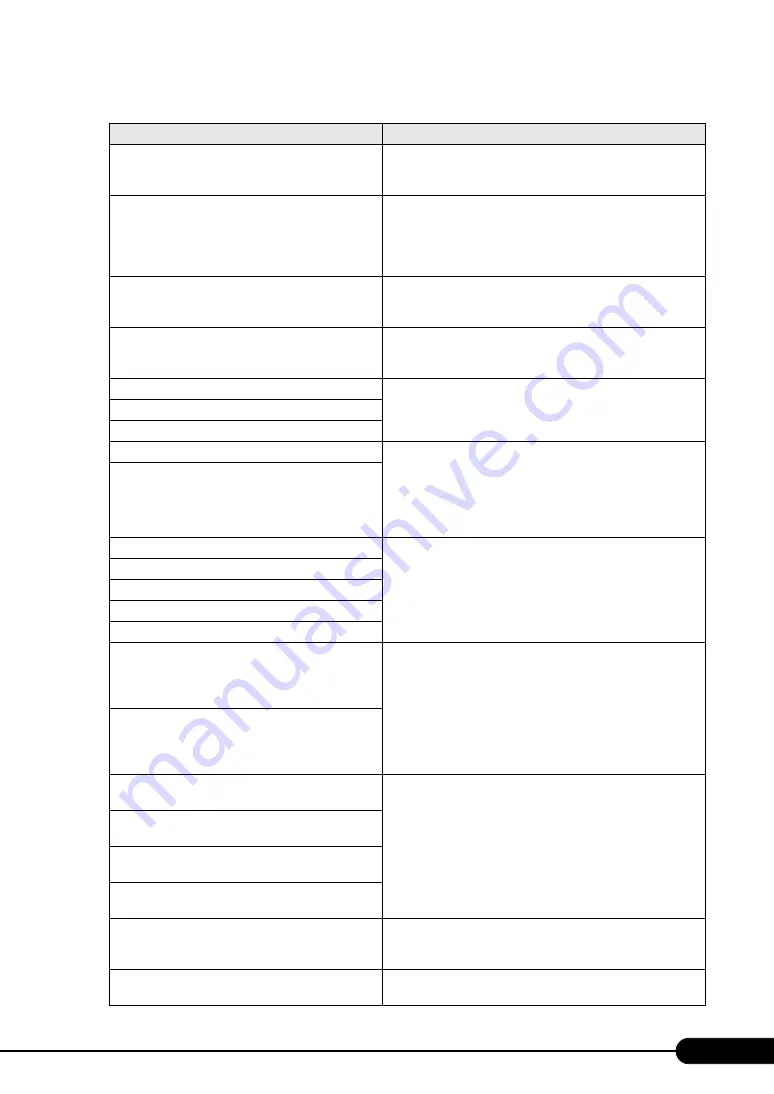
235
PRIMERGY BX620 S4 Server Blade User’s Guide
NVRAM Checksum Bad, NVRAM Cleared
A NVRAM checksum error has occurred.
Replace the Server Blade. Contact an office listed in the
"Contact Information" of the "Start Guide".
Keyboard/Interface Error
The keyboard or keyboard connector is not connected properly.
Check to see whether the keyboard is connected properly. If the
message still appears, replace the key board, Server Blade, or
KVM module. Contact an office listed in the "Contact
Information" of the "Start Guide".
Cache Memory Error
A cache memory error in the CPU has occurred.
Replace the CPU. Contact an office listed in the "Contact
Information" of the "Start Guide".
Gate20 Error
A chip set error has occurred.
The Server Blade must be replaced. Contact an office listed in
the "Contact Information" of the "Start Guide".
DMA-1 Error
A DMA error has occurred.
The Server Blade must be replaced. Contact an office listed in
the "Contact Information" of the "Start Guide".
DMA-2 Error
DMA Controller Error
Resource Conflict
A conflict occurred between resources.
Correct the current settings using the BIOS Setup Utility or
restore the default settings.
If the message still appears, the Server Blade must be replaced.
Contact an office listed in the "Contact Information" of the
"Start Guide".
Static Resource Conflict
PCI I/O conflict:
A conflict occurred between PCI settings or an error has
occurred.
Replace the Server Blade. Contact an office listed in the
"Contact Information" of the "Start Guide".
PCI ROM conflict:
PCI IRQ conflict:
PCI IRQ routing table error
No enough Space to copy PCI Option ROM
Warning:Now CPU1 Max support Freq. doesn't
match with last time.
Press F1 use the present CPU1 or shutdown to change
CPU1.
A CPU error has occurred.
Correct the current settings using the BIOS Setup Utility or
restore the default settings.
If the message still appears, replace the faulty CPU.
If the message still appears, the Server Blade must be replaced.
Contact an office listed in the "Contact Information" of the
"Start Guide".
Warning:Now CPU2 Max support Freq. doesn't
match with last time.
Press F1 use the present CPU2 or shutdown to change
CPU2.
CPU Mismatch Error: CPU1 and CPU2 Frequency
mismatch!
CPUs with varying frequencies are installed together.
Correct the current settings using the BIOS Setup Utility or
restore the default settings.
If the message still appears, replace the faulty CPU.
If the message still appears, the baseboard must be replaced.
Contact an office listed in the "Contact Information" of the
"Start Guide".
CPU Mismatch Error: CPU1 and CPU2 Stepping
mismatch!
CPU Mismatch Error: CPU1 and CPU2 System Bus
Frequency mismatch!
CPU Mismatch Error: CPU1 and CPU2 Cache Size
mismatch!
H/W malfunction!
A hardware error has occurred.
The Server Blade must be replaced. Contact an office listed in
the "Contact Information" of the "Start Guide".
Warning:DIMM Type Mismatch, has Log. The
DIMM has been Disabled!
Varying types of memory modules have been installed together.
Check the system event log and replace memory in the bank.
table: List of POST Error Messages
Message
Contents and troubleshooting
Содержание PRIMERGY BX620 S4
Страница 8: ...8 ...
Страница 14: ...14 ...
Страница 46: ...46 Chapter 2 Checking before OS Installation ...
Страница 98: ...98 Chapter 4 Manual OS Installation ...
Страница 104: ...104 Chapter 5 Operations after OS Installation 5 Click the Advanced tab For Windows Server 2008 For Windows Server 2003 ...
Страница 170: ...170 Chapter 6 High Reliability Tools ...
Страница 272: ...272 Appendix ...
















































