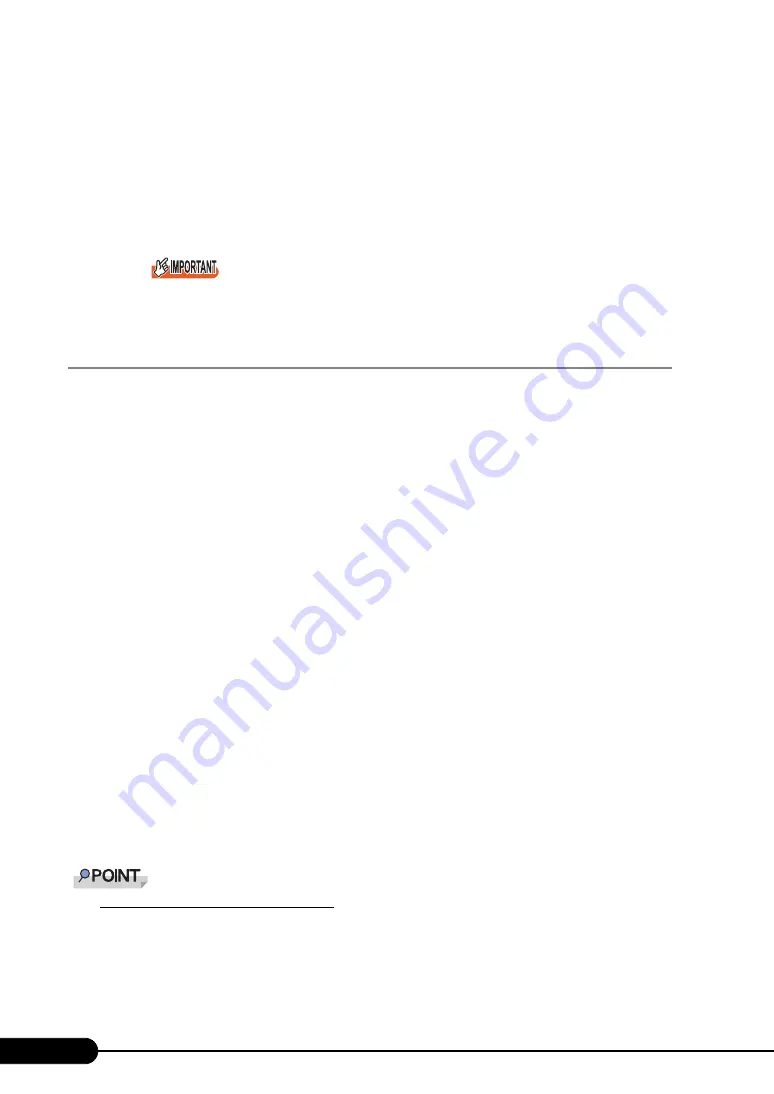
256
Chapter 9 Operation and Maintenance
7
Click [Finish].
The restoration start window appears.
8
Check the checkbox, and click [OK].
System restoration starts.
After the restoration has completed, the system is automatically rebooted. After rebooting, the
system is restored using the backup data.
For operation with a BitLocker drive encryption set, perform the encryption settings again after
the system restoration.
9.6.2 For Windows Server 2003
• Items required
• Windows Server 2003 CD/DVD
• Automated System Recovery (ASR) floppy disk (created beforehand)
• Backup media (created beforehand)
• Driver disk (for onboard SCSI or onboard array)
For details on the driver to be used, refer to "4.2.4 Installing Windows Server 2003" (
pg.86). For
how to create driver disks, refer to "4.1 Creating Driver Disks" (
1
Insert the Windows Server 2003 CD/DVD after turning on the server.
Check that there is not already a floppy disk inserted in the floppy disk drive at this time.
2
When a message prompting you to press the [F6] key appears immediately
after the start of setup, press the [F6] key.
3
When a message prompting you to press the [F2] key appears, press the [F2]
key.
A message prompting you to insert the ASR floppy disk appears.
4
Insert the ASR floppy disk and follow the window instructions.
5
The system restarts and a message appears. Press the [F6] key.
6
Follow the window instructions to restore the system.
Notes on Automated System Recovery
Automated System Recovery does not restore data files.
Содержание PRIMERGY BX620 S4
Страница 8: ...8 ...
Страница 14: ...14 ...
Страница 46: ...46 Chapter 2 Checking before OS Installation ...
Страница 98: ...98 Chapter 4 Manual OS Installation ...
Страница 104: ...104 Chapter 5 Operations after OS Installation 5 Click the Advanced tab For Windows Server 2008 For Windows Server 2003 ...
Страница 170: ...170 Chapter 6 High Reliability Tools ...
Страница 272: ...272 Appendix ...






























