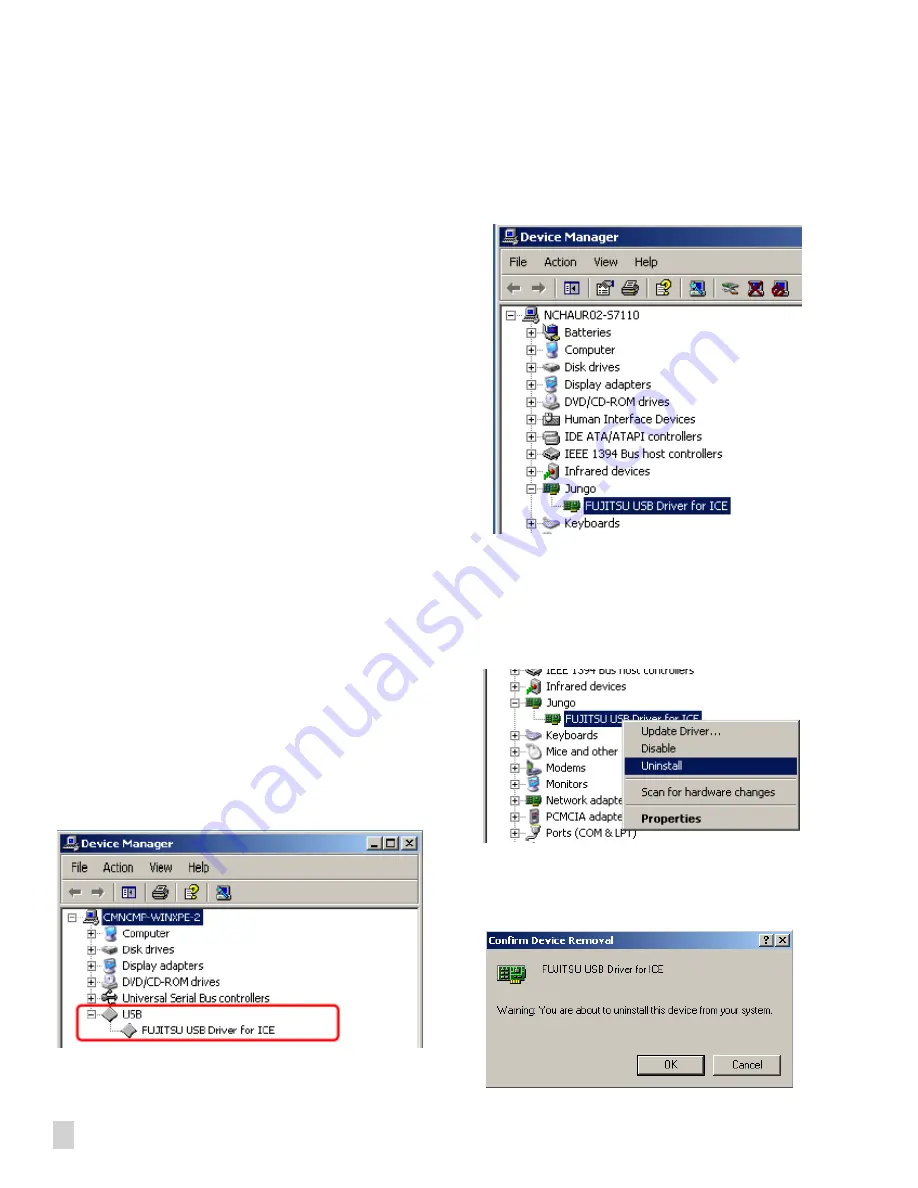
2
Fujitsu Microelectronics America, Inc.
Application Note
3. Change in File Composition
The file composition of the package is changed.
From CD-ROM:
InstUSB_v901_01 Folder
SiUSB.dll
wdapi901.dll
DriverInstall_jpn.pdf
Driver folder
windrvr6.sys
windrvr6.inf
wdreg.exe
wdreg16.exe
SiUSBd_wdrv.inf
wd901.cat
difxapi.dll
drv_install.bat
USB Driver Uninstallation Procedure
It is required to uninstall the previous USB driver before installing
the USB driver version 9.01. The uninstallation procedures of the
previous driver are as follows:
• Connect ICE with PC in USB, and turn ON the emulator.
• When the previous driver is installed, the following is
displayed in the device manager, USB or Jungo.
[USB] – [FUJITSU USB Driver for ICE]
or
[Jungo] – [FUJITSU USB Driver for ICE]
Note:
When the above description is not displayed, install the driver
without taking any measures.
• Right click on the [FUJITSU USB Driver for ICE] and
click “
Uninstall
”.
A confirmation message will appear as below to confirm the device
removal. Click
OK
to proceed with uninstallation procedure:
Содержание MB2147-01
Страница 9: ...FUJITSU SEMICONDUCTOR CONTROLLER MANUAL DSU FR EMULATOR MB2198 01 HARDWARE MANUAL CM71 00413 2E ...
Страница 10: ......
Страница 11: ...FUJITSU LIMITED DSU FR EMULATOR MB2198 01 HARDWARE MANUAL ...
Страница 12: ......
Страница 20: ...viii ...
Страница 22: ...x ...
Страница 56: ...34 CHAPTER 2 CONNECTION METHOD ...
Страница 64: ...42 CHAPTER 3 OPERATION METHOD ...
Страница 66: ......
Страница 69: ...47 APPENDIX A DSU FR Cable Specifications Figure A 2 Connector Terminal Arrangement for DSU 3 Pin 1 Pin 30 ...
Страница 76: ...54 APPENDIX B User System Specifications ...
Страница 78: ......
Страница 92: ......



















