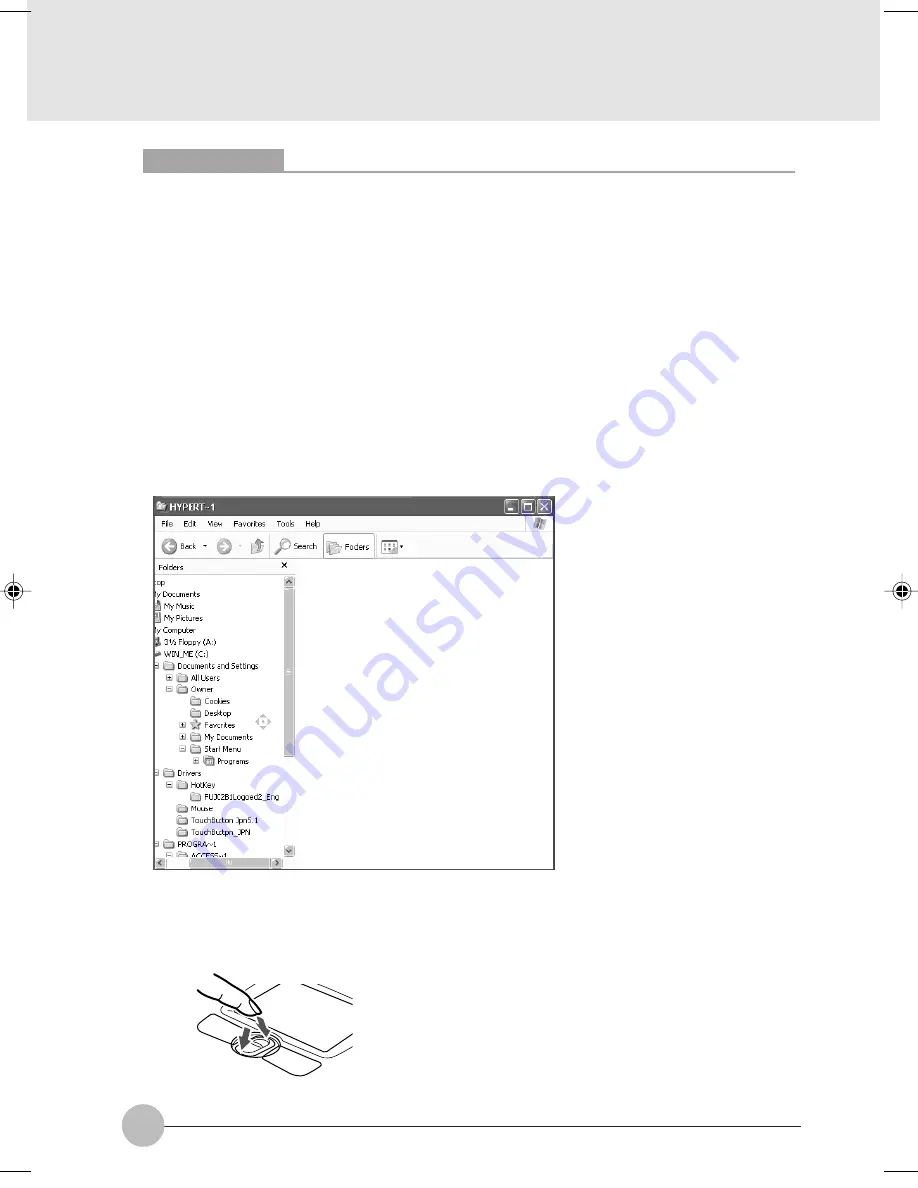
18
Critical Points
You can change the functions assigned to the right and left buttons and also adjust the
mouse speed, using the Mouse Properties dialog box. To display this dialog box, click the
Printers and other hardware icon in the Control Panel window and select Mouse.
When tapping the touch-pad, tap it quickly with the tip of a finger but not strongly.
The mouse pointer moves in the same direction as you slide a finger on the touch-pad. If the
finger reaches one edge of the pad before you move the pointer to the desired location,
move the finger off the pad temporarily, put it in an adequate place on the pad and start
sliding the finger again.
❑
Using the scrolling function
The scroll button enables you to easily scroll a window.
1
Click any place in the area (of the window) that you want to scroll.
2
Move the scroll button forward and backward.
The window scrolls in the same direction you moves the button.
(The illustration varies depending on the model and use conditions.)
To advance, push
this backward.
To return, push this forward.
Clove Sec 1 (016-28)
17/10/02, 4:35 PM
18
















































