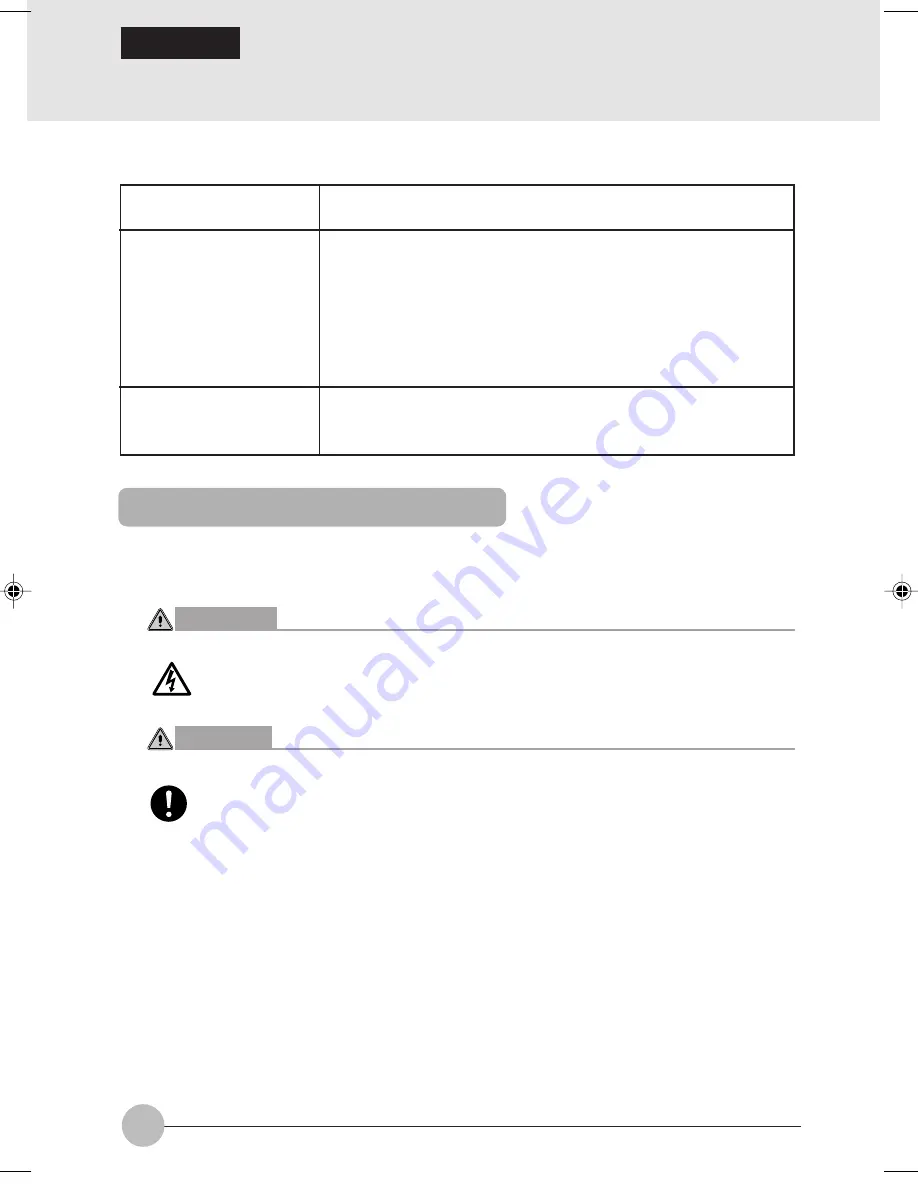
102
SECTION 2
8
Connecting an External Monitor
❑
Preparing necessary items
This section explains how to connect a CRT monitor to your computer via the external monitor port
on its back.
WARNING
ELECTRIC SHOCK
•
Before connecting or disconnecting an external monitor, always turn off your computer
and disconnect the AC adapter from it to avoid shock hazards.
CAUTION
BREAKAGE
•
Connect cables correctly according to the instructions in this manual.
Incorrect connection of the cable could result in damage to your computer and monitor.
1
Turn off the computer and disconnect the AC adapter from it.
2
Plug the monitor cable in the external monitor port on the back of the computer.
External monitor
Monitor cable
Instruction manual for
your external monitor
Your computer supports PC/AT-compatible and DOS/V-compatible
monitors.
Used to connect an external monitor to your computer. Most
external monitors come with this cable, as a separate part for
some monitors and already connected for others.
If this cable is not included with your monitor or it cannot be
plugged in the external monitor port of your computer, prepare a
PC/AT-compatible or DOS/V-compatible monitor cable with a
connector that fits the external monitor port of your computer.
Ways of connecting cables vary from monitor to monitor. For the
way of connecting your monitor, therefore, refer to the documentation
supplied with it.
Connecting an external monitor
Clove Sec 2 (100-104)
17/10/02, 4:41 PM
102






























