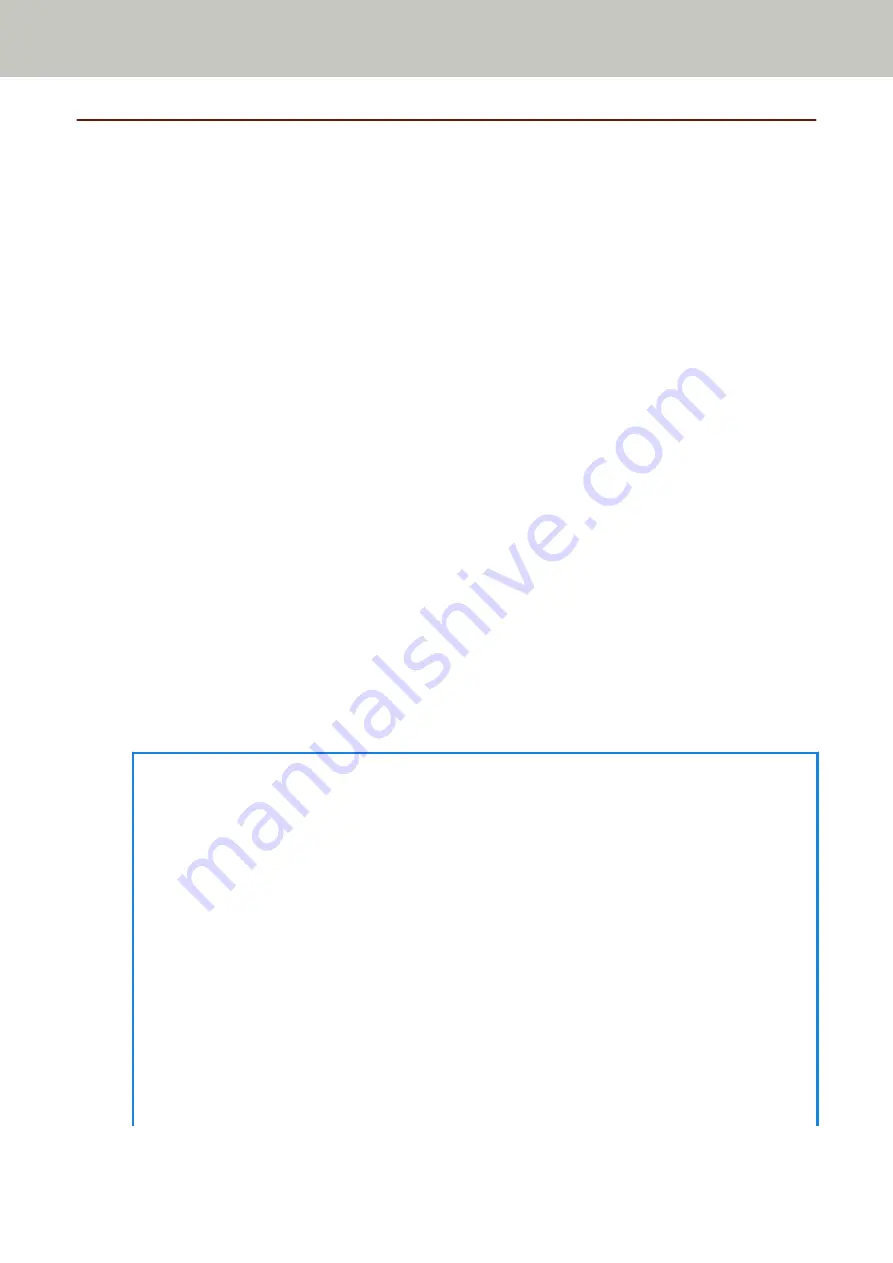
Settings Related to Waiting Time
Waiting Time in Manual Feeding [Manual Feeding]
Configure the settings when manually loading and scanning one sheet at a time.
When you scan by manually loading one sheet at a time, you can specify the waiting time (interval) for loading the
next document in the ADF paper chute (feeder). This enables continuous scanning as long as you load a document
within the specified time.
If the specified time is exceeded, the scan is finished automatically.
1
Start up the Software Operation Panel.
For details, refer to
Starting Up the Software Operation Panel (page 333)
2
From the list on the left, select [Device Setting 2] → [Manual Feeding].
3
Set [Timeout Time].
For [Timeout Time], specify the time period until which the scanner confirms that no documents are loaded
in the ADF paper chute (feeder) (the interval between the last scan and the detection of whether the next
document is loaded or not).
The factory default setting is "10 seconds".
●
When scanning more than one document in succession manually
1. Select [Enable] for [Continuous Feed Mode] to switch the feed mode to Manual Continuous Mode.
2. Select the time for [Timeout Time].
●
When scanning a document folded in half, an envelope, a multi-layered transfer paper, or a booklet such
as a passport manually and one at a time
1. Press the [Manual Feed] button to switch the feed mode to Manual Feed Mode.
2. Select the time for [Timeout Time].
HINT
●
You can select whether to scan documents in succession in Manual Feed Mode for [Manual Feed Mode].
When [Do not continue] is selected, Manual Feed Mode is cleared after scanning is complete.
When [Continue] is selected, documents are scanned in succession in Manual Feed Mode until the
[Manual Feed] button is pressed.
The factory default setting is [Do not continue].
●
In Manual Continuous Mode or Manual Feed Mode, the scanner will wait for documents to be loaded in
the ADF paper chute (feeder) until the timeout time elapses after scanning is started or a document is
ejected.
Scanning will stop if no document is loaded within the timeout time.
To immediately stop scanning, press the following button depending on the scanner.
-
For fi-8190/fi-8290/fi-8170/fi-8270
[Stop/Clear] button
-
For fi-8150/fi-8250/fi-8150U/fi-8250U
[Send to] button
Scanner Settings (Software Operation Panel)
388
Содержание fi-8150
Страница 36: ...Parts and Functions Common Parts for All Models Inside ADF Scanner Overview 36 ...
Страница 38: ... Document sensor This section explains about names of the document sensors in detail Scanner Overview 38 ...
Страница 80: ...How to Close the Document Cover 1 Gently close the document cover Basic Operations 80 ...
Страница 218: ... For fi 8290 fi 8270 fi 8250 fi 8250U Daily Care 218 ...
Страница 235: ...5 Attach the shaft Replacing the Consumables 235 ...
Страница 239: ...a Open the sheet guide by lifting the tab Replacing the Consumables 239 ...
Страница 342: ...4 Click the OK button The password is set Scanner Settings Software Operation Panel 342 ...
Страница 344: ...The password is cleared Scanner Settings Software Operation Panel 344 ...
Страница 346: ...4 Click the OK button The password is set Scanner Settings Software Operation Panel 346 ...
Страница 426: ...Outer Dimensions fi 8290 fi 8270 fi 8250 fi 8250U Unit mm in Appendix 426 ...






























