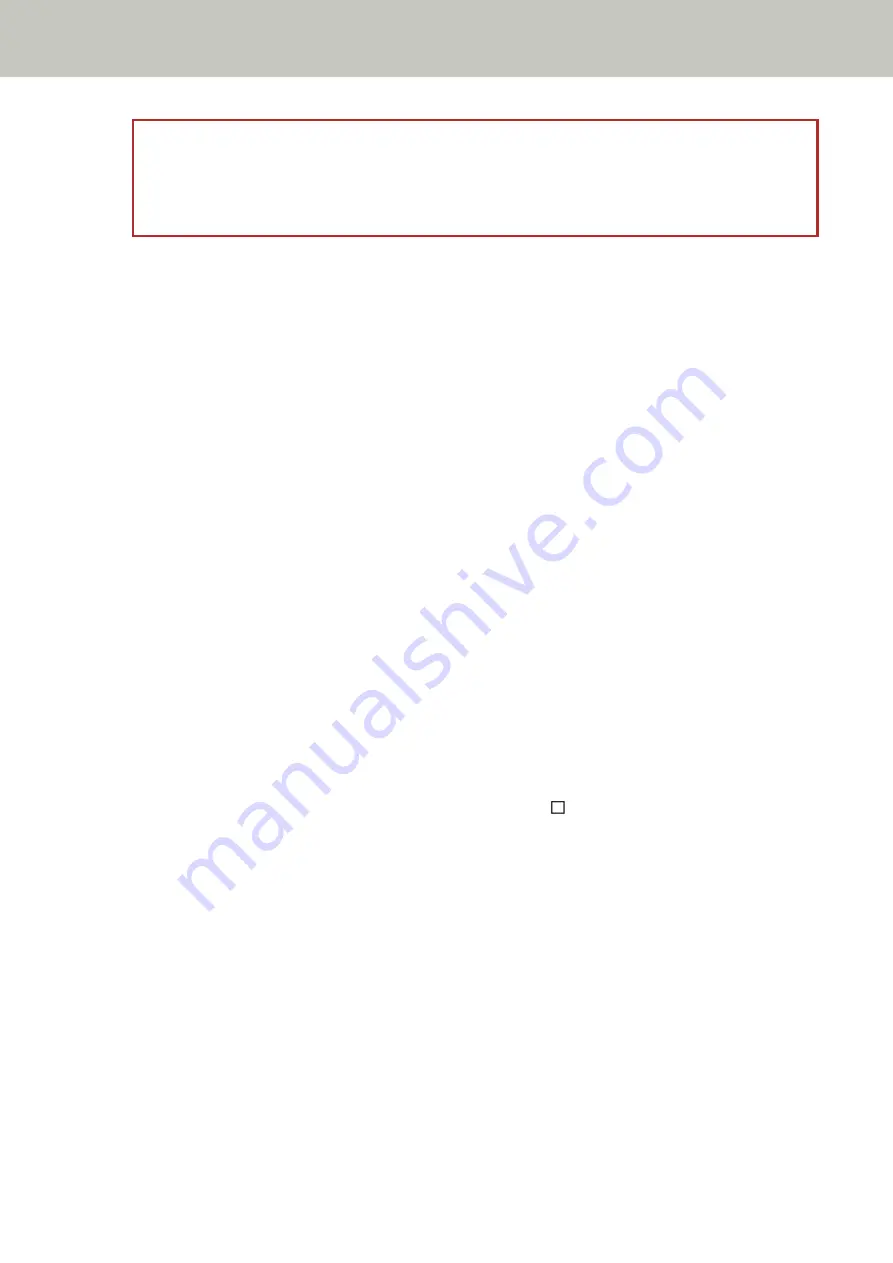
ATTENTION
When switching the flashing speed between [slower]
↔
[faster] by pressing the [Function] button, do not
hold down the button for five seconds or more.
Doing so may erase the memorized overlap patterns.
●
Standard mode/Manual mode (Bypass by front panel button)
The scanner scans the next sheet without detecting overlapped documents, and from the second sheet
onwards, detects overlapped documents based on the setting configured in the scanner driver or on the
Software Operation Panel.
●
Auto mode 1 (Bypass by combination of length and position)
The scanner memorizes the length and location of the paper attachment that was detected as overlapped
documents, and continues scanning.
When a paper attachment of a similar pattern is detected, the scanner does not detect overlapped
documents automatically. (*1)(*2)
●
Auto mode 2 (Bypass by length)
The scanner memorizes the length of the longest paper attachment that was detected as overlapped
documents, and continues scanning.
When a paper attachment of the same length or shorter is detected, the scanner does not detect
overlapped documents automatically. (*2)(*3)
*1:In this operation mode, up to four overlap patterns can be memorized at a time (when one sheet is
scanned), and up to 32 overlap patterns can be memorized in total.
When the 33rd overlap pattern is detected, the first pattern that was memorized is overwritten.
However, when turning the scanner off and on, the number of memorized overlap patterns depends on
the setting for [Remember overlap patterns at power-off] in the Software Operation Panel.
For details, refer to
Setting to Ignore Certain Overlap Patterns [Intelligent Multifeed Function] (page
.
*2:The memorized overlap patterns can be erased by holding down the [Function] button for five seconds or
more while the function number flashes or they can be erased in the Software Operation Panel.
After erasing is completed, the Function Number Display shows .
This allows you to erase overlap patterns that were not supposed to be memorized.
Be careful with this operation because all memorized overlap patterns will be erased.
*3:Only one overlap pattern can be memorized in this operation mode.
Various Ways to Scan
211
Содержание fi-8150
Страница 36: ...Parts and Functions Common Parts for All Models Inside ADF Scanner Overview 36 ...
Страница 38: ... Document sensor This section explains about names of the document sensors in detail Scanner Overview 38 ...
Страница 80: ...How to Close the Document Cover 1 Gently close the document cover Basic Operations 80 ...
Страница 218: ... For fi 8290 fi 8270 fi 8250 fi 8250U Daily Care 218 ...
Страница 235: ...5 Attach the shaft Replacing the Consumables 235 ...
Страница 239: ...a Open the sheet guide by lifting the tab Replacing the Consumables 239 ...
Страница 342: ...4 Click the OK button The password is set Scanner Settings Software Operation Panel 342 ...
Страница 344: ...The password is cleared Scanner Settings Software Operation Panel 344 ...
Страница 346: ...4 Click the OK button The password is set Scanner Settings Software Operation Panel 346 ...
Страница 426: ...Outer Dimensions fi 8290 fi 8270 fi 8250 fi 8250U Unit mm in Appendix 426 ...






























