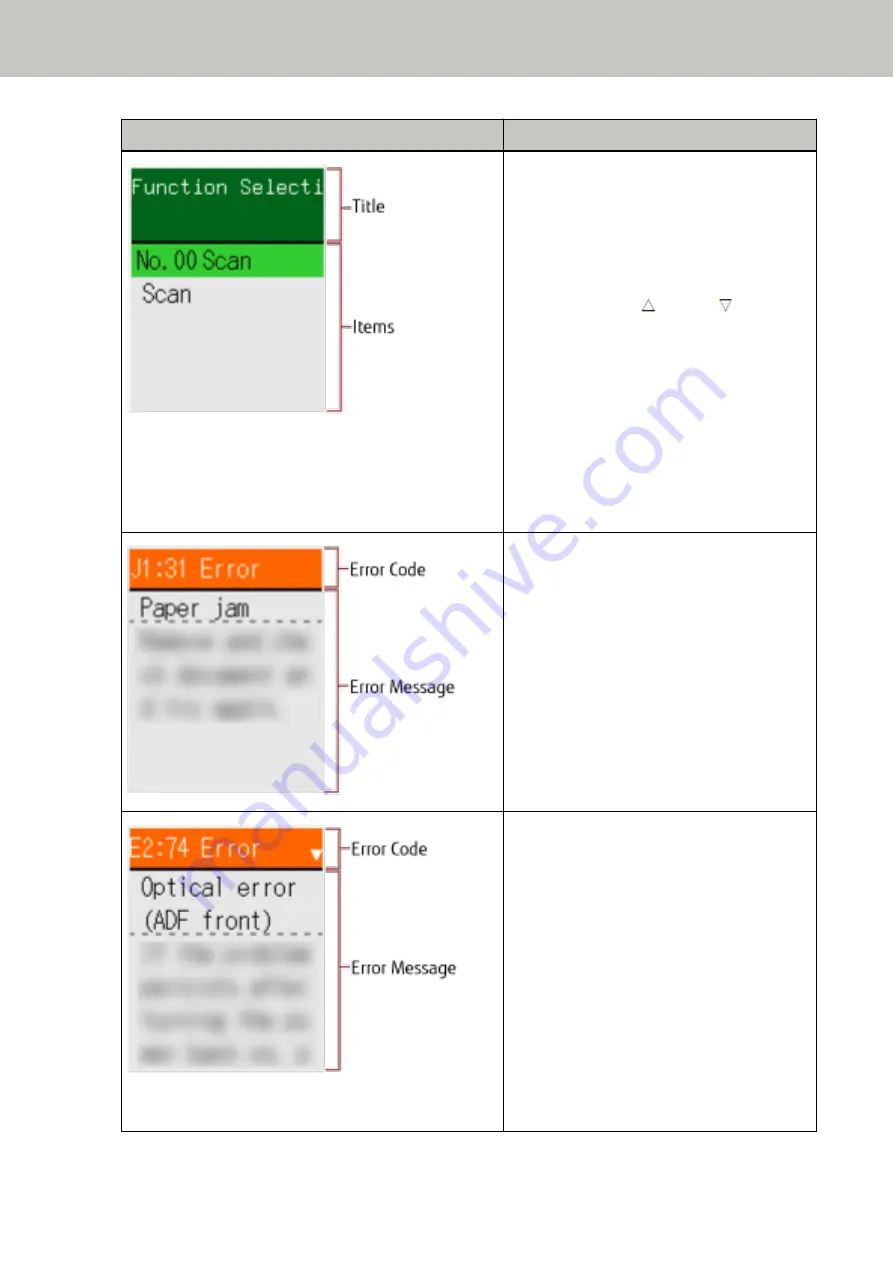
Indication
Description
This screen is used to select an action to be
taken when starting a scan by pressing the
[Scan/Enter] button.
Select an action when a button on the computer
is configured to start up an image scanning
application.
When you press the [ ] button/[ ] button in
the [Ready] screen, the [Function Selection]
screen is displayed.
By using Function Selection, you can configure
an image scanning application to be started up
when the [Scan/Enter] button is pressed in the
[Ready] screen.
For details about the Function Selection screen,
refer to
How to Use Function Selection (page
This screen appears when an error occurred
during scanning.
An error code beginning with the letter "J", "M",
or "U" is displayed.
For details about errors, refer to
You can clear the error display by pressing the
[Stop/Clear] button.
Note that for a paper jam error, the message
disappears after a certain amount of time
elapses with no documents ([Ready] status) in
the scanner.
This screen appears when an error occurred on
the scanner itself.
Error codes beginning with the letter "A", "C", "E",
"F", "H", "L", or "M" are displayed.
For details about errors, refer to
When this screen appears, turn the power off
then back on.
If the problem still persists, write down the error
code, check each item in
Scanner Service Provider (page 330)
and then
contact the distributor/dealer where you
purchased this product. Refer to the contact
information in the Contact List if supplied with
How to Use the Operator Panel [fi-8190/fi-8290/fi-8170/fi-8270]
141
Содержание fi-8150
Страница 36: ...Parts and Functions Common Parts for All Models Inside ADF Scanner Overview 36 ...
Страница 38: ... Document sensor This section explains about names of the document sensors in detail Scanner Overview 38 ...
Страница 80: ...How to Close the Document Cover 1 Gently close the document cover Basic Operations 80 ...
Страница 218: ... For fi 8290 fi 8270 fi 8250 fi 8250U Daily Care 218 ...
Страница 235: ...5 Attach the shaft Replacing the Consumables 235 ...
Страница 239: ...a Open the sheet guide by lifting the tab Replacing the Consumables 239 ...
Страница 342: ...4 Click the OK button The password is set Scanner Settings Software Operation Panel 342 ...
Страница 344: ...The password is cleared Scanner Settings Software Operation Panel 344 ...
Страница 346: ...4 Click the OK button The password is set Scanner Settings Software Operation Panel 346 ...
Страница 426: ...Outer Dimensions fi 8290 fi 8270 fi 8250 fi 8250U Unit mm in Appendix 426 ...






























