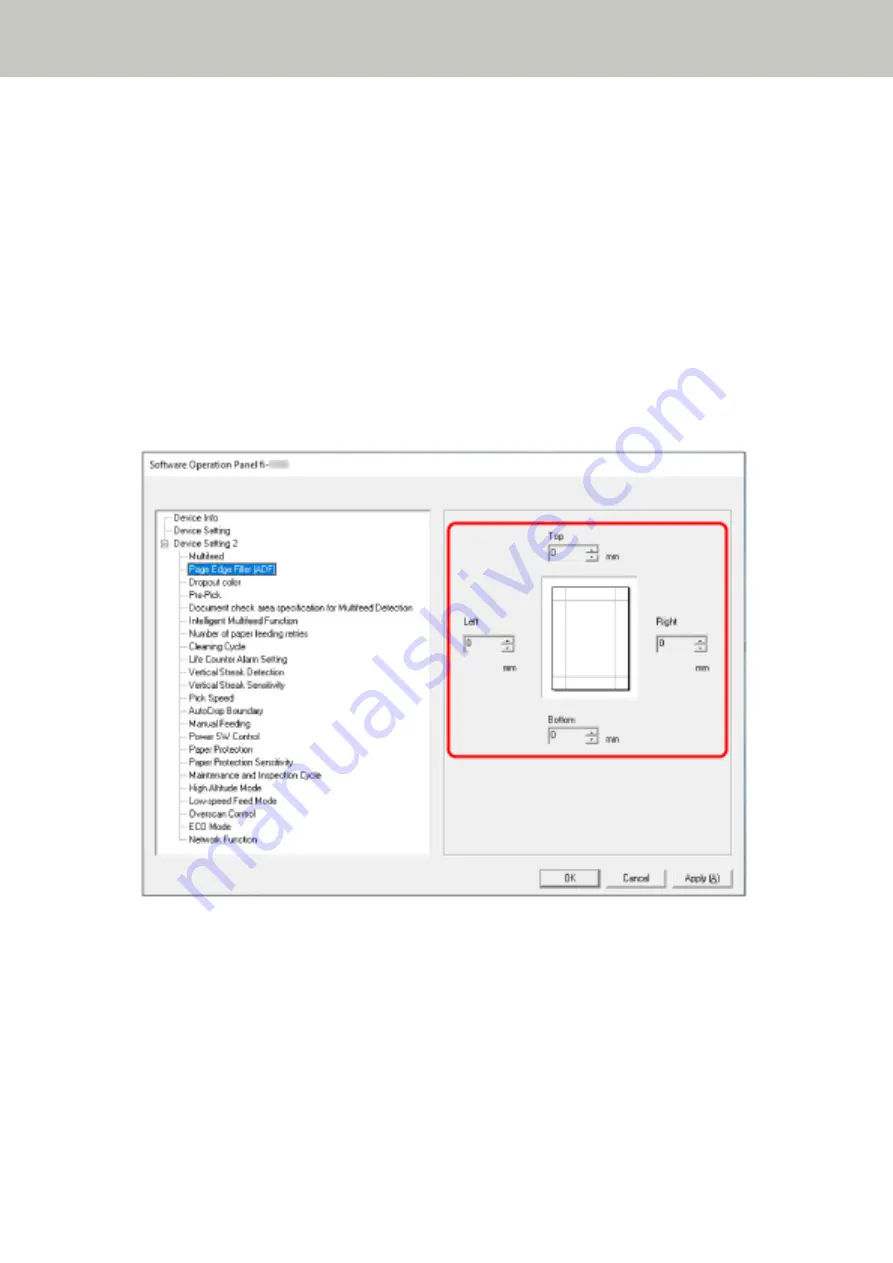
Removing Shadows/Streaks that Appear around Edges of Images [Page Edge
Filler (ADF)/Page Edge Filler (FB) [fi-8290/fi-8270/fi-8250/fi-8250U]]
Configure the settings to fill in the shadow or streaks around the edge of the scanned image.
Depending on the condition of the documents that you scan, the shadow of a document may appear as black
streaks on the edges of the scanned image.
In this case, remove the black streaks by filling in the edges of the scanned image.
1
Start up the Software Operation Panel.
For details, refer to
Starting Up the Software Operation Panel (page 333)
2
From the list on the left, select [Device Setting 2] → [Page Edge Filler (ADF)] or [Page Edge Filler (FB)]
[fi-8290/fi-8270/fi-8250/fi-8250U].
3
Specify the width of each margin (Top/Bottom/Right/Left) to fill in.
The factory default setting is "0".
Scanner Settings (Software Operation Panel)
361
Содержание fi-8150
Страница 36: ...Parts and Functions Common Parts for All Models Inside ADF Scanner Overview 36 ...
Страница 38: ... Document sensor This section explains about names of the document sensors in detail Scanner Overview 38 ...
Страница 80: ...How to Close the Document Cover 1 Gently close the document cover Basic Operations 80 ...
Страница 218: ... For fi 8290 fi 8270 fi 8250 fi 8250U Daily Care 218 ...
Страница 235: ...5 Attach the shaft Replacing the Consumables 235 ...
Страница 239: ...a Open the sheet guide by lifting the tab Replacing the Consumables 239 ...
Страница 342: ...4 Click the OK button The password is set Scanner Settings Software Operation Panel 342 ...
Страница 344: ...The password is cleared Scanner Settings Software Operation Panel 344 ...
Страница 346: ...4 Click the OK button The password is set Scanner Settings Software Operation Panel 346 ...
Страница 426: ...Outer Dimensions fi 8290 fi 8270 fi 8250 fi 8250U Unit mm in Appendix 426 ...






























