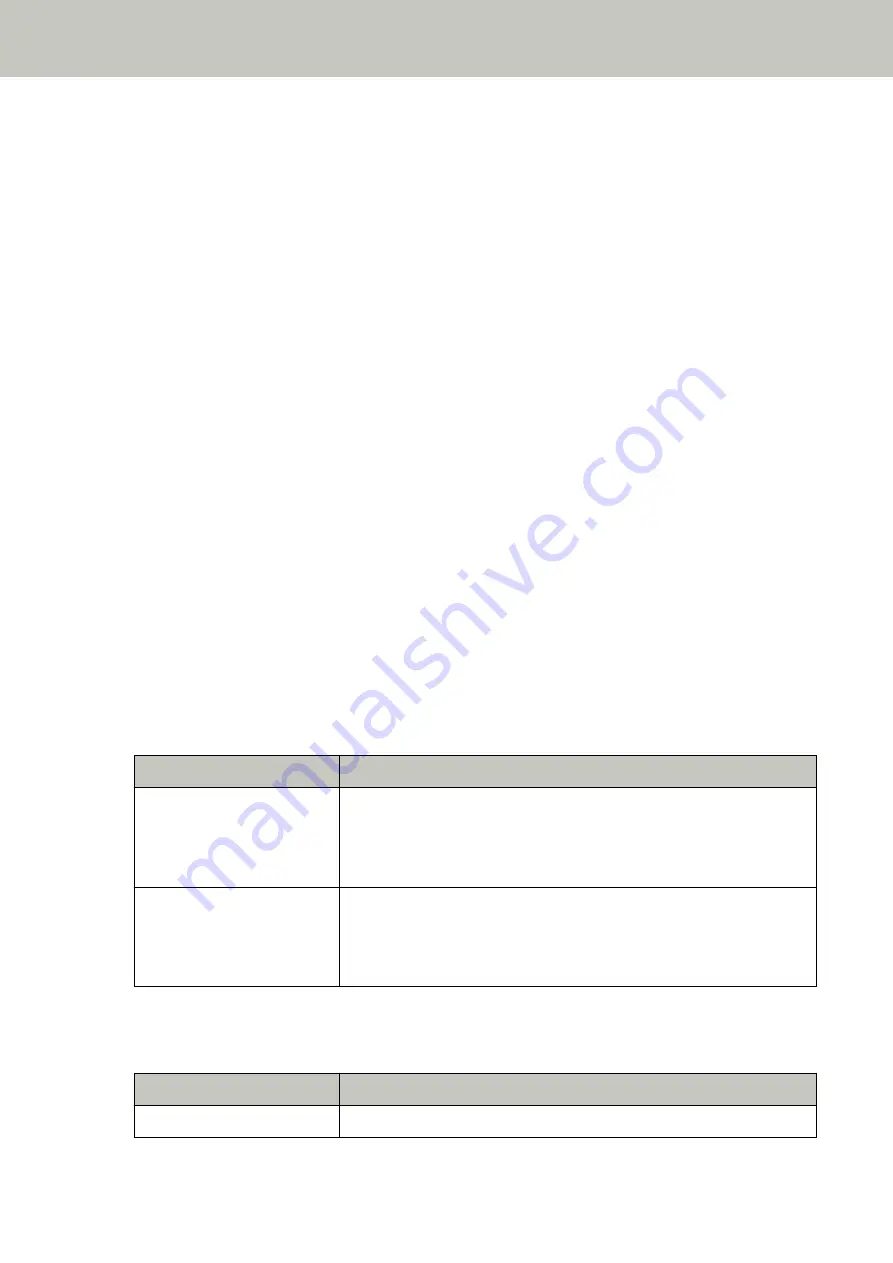
The "Scanner Central Admin Server" setting for the scanner can be checked using one of the following
methods.
●
The "Scanner Central Admin Server" setting for the scanner can be checked in [1:Scanner Information] on
the [Settings Menu] screen of the operator panel.
For details, refer to
How to Use Settings Menu (page 146)
.
●
The "Scanner Central Admin Server" setting for the scanner can be checked in fi Series Network Settings.
For details, refer to
Network Settings (fi Series Network Settings) [fi-8190/fi-8290/fi-8170/fi-8270/fi-8150/
-
For fi-8150/fi-8250
The "Scanner Central Admin Server" setting for the scanner can be checked in fi Series Network Settings.
For details, refer to
Network Settings (fi Series Network Settings) [fi-8190/fi-8290/fi-8170/fi-8270/fi-8150/
.
●
Check the connection status of the network.
●
Check the settings in the Scanner Central Admin Server.
●
Try again later.
If the problem still persists, write down the error code, check each item in
Before You Contact the Scanner
and then contact the distributor/dealer where you purchased this product. Refer to
the contact information in the Contact List if supplied with this product, or refer to the contact information in
the Contact for Inquiries section if provided in Safety Precautions supplied with this product, and then make an
inquiry.
Server Setting Error [fi-8190/fi-8290/fi-8170/fi-8270/fi-8150/fi-8250]
If an error occurs in the settings in PaperStream NX Manager, the following is displayed on the operator panel.
●
For the LCD
An error code, error details, and a solution for the problem are displayed on the LCD.
Error Code
Error Details and the Solution
M5:A2
M5:A2 Error
Server error
Cannot save the file to PaperStream NX Manager. Refer to the Operator's
Guide and take measures accordingly.
M5:AC
M5:AC Error
Server error
Cannot connect to PaperStream NX Manager. Refer to the Operator's Guide
and take measures accordingly.
●
For the Function Number Display
An alphabetical character and a number for the error code are displayed alternately on the Function Number
Display.
Error Code
Error Details (displayed in the Error Recovery Guide window)
n5
—
Troubleshooting
272
Содержание fi-8150
Страница 36: ...Parts and Functions Common Parts for All Models Inside ADF Scanner Overview 36 ...
Страница 38: ... Document sensor This section explains about names of the document sensors in detail Scanner Overview 38 ...
Страница 80: ...How to Close the Document Cover 1 Gently close the document cover Basic Operations 80 ...
Страница 218: ... For fi 8290 fi 8270 fi 8250 fi 8250U Daily Care 218 ...
Страница 235: ...5 Attach the shaft Replacing the Consumables 235 ...
Страница 239: ...a Open the sheet guide by lifting the tab Replacing the Consumables 239 ...
Страница 342: ...4 Click the OK button The password is set Scanner Settings Software Operation Panel 342 ...
Страница 344: ...The password is cleared Scanner Settings Software Operation Panel 344 ...
Страница 346: ...4 Click the OK button The password is set Scanner Settings Software Operation Panel 346 ...
Страница 426: ...Outer Dimensions fi 8290 fi 8270 fi 8250 fi 8250U Unit mm in Appendix 426 ...






























