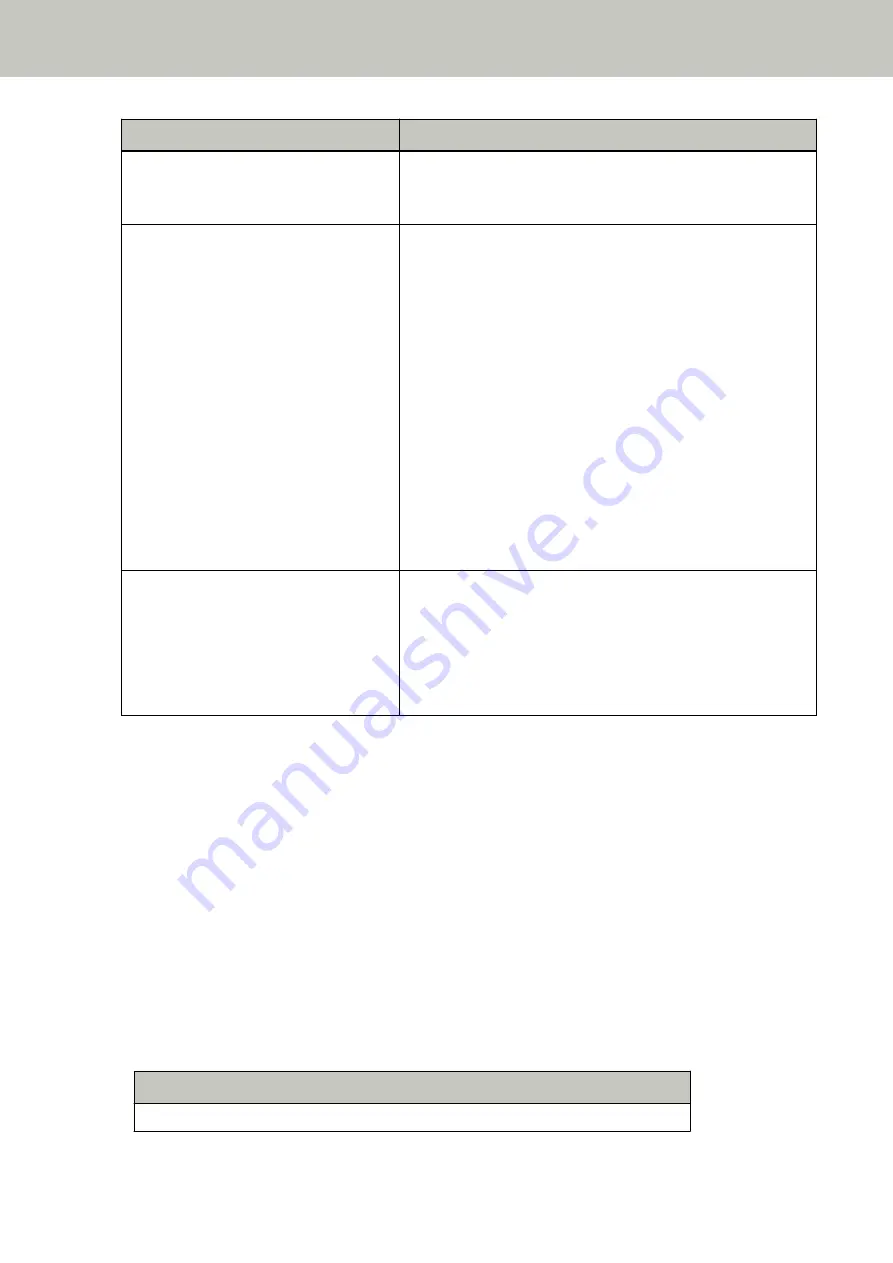
Operation Mode
Description
Note that if the setting for stopping the scan to check images is
set to on in the scanner driver, scanning will stop after
overlapped documents are ejected.
Auto mode 1
Specify the setting not to automatically detect overlapped
documents when the paper attachment is the same length and
in the same location as memorized.
Scanning will stop after the overlapped documents are ejected.
In this operation mode, up to four overlap patterns can be
memorized at a time (when one sheet is scanned), and up to 32
overlap patterns can be memorized in total.
When the 33rd overlap pattern is detected, the first pattern that
was memorized is overwritten.
However, when turning the scanner off and on, the number of
memorized overlap patterns depends on the setting for
[Remember overlap patterns at power-off] in the Software
Operation Panel.
For details, refer to
Setting to Ignore Certain Overlap Patterns
[Intelligent Multifeed Function] (page 386)
Auto mode 2
Specify the setting not to automatically detect overlapped
documents when the paper attachment is the same length or
shorter as memorized.
Scanning will stop after the overlapped documents are ejected.
Only one overlap pattern can be memorized in this operation
mode.
Select an operation mode.
●
For fi-8190/fi-8290/fi-8170/fi-8270
Use one of the following methods to select an operation mode.
-
Select an operation mode in [14: iMFF Setting] on the [Settings Menu] screen of the operator panel.
For details, refer to
How to Use Settings Menu (page 146)
-
Select the operation mode in the Software Operation Panel.
For details, refer to
Setting to Ignore Certain Overlap Patterns [Intelligent Multifeed Function] (page 386)
.
●
For fi-8150/fi-8250/fi-8150U/fi-8250U
Select the operation mode in the Software Operation Panel.
For details, refer to
Setting to Ignore Certain Overlap Patterns [Intelligent Multifeed Function] (page 386)
Operational Procedure [fi-8190/fi-8290/fi-8170/fi-8270]
1
When overlapped documents are detected, the following is displayed on the LCD:
When Overlapped Documents Are Detected
Multifeed detected (Overlap)
Various Ways to Scan
206
Содержание fi-8150
Страница 36: ...Parts and Functions Common Parts for All Models Inside ADF Scanner Overview 36 ...
Страница 38: ... Document sensor This section explains about names of the document sensors in detail Scanner Overview 38 ...
Страница 80: ...How to Close the Document Cover 1 Gently close the document cover Basic Operations 80 ...
Страница 218: ... For fi 8290 fi 8270 fi 8250 fi 8250U Daily Care 218 ...
Страница 235: ...5 Attach the shaft Replacing the Consumables 235 ...
Страница 239: ...a Open the sheet guide by lifting the tab Replacing the Consumables 239 ...
Страница 342: ...4 Click the OK button The password is set Scanner Settings Software Operation Panel 342 ...
Страница 344: ...The password is cleared Scanner Settings Software Operation Panel 344 ...
Страница 346: ...4 Click the OK button The password is set Scanner Settings Software Operation Panel 346 ...
Страница 426: ...Outer Dimensions fi 8290 fi 8270 fi 8250 fi 8250U Unit mm in Appendix 426 ...






























