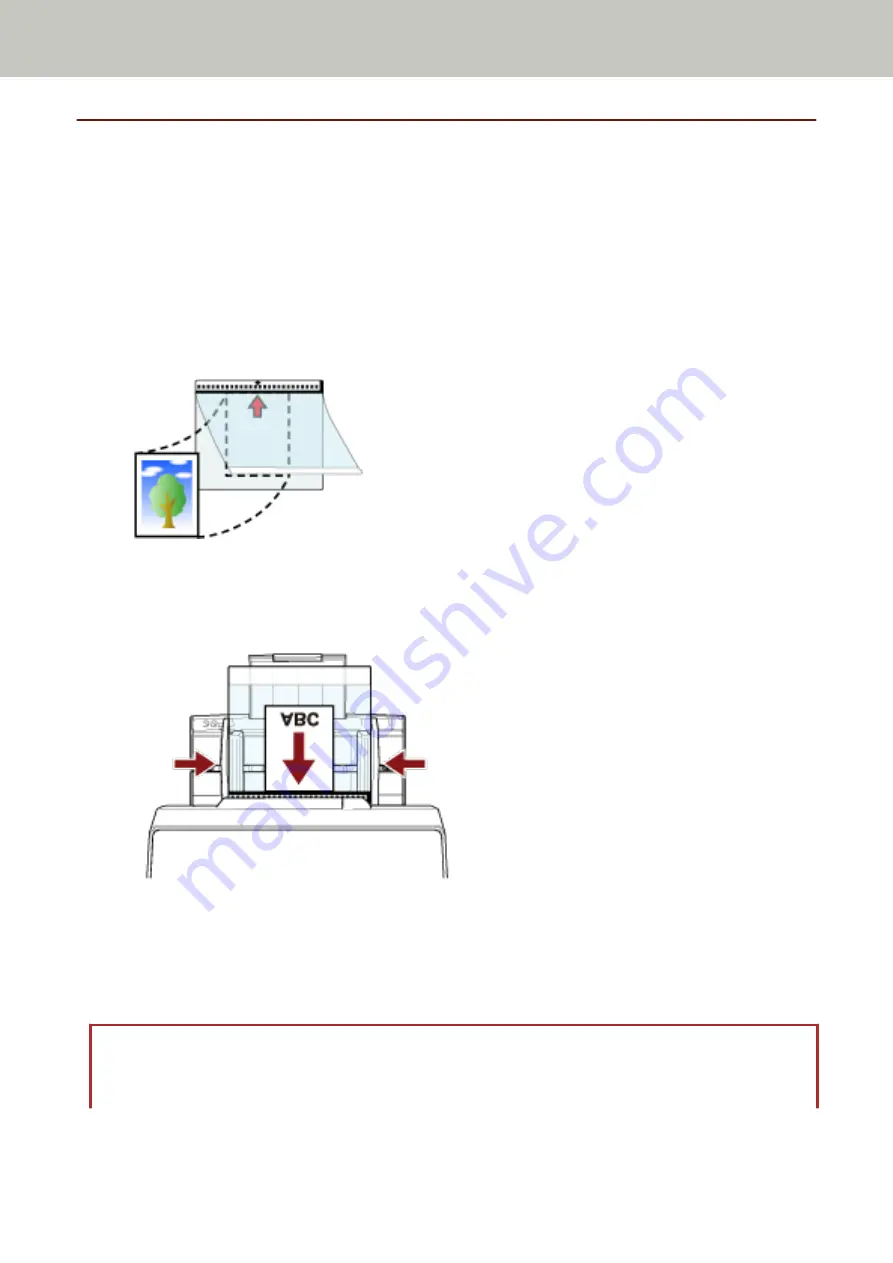
Scanning Photographs and Clippings without Damaging Them
Using the optional Carrier Sheet or Photo Carrier Sheet allows you to scan non-standard size documents such as
photographs or clippings without damaging them.
The procedure to perform a scan with the Photo Carrier Sheet is described as an example below.
1
Place a document inside the Photo Carrier Sheet.
Open the Photo Carrier Sheet and centrally place the top end of the document against the side with a black
and white pattern of the Photo Carrier Sheet.
Note that the front side of the Photo Carrier Sheet has a black and white pattern at the top and a thick
vertical line in the upper right-hand corner.
2
Load the Photo Carrier Sheet with the end with the black and white pattern as the leading edge and
with the scanning side facing the ADF paper chute (feeder) (face-down).
Secure the Photo Carrier Sheet with the side guides to avoid skewing.
3
Configure the scan settings in the scanner driver to use the Photo Carrier Sheet.
For details, refer to the help for the scanner driver.
4
Scan the document with the image scanning application.
For details, refer to the manual/help of the image scanning application.
ATTENTION
●
The image printed on the document is cropped and it is pasted in the center of a blank image. The size of a
blank image is the size specified for [Paper Size] in the scanner driver.
Various Ways to Scan
193
Содержание fi-8150
Страница 36: ...Parts and Functions Common Parts for All Models Inside ADF Scanner Overview 36 ...
Страница 38: ... Document sensor This section explains about names of the document sensors in detail Scanner Overview 38 ...
Страница 80: ...How to Close the Document Cover 1 Gently close the document cover Basic Operations 80 ...
Страница 218: ... For fi 8290 fi 8270 fi 8250 fi 8250U Daily Care 218 ...
Страница 235: ...5 Attach the shaft Replacing the Consumables 235 ...
Страница 239: ...a Open the sheet guide by lifting the tab Replacing the Consumables 239 ...
Страница 342: ...4 Click the OK button The password is set Scanner Settings Software Operation Panel 342 ...
Страница 344: ...The password is cleared Scanner Settings Software Operation Panel 344 ...
Страница 346: ...4 Click the OK button The password is set Scanner Settings Software Operation Panel 346 ...
Страница 426: ...Outer Dimensions fi 8290 fi 8270 fi 8250 fi 8250U Unit mm in Appendix 426 ...






























