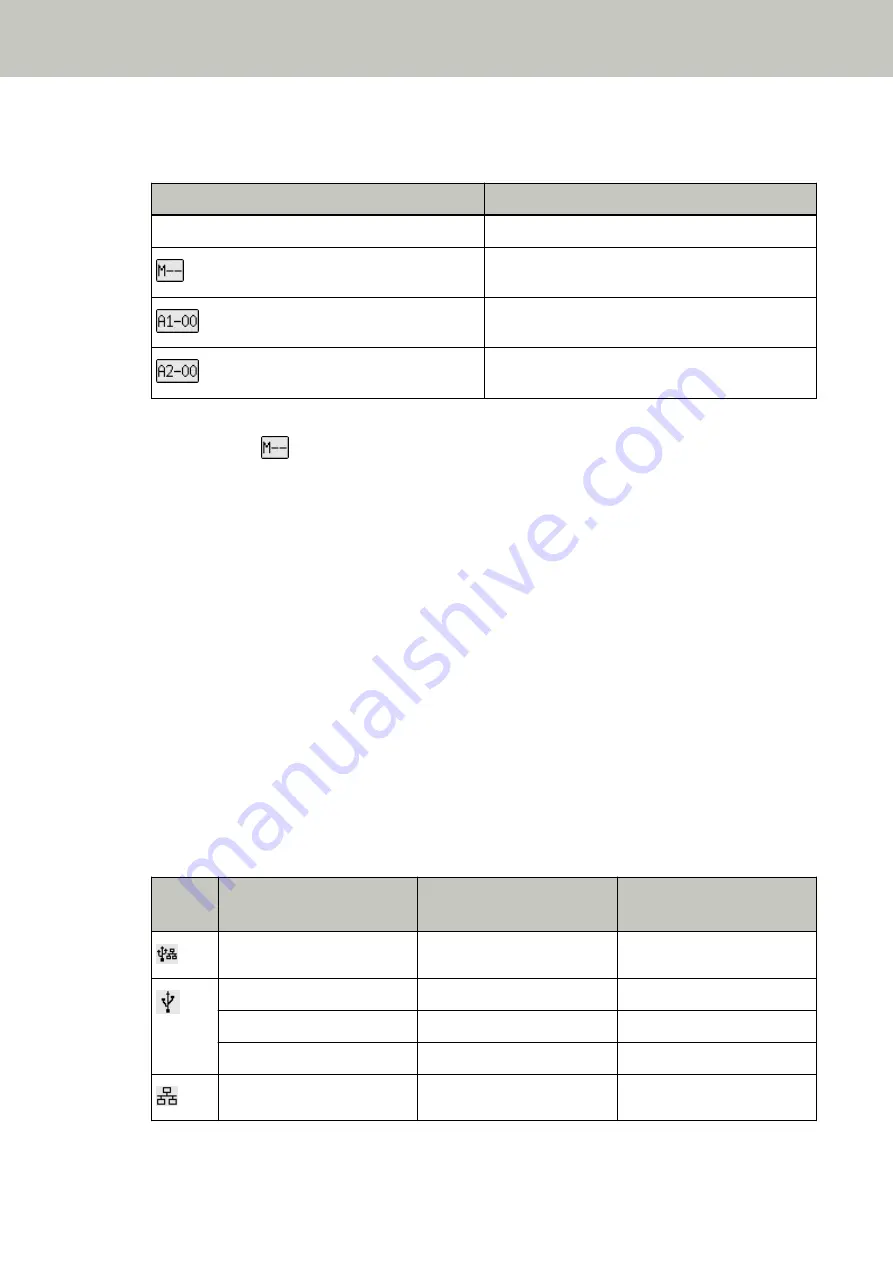
(4) iMFF Setting
Displays the iMFF setting as follows:
Icon
Operation mode
-
Standard mode
Manual mode
Auto mode 1
Auto mode 2
There is no icon for [Standard mode].
In Manual mode,
is displayed at all times.
In Auto mode 1 and Auto mode 2, it displays the number of overlap patterns memorized.
The number of overlap patterns that can be memorized depends on the operation mode that is described
below:
●
For Auto mode 1
In this operation mode, up to four overlap patterns can be memorized at a time (when one sheet is
scanned), and up to 32 overlap patterns can be memorized in total.
When the 33rd overlap pattern is detected, the first pattern that was memorized is overwritten.
However, when turning the scanner off and on, the number of memorized overlap patterns depends on
the setting for [Remember overlap patterns at power-off] in the Software Operation Panel.
For details, refer to
Setting to Ignore Certain Overlap Patterns [Intelligent Multifeed Function] (page
●
For Auto mode 2
Only one overlap pattern can be memorized in this operation mode.
For details about the iMFF setting, refer to
How to Use Settings Menu (page 146)
(5) USB/wired LAN Status
The USB/wired LAN status is displayed as follows.
Icon
Connection Status via a USB
Cable
Connection Status via a LAN
Cable (*1)
Network Function Setting
(*2)
Connected
Connected
Enable
Connected
Connected
Disable
Connected
Not connected
Disable
Connected
Not connected
Enable
Not connected
Connected
Enable
How to Use the Operator Panel [fi-8190/fi-8290/fi-8170/fi-8270]
144
Содержание fi-8150
Страница 36: ...Parts and Functions Common Parts for All Models Inside ADF Scanner Overview 36 ...
Страница 38: ... Document sensor This section explains about names of the document sensors in detail Scanner Overview 38 ...
Страница 80: ...How to Close the Document Cover 1 Gently close the document cover Basic Operations 80 ...
Страница 218: ... For fi 8290 fi 8270 fi 8250 fi 8250U Daily Care 218 ...
Страница 235: ...5 Attach the shaft Replacing the Consumables 235 ...
Страница 239: ...a Open the sheet guide by lifting the tab Replacing the Consumables 239 ...
Страница 342: ...4 Click the OK button The password is set Scanner Settings Software Operation Panel 342 ...
Страница 344: ...The password is cleared Scanner Settings Software Operation Panel 344 ...
Страница 346: ...4 Click the OK button The password is set Scanner Settings Software Operation Panel 346 ...
Страница 426: ...Outer Dimensions fi 8290 fi 8270 fi 8250 fi 8250U Unit mm in Appendix 426 ...






























