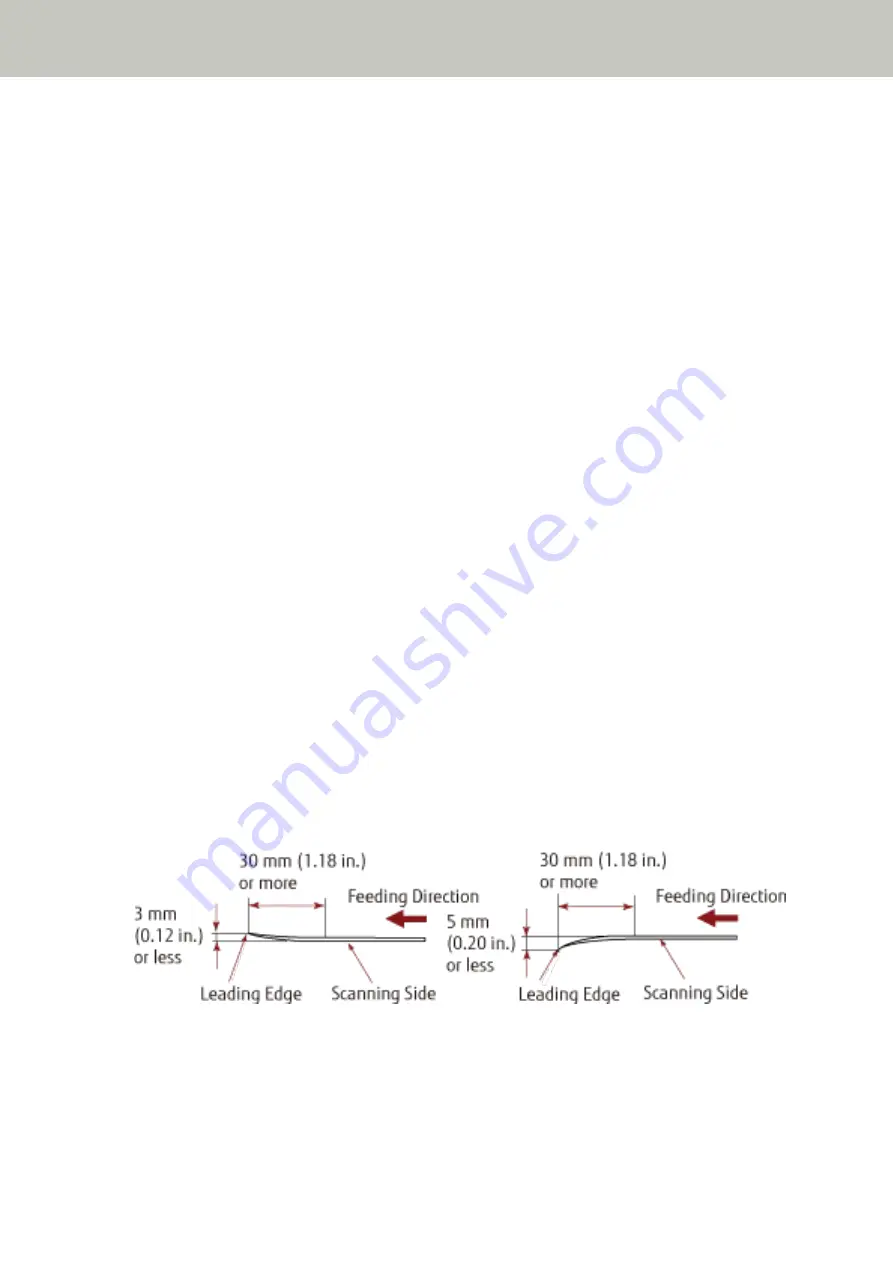
Precautions
●
Notes on the documents to be scanned
Depending on the documents to be scanned, take note of the following.
●
Since carbonless paper contains chemical substances that may harm the rollers such as the brake roller and
pick roller, take note of the following:
-
Cleaning
If paper jams occur frequently, clean the brake roller and pick roller.
For details, refer to
.
-
Replacing the consumables
The life of the brake roller and pick roller may end sooner compared to scanning wood-free papers.
●
When scanning wood containing papers, the life of the brake roller and pick roller may end sooner compared
to scanning wood-free papers.
●
The brake roller and pick roller may be damaged when a photo/sticky note on a document comes into contact
with these parts during scanning.
●
The surface of the document may be damaged when gloss papers such as photographs are scanned.
For documents that can be damaged quite easily, use the optional Carrier Sheet or Photo Carrier Sheet.
●
The light of the LED may reflect brightly when glossy papers are scanned.
●
When scanning semi-transparent documents, set [Brightness] higher in the scanner driver to avoid bleed-
through.
●
When you scan documents written in lead pencil, there may be black traces left on the document, which may
cause feeding errors.
Clean the rollers frequently.
For details about cleaning, refer to
.
●
If documents are not fed, or documents are fed overlapped or jammed frequently, refer to
.
●
When you scan documents with the ADF, all the documents must be flat on the leading edge.
Make sure that curls on the leading edge of the documents are kept within the following range.
●
Notes on plastic cards
When you scan plastic cards, take note of the following.
●
Make sure you use a card that meets the following specifications, and check if the card can be fed before
scanning it.
How to Load Documents
120
Содержание fi-8150
Страница 36: ...Parts and Functions Common Parts for All Models Inside ADF Scanner Overview 36 ...
Страница 38: ... Document sensor This section explains about names of the document sensors in detail Scanner Overview 38 ...
Страница 80: ...How to Close the Document Cover 1 Gently close the document cover Basic Operations 80 ...
Страница 218: ... For fi 8290 fi 8270 fi 8250 fi 8250U Daily Care 218 ...
Страница 235: ...5 Attach the shaft Replacing the Consumables 235 ...
Страница 239: ...a Open the sheet guide by lifting the tab Replacing the Consumables 239 ...
Страница 342: ...4 Click the OK button The password is set Scanner Settings Software Operation Panel 342 ...
Страница 344: ...The password is cleared Scanner Settings Software Operation Panel 344 ...
Страница 346: ...4 Click the OK button The password is set Scanner Settings Software Operation Panel 346 ...
Страница 426: ...Outer Dimensions fi 8290 fi 8270 fi 8250 fi 8250U Unit mm in Appendix 426 ...






























