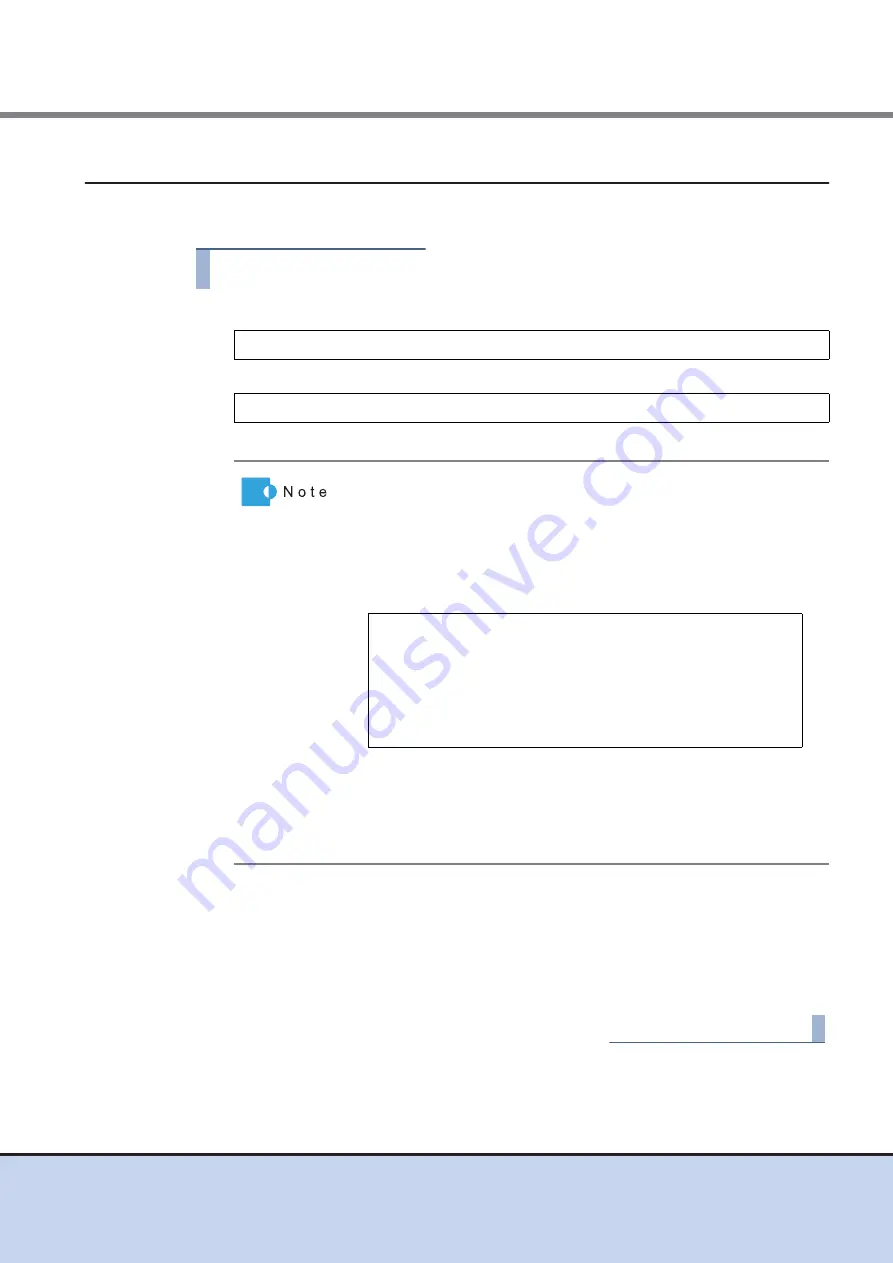
Chapter 5 Setup
5.1 Basic Setup
FUJITSU Storage ETERNUS DX60 S2 Disk storage system User’s Guide -Installation-
83
Copyright 2014 FUJITSU LIMITED
P3AM-5502-05ENZ0
5.1.3
Start up ETERNUS Web GUI
Start up ETERNUS Web GUI in the Web browser of the connected PC terminal.
Procedure
1
Enter either of the following URLs in the address bar of the Web browser.
or
The logon screen for ETERNUS Web GUI appears.
2
On the logon screen, select the language (English or Japanese).
3
Type the following User name and Password, and click the [Logon] button.
Username: root
Password: root (default)
After logging in, the device status screen of ETERNUS Web GUI appears.
End of procedure
http://192.168.1.1/
https://192.168.1.1/
The confirmation screens for site certification may be displayed
when starting up ETERNUS Web GUI using SSL (https). However,
this should not cause any problems. Accept the site certification and
continue the process.
The following shows an example when using Internet Explorer 7. The
confirmation screen varies depending on the web browser
environment and version.
The warning for the site certification is not displayed after installing
the certification.
For the procedure about site certification installation, refer to
"ETERNUS Web GUI User's Guide".
There is a problem with this website's security certificate.
The security certificate presented by this website was not
issued by a trusted certificate authority.
Security certificate problems may indicate an attempt to fool
you or intercept data you send to the server.
We recommend that you close this webpage and do not
continue to this Web site.






























