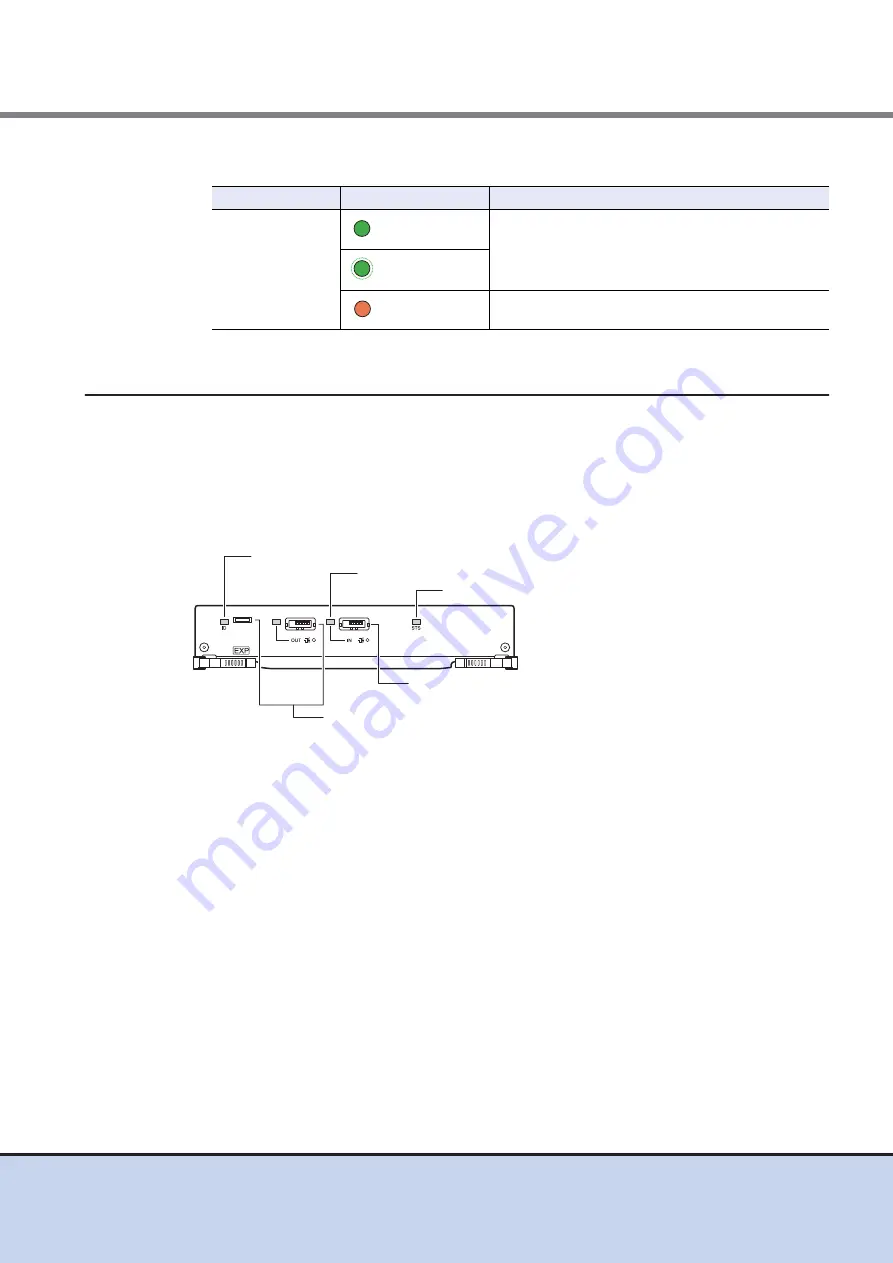
Chapter 2 Components
2.2 Drive Enclosure
FUJITSU Storage ETERNUS DX60 S2 Disk storage system User’s Guide -Installation-
41
Copyright 2014 FUJITSU LIMITED
P3AM-5502-05ENZ0
Table 2.9
Status and meanings of each LED (3.5" disks)
2.2.4
Components (Rear)
This section describes the expanders and the power supply units in the rear of the drive
enclosure.
■
Expander
The expander is a component that controls how the controller and the disks interact.
Figure 2.23 Expander
●
Part explanation
•
DI (IN) port
These ports are connectors for miniSAS cables.
•
LEDs
The states of LEDs are listed below.
LED name
LED status
Disk status
DISK READY/
FAULT
(green)
The disk is operating normally.
(blinks green)
(orange)
The disk is in error status.
UNIT READY/FAULT LED
DI (IN) LINKUP LED
DI (IN) port
These ports are not used.
IDENTIFY LED
















































