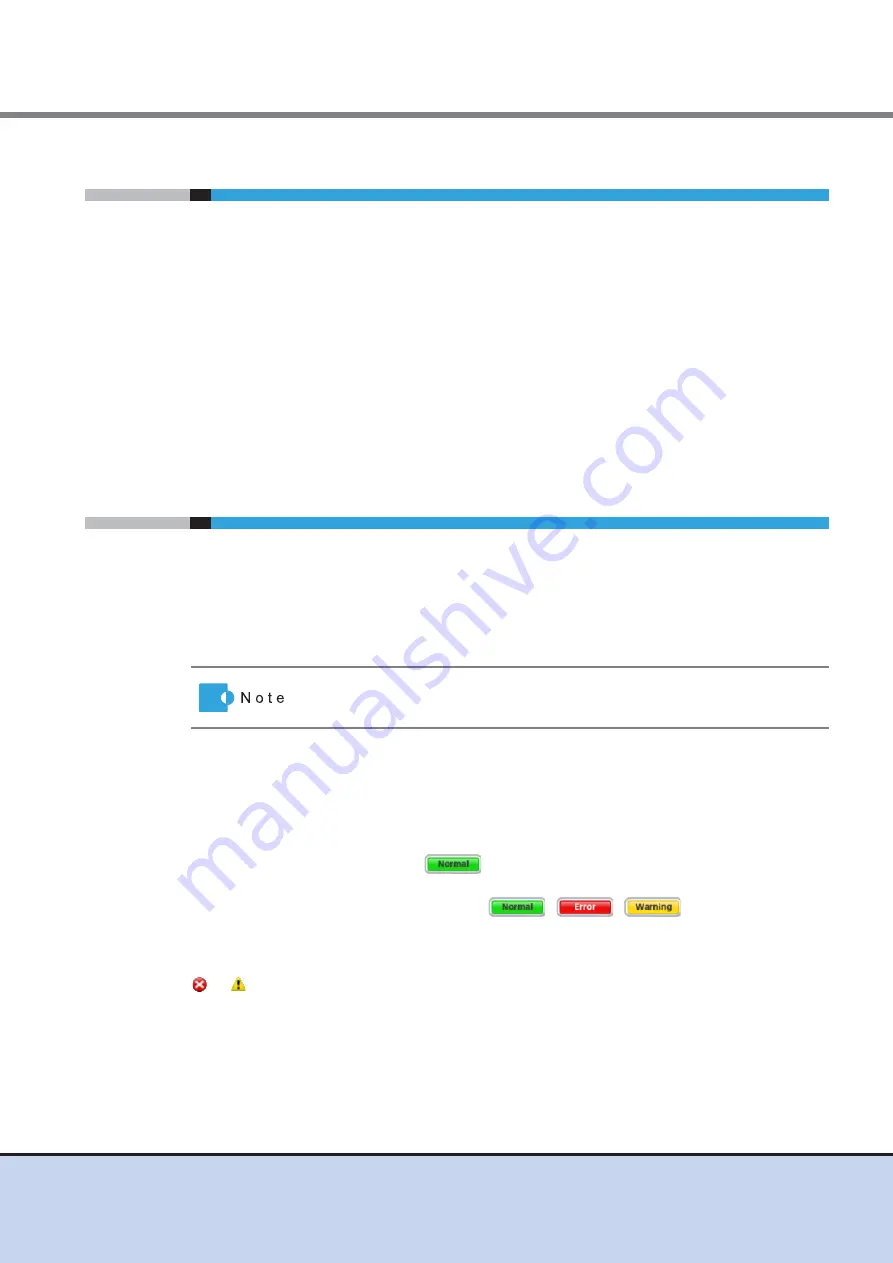
Chapter 5 Setup
5.4 Server Connection Setup
FUJITSU Storage ETERNUS DX60 S2 Disk storage system User’s Guide -Installation-
126
Copyright 2014 FUJITSU LIMITED
P3AM-5502-05ENZ0
5.4
Server Connection Setup
Perform the settings required to connect to the server and install the required drivers. Perform
the settings required for network devices connecting the server and the ETERNUS DX Disk
storage system.
After the server connection setup, confirm that the volumes in the ETERNUS DX Disk storage
system can be recognized by the server.
For details on the server connection setup, refer to the following documents:
•
ETERNUS Web GUI User's Guide
•
ETERNUS CLI User's Guide
•
Configuration Guide -Server Connection-
•
Manuals of the drivers to be installed
5.5
System Status Check
Check the following status using GUI or CLI.
•
Component status in the ETERNUS DX Disk storage system
•
RAID group status
•
Volume status
For details on the settings, refer to "ETERNUS Web GUI User's Guide".
■
Component status display
The status of the ETERNUS DX Disk storage system can be checked by general status in the
upper left of the ETERNUS Web GUI screen.
When the general status image is "
", the ETERNUS DX Disk storage system is in
normal status.
When the general status image is other than
(
,
, etc.), an abnormality
has been detected in the ETERNUS DX Disk storage system. Check the status of each
component on the Storage System Status screen.
On the device tree in the left of the Storage System Status screen, components whose status is
or
have a failure or require preventive maintenance. Contact your sales representative or
maintenance engineer.
This section explains the procedure using ETERNUS Web GUI. When
ETERNUS CLI is used, refer to "ETERNUS CLI User's Guide".




















