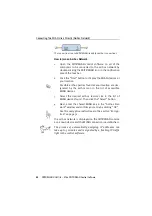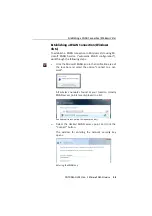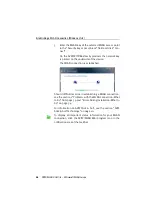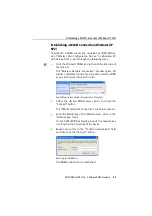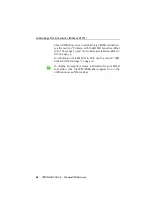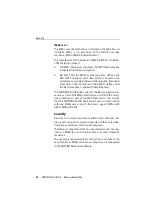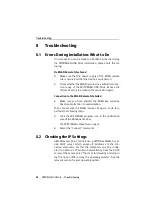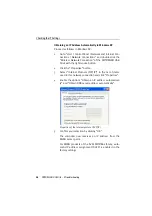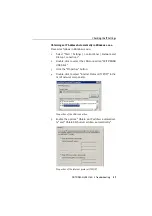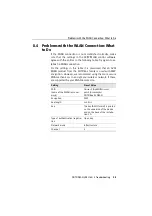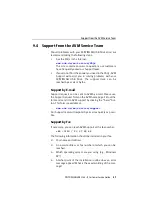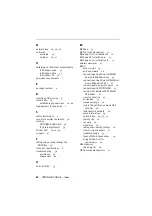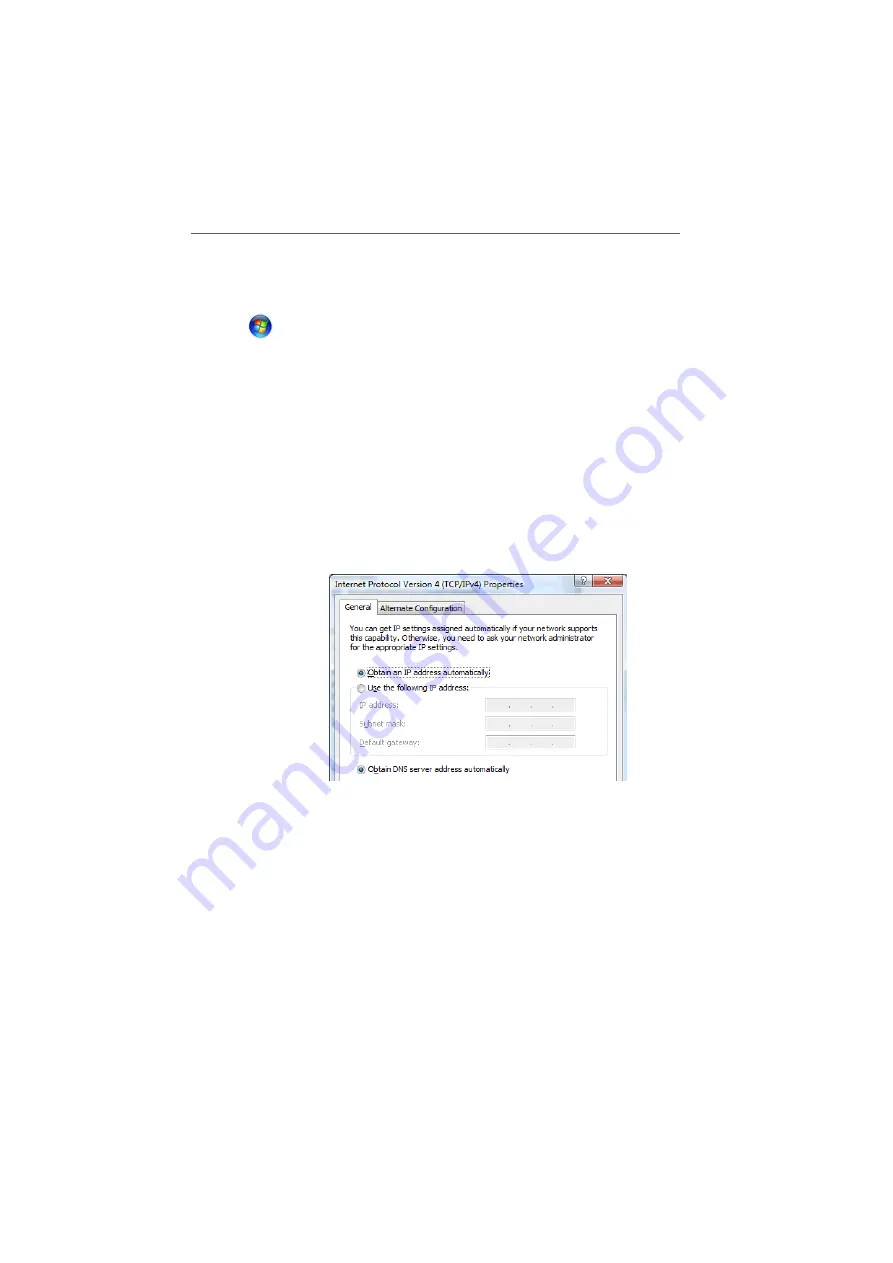
Checking the IP Settings
FRITZ!WLAN USB Stick – 8 Troubleshooting
35
Obtaining an IP Address Automatically in Windows Vista
Proceed as follows in Windows Vista:
1.
Click the “Start” button in the task bar and select “Con-
trol Panel / Network and Internet / View Network Status
and Tasks”.
2.
From the “Tasks”, select “Manage Network Connec-
tions”.
3.
Click the Wireless network connection icon with the
right mouse button and select “Properties”.
4.
Under “This connection uses the following items”, se-
lect the “Internet Protocol Version 4 (TCP/IPv4)” entry
and click “Properties”.
5.
Enable the options “Obtain an IP address automatical-
ly” and “Obtain DNS server address automatically”.
Properties of the Internet protocol (TCP/IP)
6.
Confirm your selection by clicking “OK”.
If necessary, repeat steps 4 through 6 for the “Internet
Protocol Version 6 (TCP/IPv6)” as well.
The computer now receives an IP address from the
WLAN access point.
For WLAN products of the AVM FRITZ!Box family, auto-
matic IP address assignment (DHCP) is enabled in the
factory settings.
Содержание FRITZ!WLAN USB Stick
Страница 1: ......