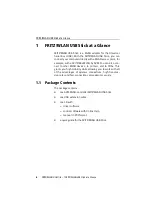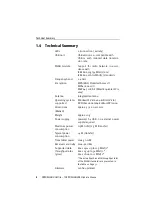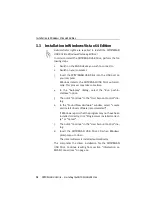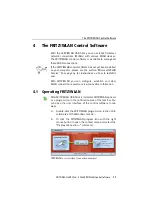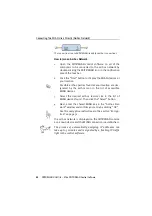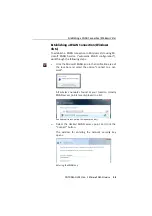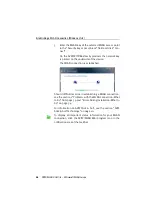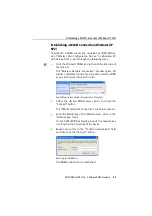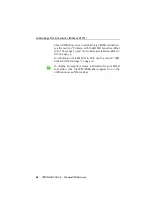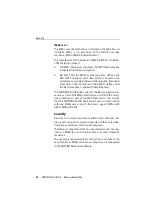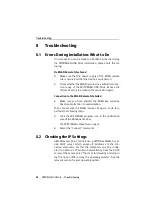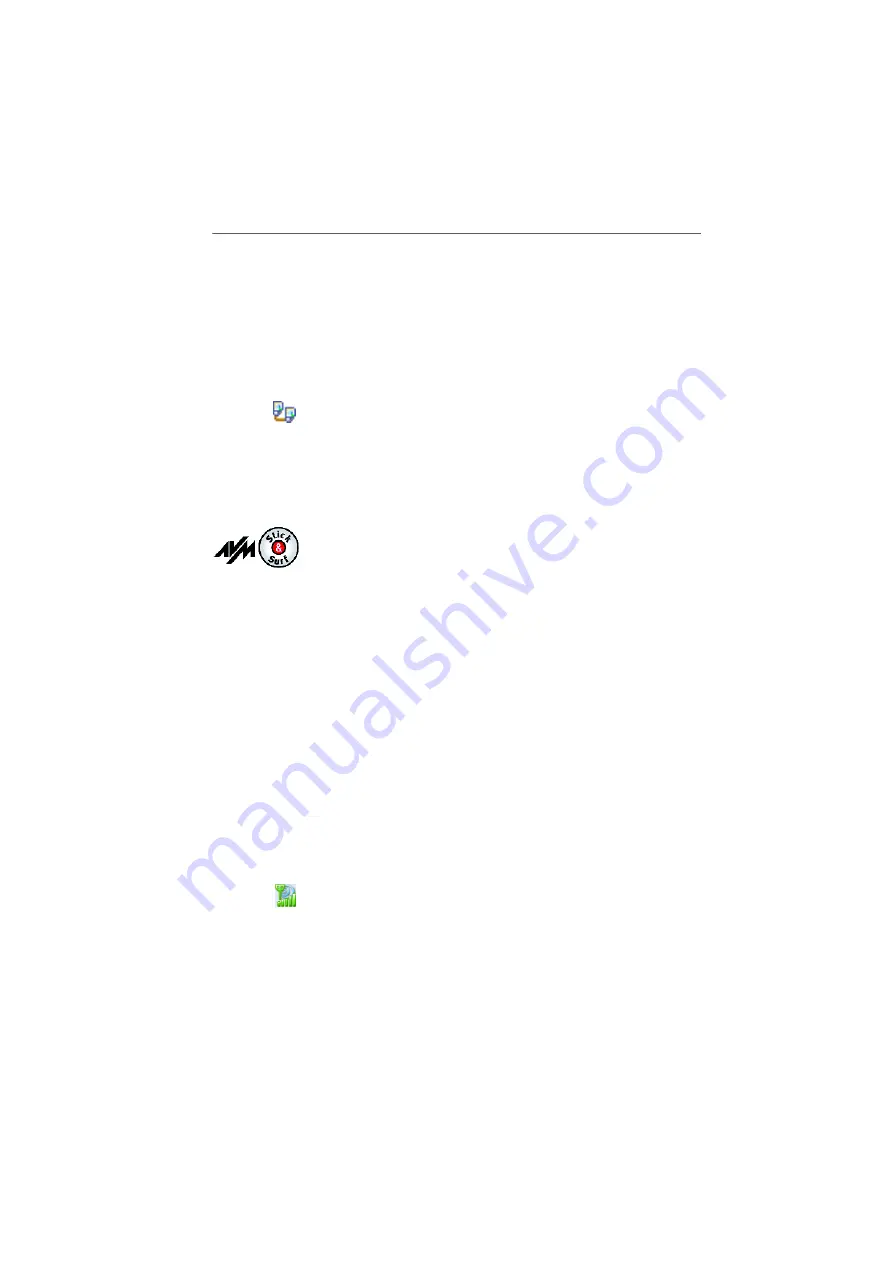
Establishing a Connection with a WLAN Access Point (Infrastructure Network)
20
FRITZ!WLAN USB Stick – 4 The FRITZ!WLAN Control Software
Ad-hoc Network
When WLAN users connect directly with each other without
using an access point, they have established an ad-hoc net-
work. This kind of direct connection is practical when WLAN
users in the immediate vicinity want to exchange data with
each other quickly and directly. The ad-hoc network partici-
pants have to share the existing bandwidth.
In the device lists in the FRITZ!WLAN control software, this
type of connection is designated by the ad-hoc connection
icon.
Establishing a Connection with a WLAN Access
Point (Infrastructure Network)
If you performed installation
using Stick & Surf
, no further
steps are necessary. Your FRITZ!Box WLAN will be identified
automatically as WLAN access point. A WLAN connection you
can use immediately will be established.
If you performed installation
without using Stick & Surf
, you
have to select the WLAN remote site (the WLAN access point)
to connect with manually. In this case the FRITZ!WLAN con-
trol software automatically searches for WLAN devices at
your location. Once a list of the WLAN access points found is
displayed, proceed as follows:
1.
Select the WLAN device to which you would like to es-
tablish a connection and confirm your selection by
clicking “Select” or “Connect”.
2.
Enter the network key of the WLAN access point.
On the AVM FRITZ!Box family products, the network key
is printed on the underside of the device.
3.
The WLAN connection is established.
Once the connection is established, the
WLAN icon
in the no-
tification area of the Windows task bar turns green. Click the
icon to display connection details.
Содержание FRITZ!WLAN USB Stick
Страница 1: ......