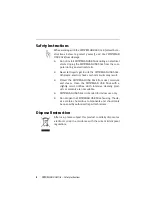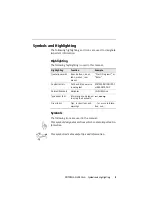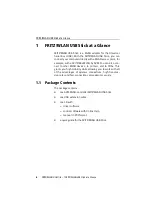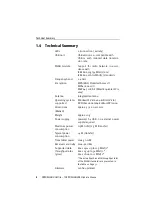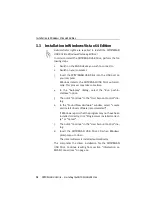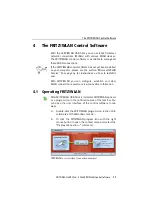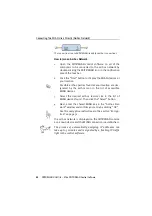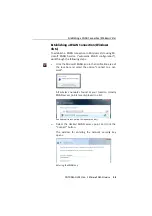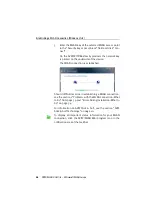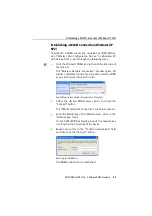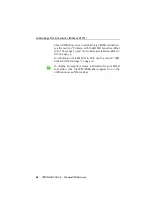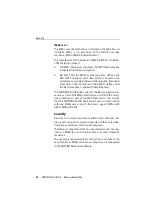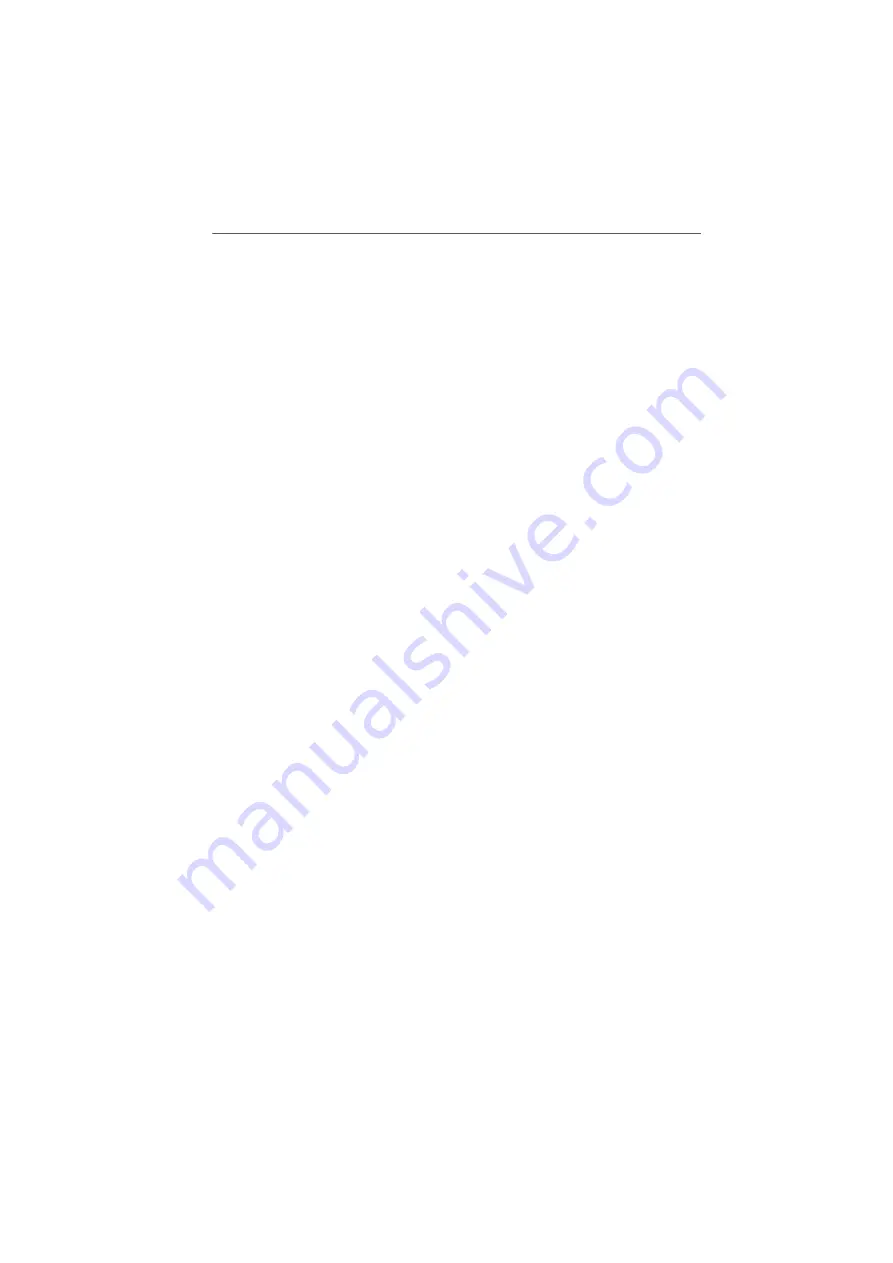
Operating FRITZ!WLAN
18
FRITZ!WLAN USB Stick – 4 The FRITZ!WLAN Control Software
User Interface
All elements of a WLAN connection are displayed as icons in
the user interface. The user interface window is divided into
three sections.
The left side shows your own WLAN device, the FRITZ!WLAN
USB Stick, complete with name and IP address.
The middle section displays the icon of the WLAN connection
as a box with links to the devices on the left and on the right.
The small icons in the box display the connection quality and
the encryption used.
The right side shows the WLAN remote site with which you
are currently connected or were connected most recently.
Context Menus
The features of FRITZ!WLAN are available using the context
menu:
1.
Click the device or connection icons in the FRITZ!WLAN
user interface, or the FRITZ!WLAN program icon in the
notification area of the task bar.
The corresponding context menu opens.
2.
Select the desired command.
Each icon displays its own selection of commands. You can
search for WLAN devices at your location and configure them
as WLAN remote sites, establish or clear WLAN connections
to known remote sites, and have information displayed on
device and connection properties.
For more information, please see the section “Establishing a
WLAN Connection” from page 19 or click the “Help” button in
the FRITZ!WLAN user interface to open the Online Help.
Содержание FRITZ!WLAN USB Stick
Страница 1: ......