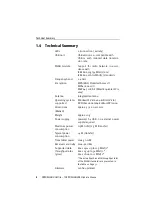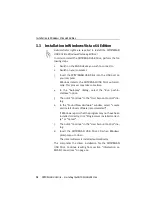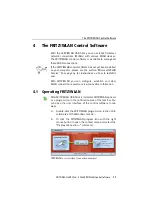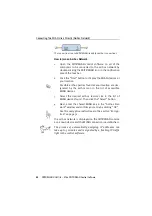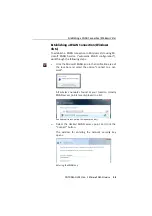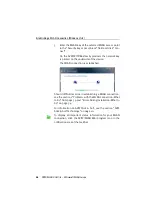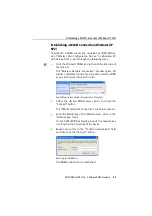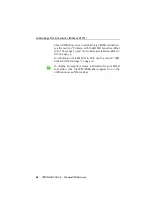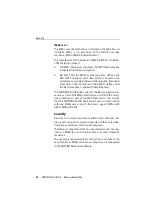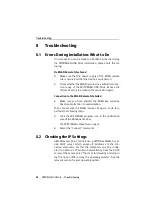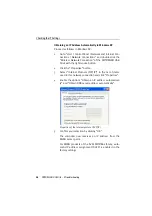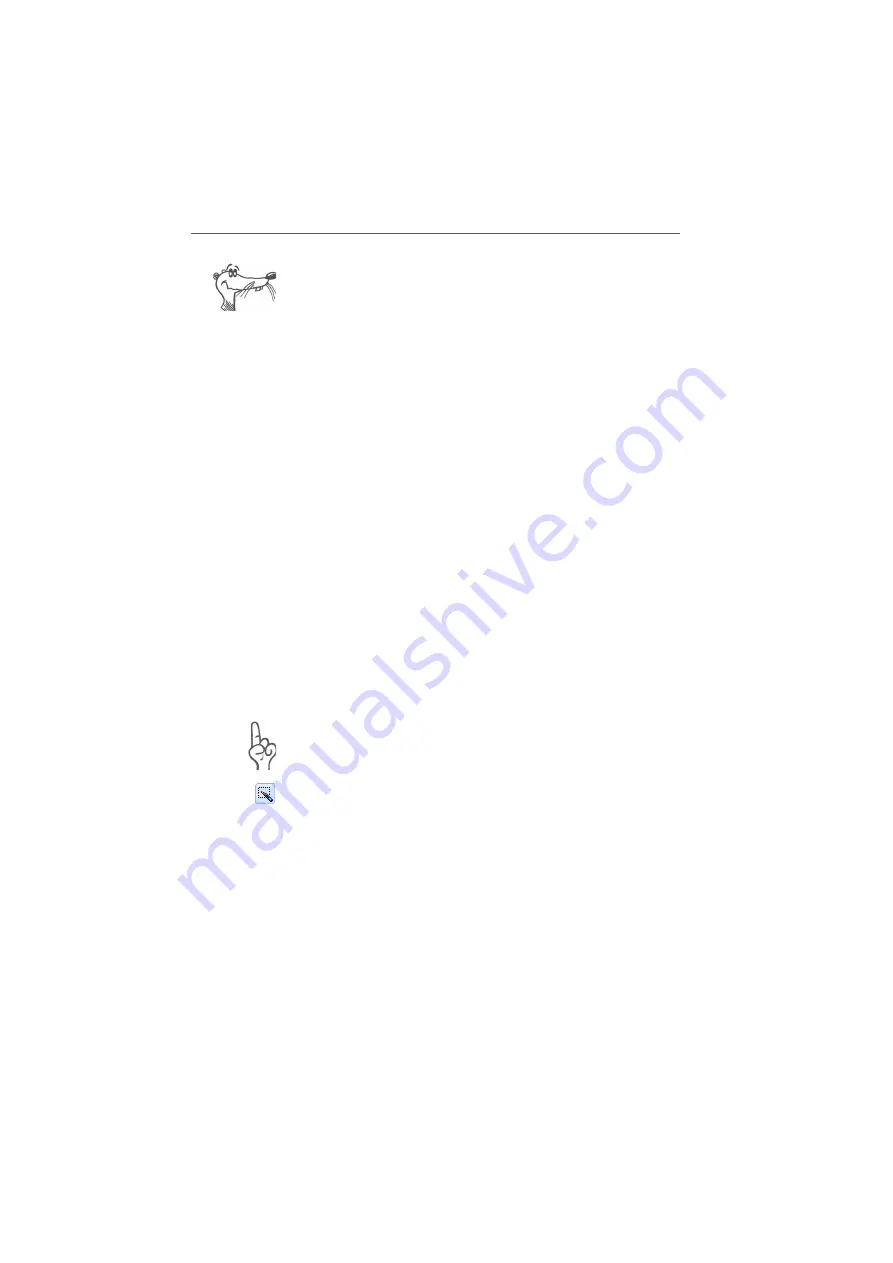
Connecting Two WLAN Users Directly (Ad-hoc Network)
FRITZ!WLAN USB Stick – 4 The FRITZ!WLAN Control Software
21
An active WLAN connection between the FRITZ!WLAN USB
Stick and a known WLAN remote site that has been cleared
because the computer has been shut down will be re-estab-
lished automatically every time the computer is started
whenever the remote site is accessible.
Connecting Two WLAN Users Directly (Ad-hoc
Network)
To establish a direct connection via WLAN, one WLAN party
has to offer an ad-hoc network that other ad-hoc parties may
join.
How to Establish an Ad-hoc Network:
1.
In the FRITZ!WLAN user interface, click the icon of the
WLAN remote site with the right mouse button or click
the FRITZ!WLAN program icon in the notification area of
the task bar and select the command “Create New Ad-
hoc Network…”.
The “Ad-hoc Network” window opens.
2.
Enter the WLAN key in the “WLAN key” field.
All other WLAN parties of the ad-hoc connection must
also enter this key.
See also the encryption instructions in the section “En-
cryption” on page 31.
Confirm the settings configured earlier for the ad-hoc
network. If you would like to change these settings,
click the “Edit” button.
3.
Confirm with “OK”.
The ad-hoc network is now ready for operation and awaits
other WLAN users.
In the FRITZ!WLAN control software, yellow waves in the ad-
hoc network icon indicate that it is ready to establish ad-hoc
connections.
Содержание FRITZ!WLAN USB Stick
Страница 1: ......