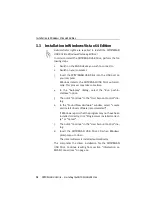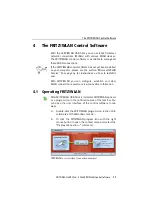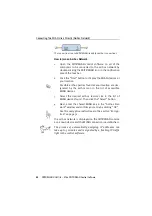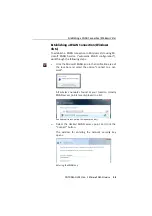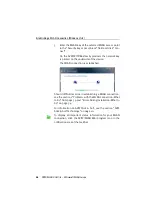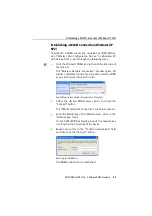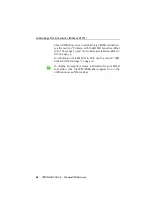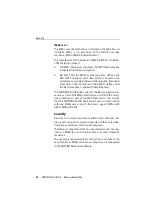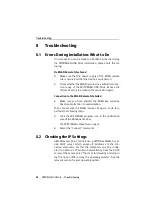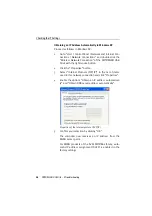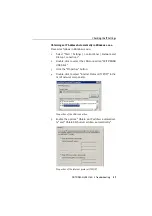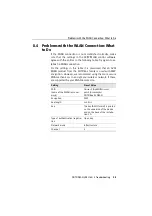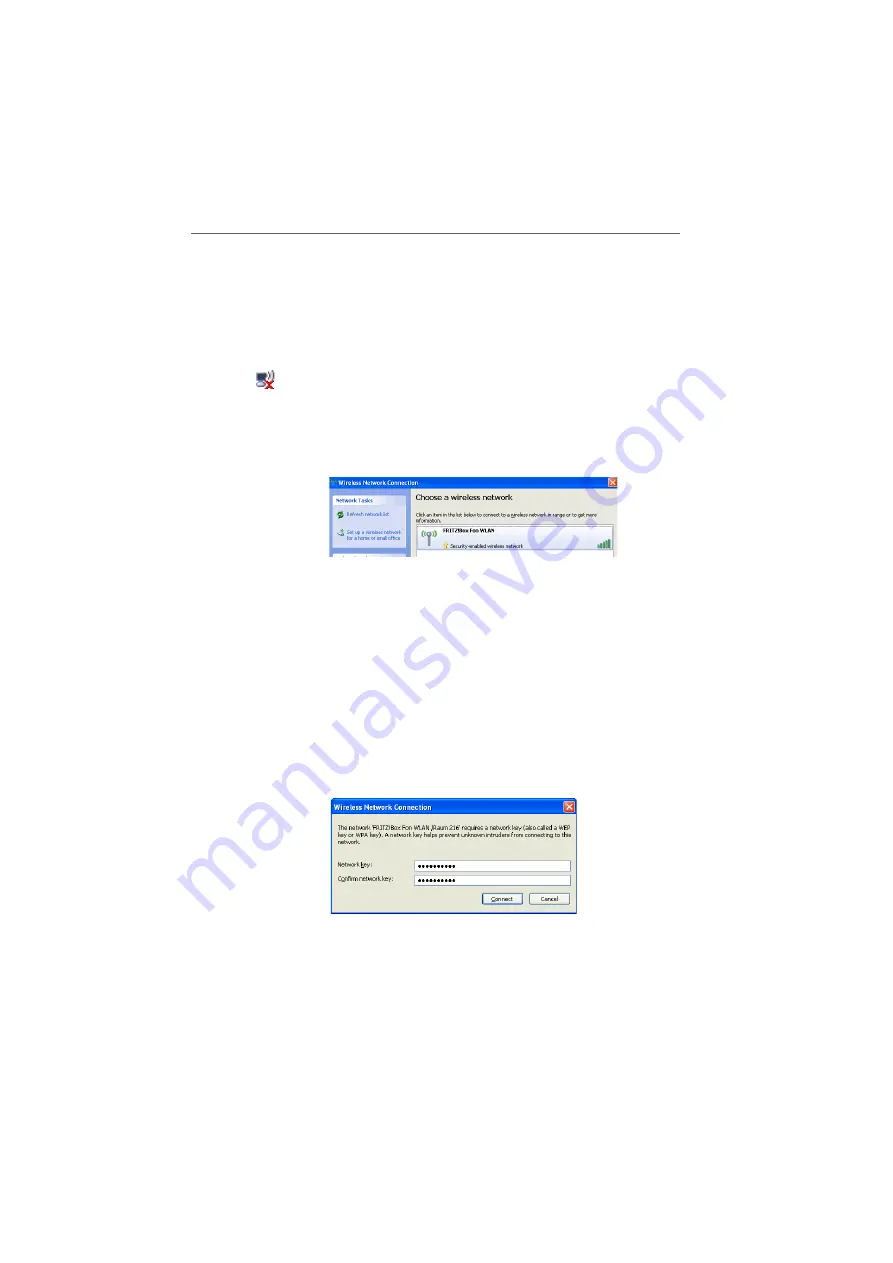
Establishing a WLAN Connection (Windows XP SP2)
FRITZ!WLAN USB Stick – 5 Microsoft WLAN Service
27
Establishing a WLAN Connection (Windows XP
SP2)
To establish a WLAN connection using Microsoft WLAN Ser-
vice (“Wireless Zero Configuration Service”) in Windows XP
with Service Pack 2, work through the following steps:
1.
Click the Microsoft WLAN icon in the notification area of
the task bar.
The “Wireless Network Connection” window opens. All
wireless networks found at your location (mostly WLAN
access points) are displayed in a list.
Available wireless networks (example of display)
2.
Select the desired WLAN access point and click the
“Connect” button.
The “Wireless Network Connection” window is opened.
3.
Enter the WLAN key of the WLAN access point in the
“Network key” field.
On the AVM FRITZ!Box family products the network key
is printed on the underside of the device.
4.
Repeat your entry in the “Confirm network key” field
and then click the “Connect” button.
Entering the WLAN key
The WLAN connection is established.
Содержание FRITZ!WLAN USB Stick
Страница 1: ......