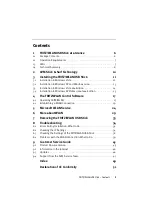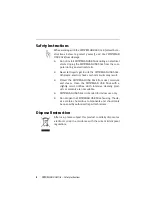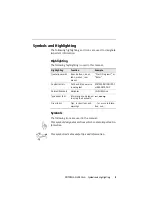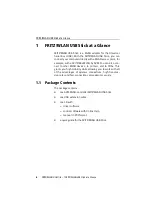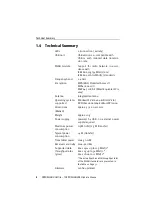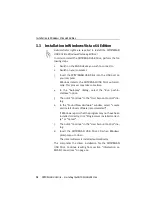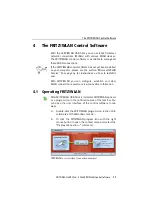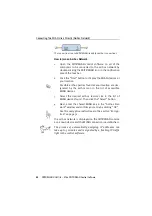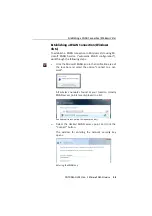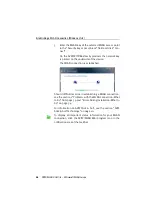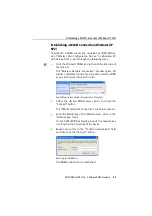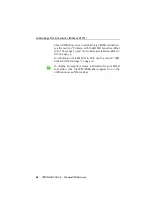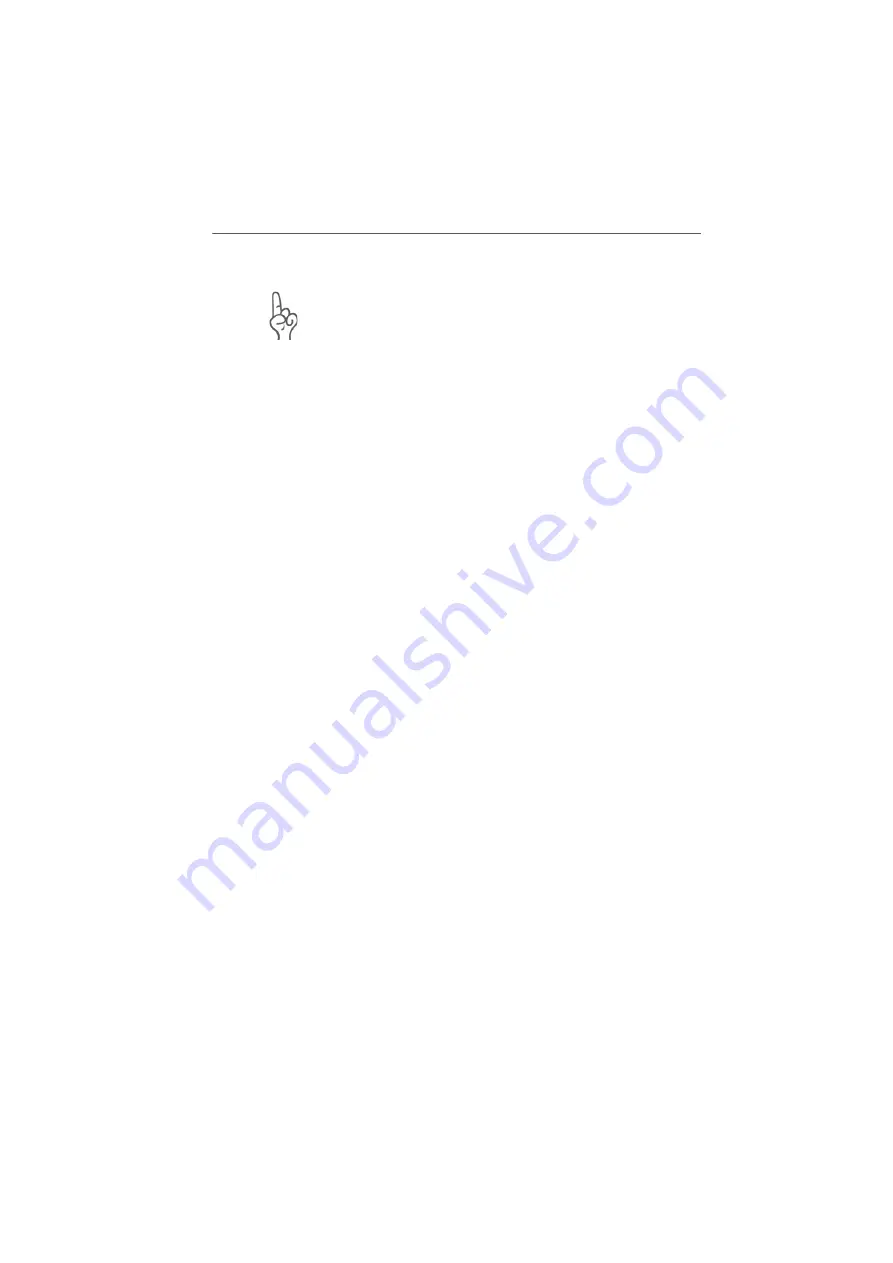
Installation in Windows Vista x64 Edition
14
FRITZ!WLAN USB Stick – 3 Installing the FRITZ!WLAN USB Stick
3.3
Installation in Windows Vista x64 Edition
Administrator rights are required to install the FRITZ!WLAN
USB Stick in Windows Vista x64 Edition!
In order to install the FRITZ!WLAN USB Stick, perform the fol-
lowing steps:
1.
Switch on the WLAN device you wish to connect to.
2.
Switch on your computer.
3.
Insert the FRITZ!WLAN USB Stick into the USB port on
your computer.
Windows detects the FRITZ!WLAN USB Stick automati-
cally. This process may take some time.
4.
In the “Autoplay” dialog, select the “Run pushin-
stall.exe” option.
5.
Then click “Continue” in the “User Account Control” dia-
log.
6.
In the “Found New Hardware” window, select “Locate
and install driver software (recommended)”.
If Windows reports that the program may not have been
installed correctly, click “Program was installed correct-
ly.” or “Cancel”.
7.
Then click “Continue” in the “User Account Control” dia-
log.
8.
Insert the FRITZ!WLAN USB Stick CD when Windows
prompts you to do so.
The driver software is installed automatically.
This completes the driver installation for the FRITZ!WLAN
USB Stick. Continue reading from section “Information on
WLAN Connections” on page 16.
Содержание FRITZ!WLAN USB Stick
Страница 1: ......