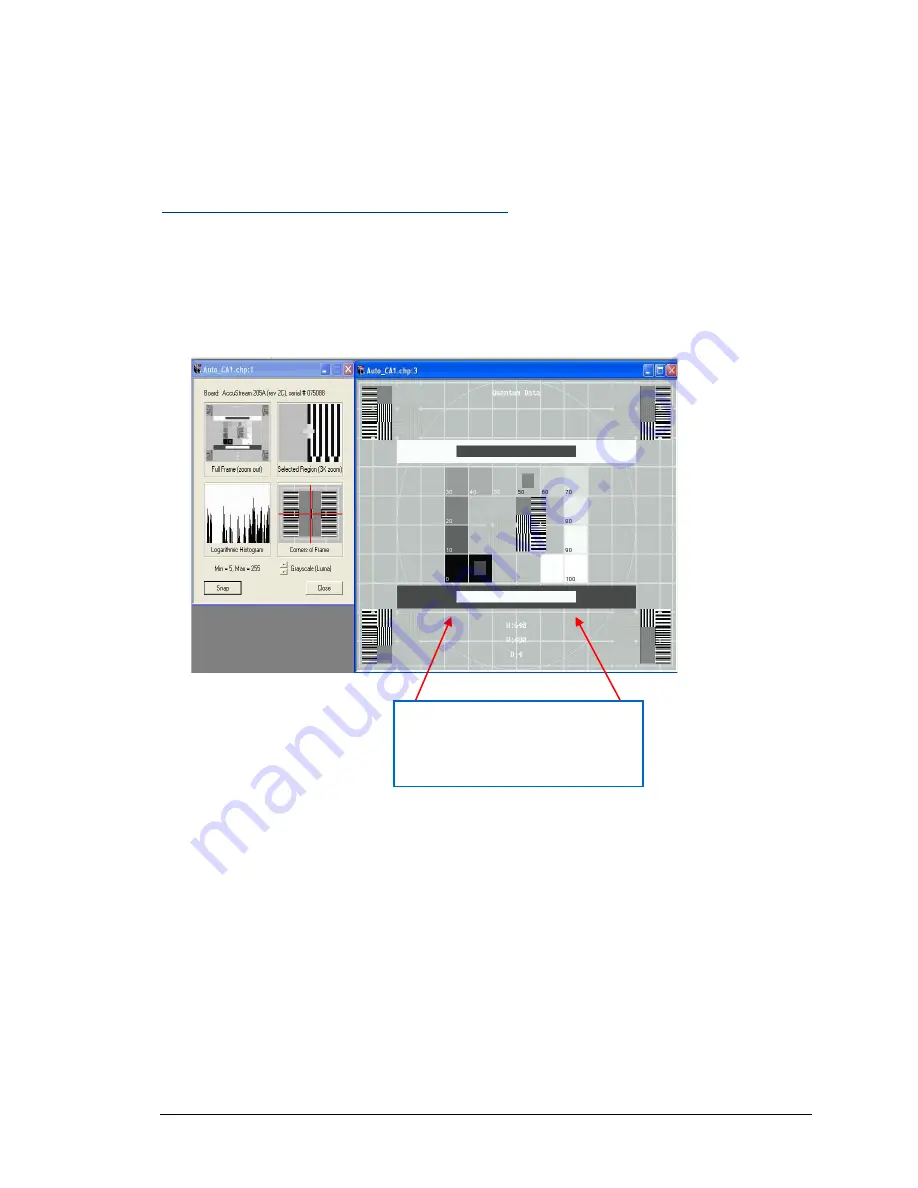
IDEA Auto-SYNC with RGB/VGA/DVI Analog Video
TIMS MVP
™
Setup and Configuration Guide 109
The HTotal is adjusted by typing a new value into the edit box or using the up/down buttons; the
arrow and Page Up/Down keys also work. Changes to the HTotal are reflected in any open views
of the CHP file (multi-view, full-size view). Focus on getting the aspect ratio correct; the image
framing will be adjusted in a later step.
Aspect Ratio (HTotal) Adjustment Example
This first example shows a video image with the correct values for aspect ratio. Notice that the
circle and square shapes are not distorted. Another good way to check aspect ratio is with text
images.
Figure 19: Example of Aspect Ratio (HTotal) with Correct Values
Verify that the shapes (or text) in the
video image are not distorted. This
ensures that the video image has the
correct aspect ratio.
















































