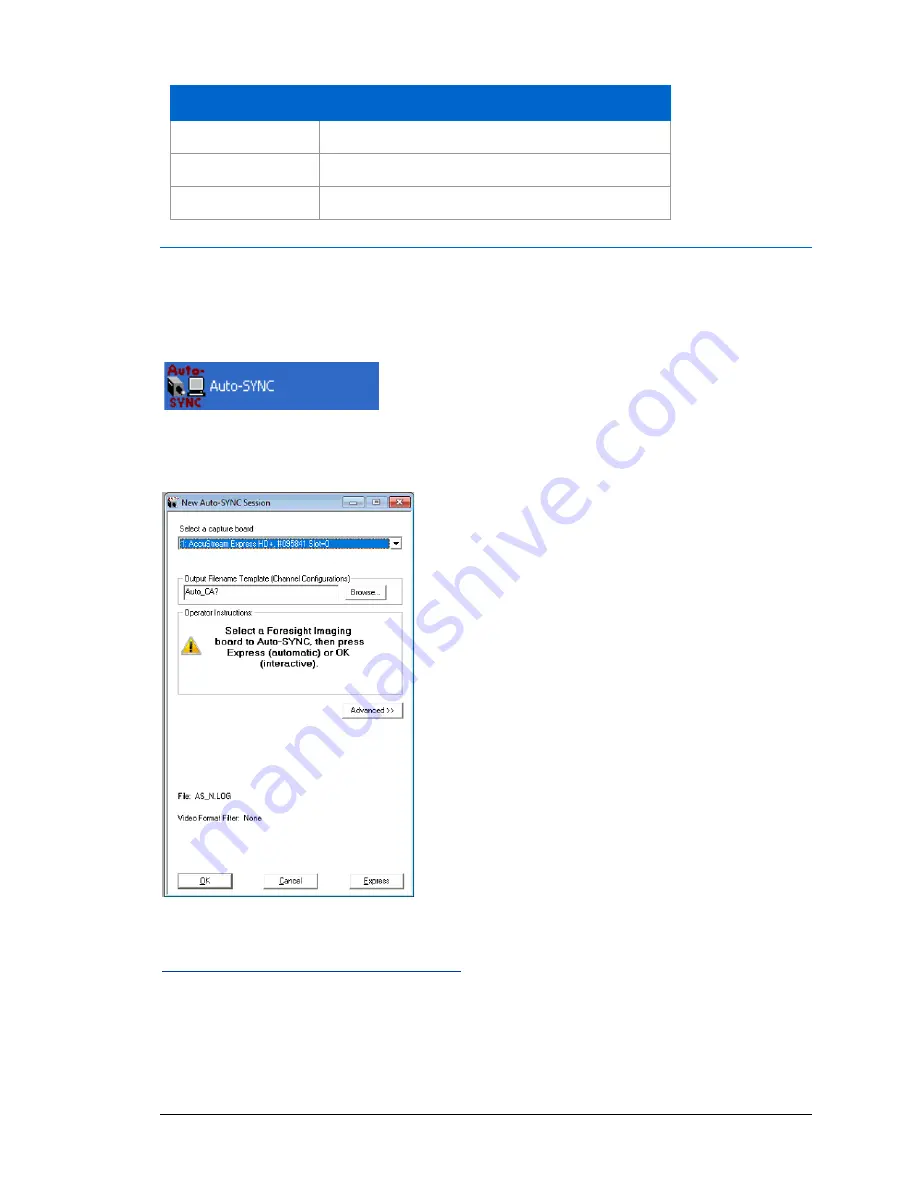
Creating a Custom Hardware Profile
92 TIMS MVP
™
Setup and Configuration Guide
Hot Key
Description
CTRL+END
Show lower left corner of Auto-SYNC
CTRL+PGUP
Show upper right corner of Auto-SYNC
CTRL+PGDOWN
Show lower right corner of Auto-SYNC
Starting IDEA Auto-SYNC
To start
IDEA Auto-SYNC
, select
Start
>
Foresight Imaging
>
Auto-SYNC
icon from the Start
menu.
The application opens and is ready to begin the IDEA Auto-SYNC process. The
Getting Started
With Auto-SYNC
dialog opens.
Figure 1: IDEA Auto-SYNC opening screen.
Recommended Calibration Images
When the
Getting Started With Auto-SYNC
dialog appears, click the
Recommended Settings
button in order to learn about the Auto-SYNC operations to perform with specific calibration
images. You can choose from four operations:






























