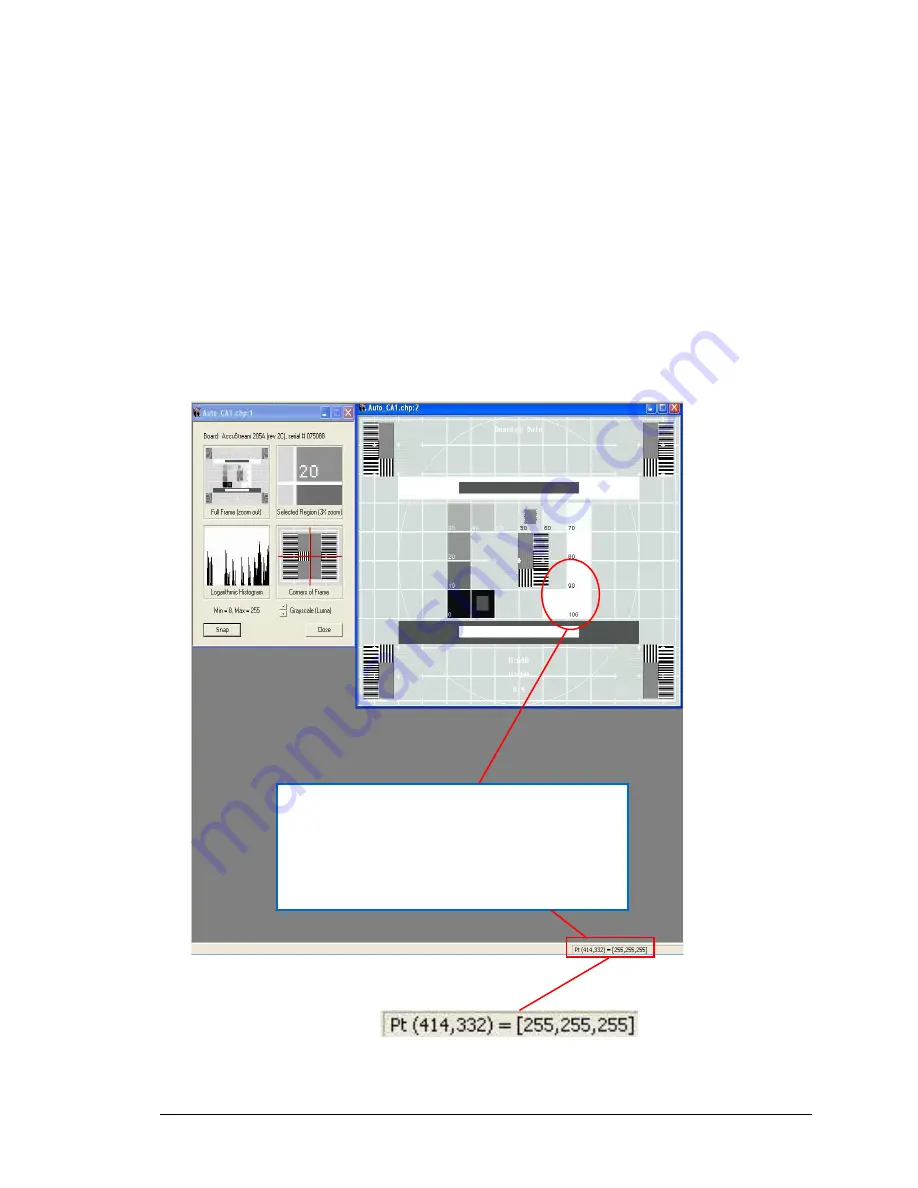
IDEA Auto-SYNC with RGB/VGA/DVI Analog Video
TIMS MVP
™
Setup and Configuration Guide 137
To adjust this value, do the following:
1.
Click your mouse cursor over the Contrast field on the left hand side.
2.
Move your mouse cursor over the lowest Contrast (White) value on the video
image.
3.
Use the up arrow key to move the Contrast setting to 255,255,255 which is
displayed in the bottom right hand corner. Stop pressing the arrow key as soon
as you reach the 255,255,255 level since if you continue to press the key, the
Contrast value will be set too high for contrast.
In this final example, the Contrast value is set too high. This means that even
though it appears that the value is set to 255,255,255, it is really set above that
value due to the lack of contrast with the surrounding white squares.
Figure 43: Example of video image where the Contrast (White Level) is set too high
The contrast is set too high. This is determined by the fact
that you cannot see any contrast with the surrounding
white squares.
Even though the setting is too high, the display in the lower
right hand corner displays the maximum Contrast value.
















































