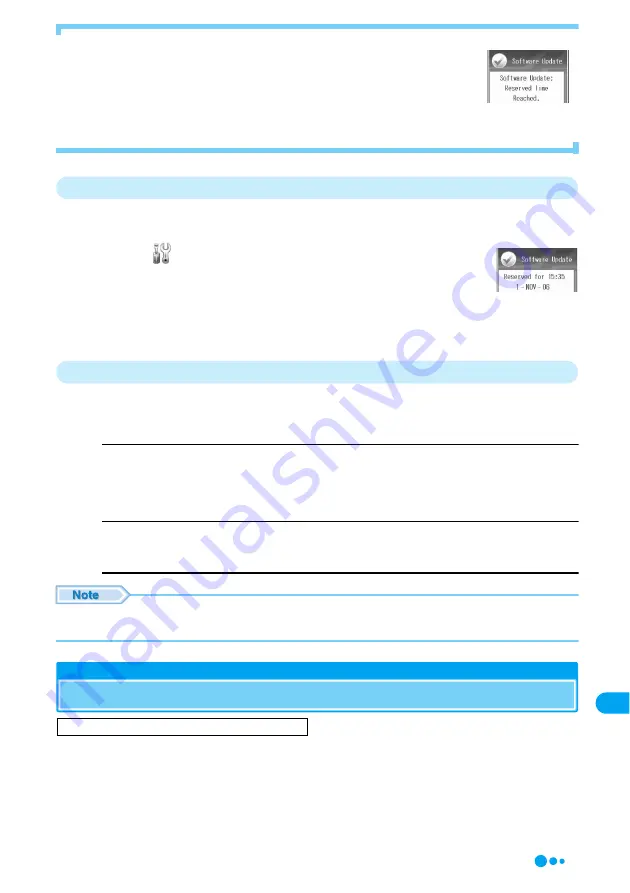
361
Ap
pen
d
ix/U
sing
E
x
ternal D
evices/T
roub
lesho
o
ting
■
When the reserved date/time comes
The screen shown on the right is displayed, and software update automatically starts.
• Before the reserved date/time, fully charge the battery pack, move to a place where radio
waves are strong and the icon of 5 antennas is displayed and keep the Wallpaper screen
displayed.
Checking the Reservation
If you start software update again after setting up a reservation, you can check the
reservation. You can also cancel the reservation.
a
c
y
(Settings)
y
"Software Update"
y
Enter
the Security Code
The reserved date/time is displayed.
■
To cancel the reservation
Press "Cancel" from the Function menu.
→
P361
Function Menu of the Reservation Confirmation Screen
a
Reservation Confirmation screen (P361)
y
h
[Function]
y
Perform the following operations
Change
Change the reservation date and time.
y
h
[OK]
• Go to Step 2 in "Checking If a Reservation Can be Made by Specifying a Date and Time" (P360) for further
steps.
Cancel
Cancel the reservation.
y
h
[Yes]
y
h
[OK]
• If "Function" does not appear on the Reservation confirmation screen, press
h
[OK] to close the screen and check
the reservation again to open the Reservation confirmation screen.
Scanning Function
Protecting Mobile Phone from Dangerous Data
As for data and programs downloaded to FOMA handset from site or via i-mode mail, etc.,
you can detect and delete data or disable applications that may cause troubles.
• Pattern data is used for checking. Update pattern data, which is upgraded as needed when new problems
are detected.
→
P362
First, update the pattern data to the latest one.
Reserved start
confirmation
screen
Reservation
Confirmation
screen
S
c
an
n
ing
Fu
nc
tion
Continued on the next page
Содержание M702iG
Страница 147: ......
Страница 161: ......
Страница 185: ......
Страница 227: ......
Страница 228: ...221 i Channel What is i Channel 222 Using i Channel 223 Setting i Channel i Channel Setting 223 ...
Страница 285: ......
Страница 301: ......
Страница 311: ......
Страница 376: ...369 MEMO ...
Страница 377: ...370 MEMO ...
Страница 378: ...371 Index Quick Manual Index 372 How to Use the Quick Manual 378 Quick Manual End of the Manual ...
Страница 384: ......






























