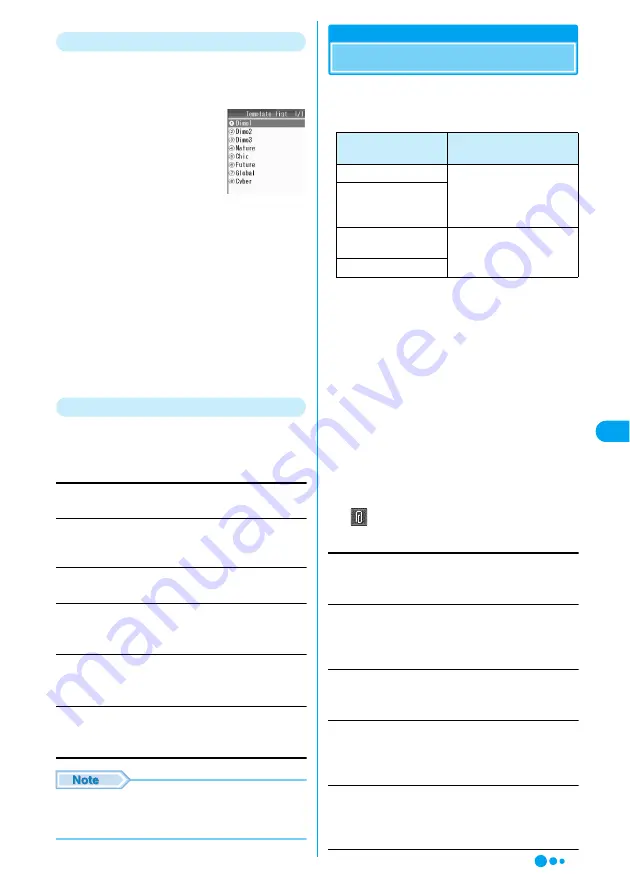
189
Editing Templates
You can edit user-defined templates.
a
Mail Menu screen (P184)
y
Deco-mail
template
y
"Template list"
b
Select a template
yh
[Function]
y
"Edit"
y
Edit a template
• Decorating operations
→
P187
c
After editing Template
yc
Overwrite
: Save the edited template over the
source template.
Save new entry
: Save the edited template as a new
template.
y
Edit a file name
Function Menu on the Template List Screen
a
Template list screen (P189)
y
Select a
template
yh
[Function]
y
Perform
the following operations
Edit
Edit a template.
→
P189
Compose message
Create Deco-mail inserting the selected template into the
message text.
→
P186
Preview
Display the selected template.
Rename
Change the template name.
y
Change a file name
Delete
Delete the selected template.
y
h
[Yes]
Delete all
Delete all saved templates in the Template list.
y
Enter the Security Code
y
h
[Yes]
• If you deleted the pre-installed templates, perform
"Reset Mail" to restore the deleted pre-installed
templates.
→
P202
File Attachment
Attaching a File
You can send i-mode mail attached with images
or melodies.
■
File that can be attached
*1: Up to 10000 bytes (5,000 full-pitch characters) of
data including melodies, graphics and message text
can be sent with up to 10 files attached. The number
of files that can be attached differ depending on their
data sizes.
*2: One of image or video/i-motion of up to 500 K bytes
can be attached. It is counted as one, besides
melodies and images of 10000 bytes or less.
• A file prohibited to be attached to mail or to be output
from FOMA handset cannot be attached.
• When a JPEG format image or i-motion over 10000
bytes is attached, the number of characters that can
be entered to text is reduced by 100 full-pitch
characters (200 half-pitch characters).
When decoration is made, it is reduced by 200 full-
pitch characters (400 half-pitch characters).
a
Compose message screen (P184)
y
[Attachment]
ycy
Perform the
following operations
Attach image
Select from images saved in "My Pictures".
y
Select a folder
ycy
Select an image
yc
Attach i-motion
Select from videos/i-motion movies saved in "i-motion".
y
Select a folder
ycy
Select a video/i-motion movie
yc
Attach melody
Select from melodies saved in "Melody".
y
Select a folder
ycy
Select a melody
yc
Snap photo
Capture and attach a still image.
y
Capture a still image
y
h
[Insert]
•
i
[Discard]: Re-capture a still image.
Shoot movie
Capture and attach a video.
y
Capture a video
y
h
[Insert]
•
i
[Discard]: Re-capture a video.
Template list
screen
File type
Maximum number of
attached files
Melody
Total of 10*
1
Image of 10000 bytes
or smaller (JPEG or
GIF)
Image over 10000
bytes (JPEG)
One of them*
2
Video/i-motion Movie
F
ile At
tach
men
t
Continued on the next page
Содержание M702iG
Страница 147: ......
Страница 161: ......
Страница 185: ......
Страница 227: ......
Страница 228: ...221 i Channel What is i Channel 222 Using i Channel 223 Setting i Channel i Channel Setting 223 ...
Страница 285: ......
Страница 301: ......
Страница 311: ......
Страница 376: ...369 MEMO ...
Страница 377: ...370 MEMO ...
Страница 378: ...371 Index Quick Manual Index 372 How to Use the Quick Manual 378 Quick Manual End of the Manual ...
Страница 384: ......






























