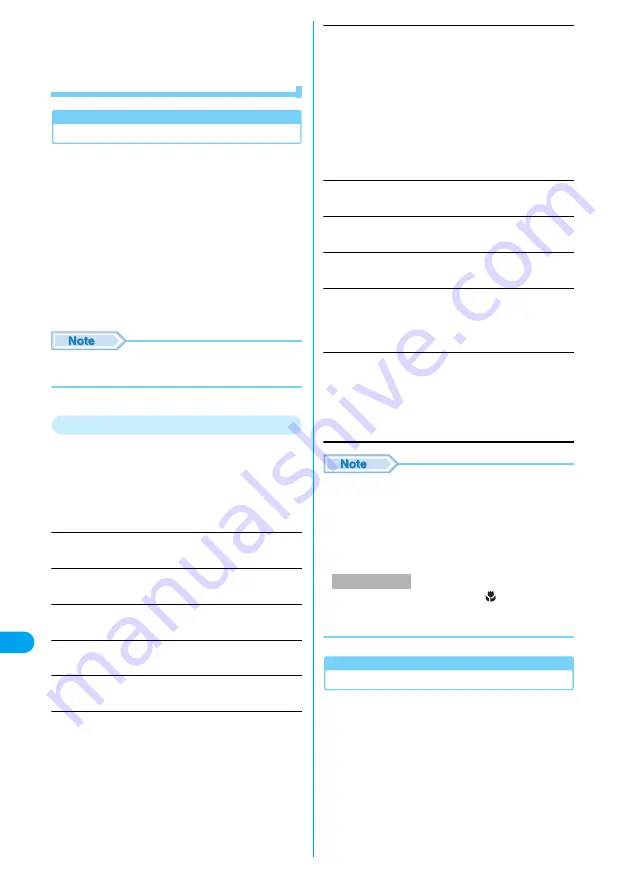
298
Ch
aracter En
try
■
Converting characters being entered to
Katakana/alphabetic/numeric characters
Enter characters and press
i
[Kana-ei-su]
y
Use
j
to select characters to convert
y
Press
h
[Confirm].
Modifying Characters
When incorrect characters are entered, they can
be deleted by pressing
C
.
a
Move cursor by
a
to the left of
character to be deleted
y
C
The character positioned at the right of the cursor
is deleted.
•
C
(for 1+ seconds): Delete all characters after
the cursor displays at the right.
■
Deleting all characters entered
Move cursor to the right of the last character
and press
C
(for 1+ seconds).
• To restore the characters deleted by the preceding
operation, press
h
[Function] and select "Undo".
Function Menu on Character Entry Screen
• Displayed items vary depending on the options or
entered characters on the character entry screen.
a
Character entry screen (P296)
y
h
[Function]
y
Perform the following
operations
Copy Text
Copy characters.
→
P301
Cut Text
Cut characters.
→
P301
Copy All Text
Copy all characters entered.
→
P301
Cut All Text
Cut characters entered.
→
P301
Paste
Paste copied/cut characters.
→
P302
Undo
Restore characters cut or pasted or those deleted by
pressing
C
.
Import
Common Phrase
Enter a common phrase.
→
P298
Entry Mode
Switch the entry mode.
→
P296
Entry Setup
Make various settings related to character entry.
→
P299
English Functions
Set collectively "English Settings" of "Entry Setup" ON/
OFF.
y
"Turn On"/"Turn Off"
Barcode Reader
Start the barcode reader, scan the code, and paste the
scanned code information to the character entry screen.
y
Display the code on the screen
yc
• When the barcode reader is running, press
h
[Light
On]/
h
[Light Off] to turn on/off the Photo Light.
• The function menu on the message entry screen
→
P185
• In the numeric entry screen, pressing
h
[Function] and selecting "Edit function" may use the
function menu of the character entry screen. Also,
when "Clear" appears on the function items, you can
delete 1 line by selecting this.
• Align the Macro Mode Switch to
, keep the
Camera 10 cm away from the target code, then scan
the code.
Entering Common Phrase
You can use common phrases saved in FOMA
handset for entry. There are 8 common phrase
folders, each containing 8 common phrases.
• Templates are not saved in "User Folder 1" or "User
Folder 2" as default.
a
Character entry screen (P296)
y
h
[Function]
y
"Common Phrase"
Select Common Phrase folder list screen appears.
Phonebook
My Personal Info
: A phone number saved in the
Phonebook will be quoted and
entered.
y
Select a Phonebook entry
yc
• If multiple phone numbers is saved,
use
s
to display the phone number
to quote and press
c
.
: Your mobile phone number will be
quoted and entered.
yh
[Insert]
Barcode Reader
Entering C
h
aracters
Содержание M702iG
Страница 147: ......
Страница 161: ......
Страница 185: ......
Страница 227: ......
Страница 228: ...221 i Channel What is i Channel 222 Using i Channel 223 Setting i Channel i Channel Setting 223 ...
Страница 285: ......
Страница 301: ......
Страница 311: ......
Страница 376: ...369 MEMO ...
Страница 377: ...370 MEMO ...
Страница 378: ...371 Index Quick Manual Index 372 How to Use the Quick Manual 378 Quick Manual End of the Manual ...
Страница 384: ......






























