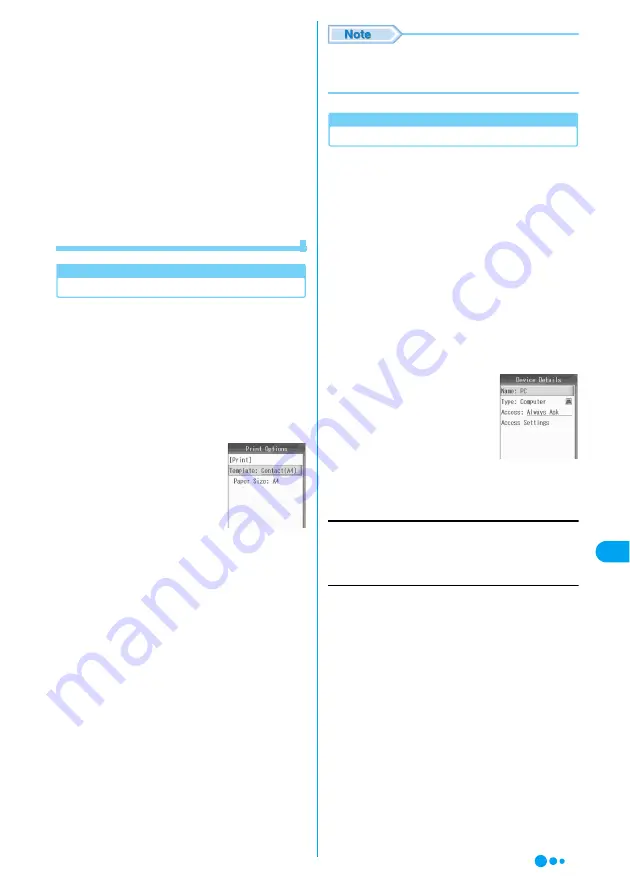
275
Ot
her Co
nven
ient
Fu
nct
ions
- The status is "Complete" and the Due Date is
past.
- The status is "Complete" and the Completed
Date is not entered.
Other
The Display/playback screen opens.
• When an image is received, press
c
on the
Display screen to save it in the Databox.
• When a video/i-motion movie or melody is
received, press
h
[Function] on the Playback
screen and select "Save". A message "Quit
Melody player?" appears. Press
h
[Yes] to
save a file in the Databox.
• Depending on the device to be connected, the
Display/playback screen may not open, and the
received data may be saved in its respective
location automatically.
Printing with Bluetooth Compatible Printer
Using Bluetooth compatible printer, you can
print registered contents of phonebook/
Schedule/Task in wireless mode.
<Example: Printing 1 phonebook from the
Phonebook list screen>
a
The Phonebook list screen (P103)
y
Select phonebook
yh
[Function]
y
"Print"
■
Printing multiple
phonebooks
On the Phonebook list
screen, press
h
[Function], select "Select
Multiple to"
y
"Print" and
checkmark to the
phonebooks to print, press
i
[Complete].
b
"Template"
y
Select a style
yh
[View]
Display print preview of a selected style.
•
s
: Switch between size and print preview.
c
h
[Select]
Return to print Options screen.
d
"[Print]"
Printer screen opens.
e
"[Look for Devices]"
Searching starts and names of detected devices
appear on search result screen.
■
Connecting registered device
Select a device to be connected on printer
screen and press
h
[Select] to start printing.
f
Select a device
yh
[Select]
Printing starts.
• On the Print Options screen, in the "Paper Size"
field, the paper size set under "Template" is
displayed and cannot be changed.
Managing Registered Devices
You can confirm registered devices, change
device names, change connection types and
delete all registered devices.
a
Bluetooth Link screen (P273)
y
"Device
History"
Bluetooth device screen opens showing
registered devices.
•
#
/
*
: Switch to display of device types. Each
pressing changes the type.
■
Deleting registered device
Select a registered device, press
h
[Function] and select "Delete".
b
Select a registered device
yh
[Function]
y
"Edit"
c
Perform the following operations
Name
Modify name of a registered device. Up to 20 full-pitch/
half-pitch characters can be entered.
y
Enter a name
Access
Set a reaction to a connection request from the device
registered.
Print Options
screen
Always Ask
Automatic
Never
Just Once
Custom
: Check whether to receive data for each
connection.
: Always allow connection.
: Reject connection.
: Allow only the first connection checking
receive data and automatically set the used
service to "Reject" thereafter.
: Operate in the same way as when "Access
Settings" is selected.
Device Detail
screen
Bluet
o
o
th L
ink
Continued on the next page
Содержание M702iG
Страница 147: ......
Страница 161: ......
Страница 185: ......
Страница 227: ......
Страница 228: ...221 i Channel What is i Channel 222 Using i Channel 223 Setting i Channel i Channel Setting 223 ...
Страница 285: ......
Страница 301: ......
Страница 311: ......
Страница 376: ...369 MEMO ...
Страница 377: ...370 MEMO ...
Страница 378: ...371 Index Quick Manual Index 372 How to Use the Quick Manual 378 Quick Manual End of the Manual ...
Страница 384: ......






























