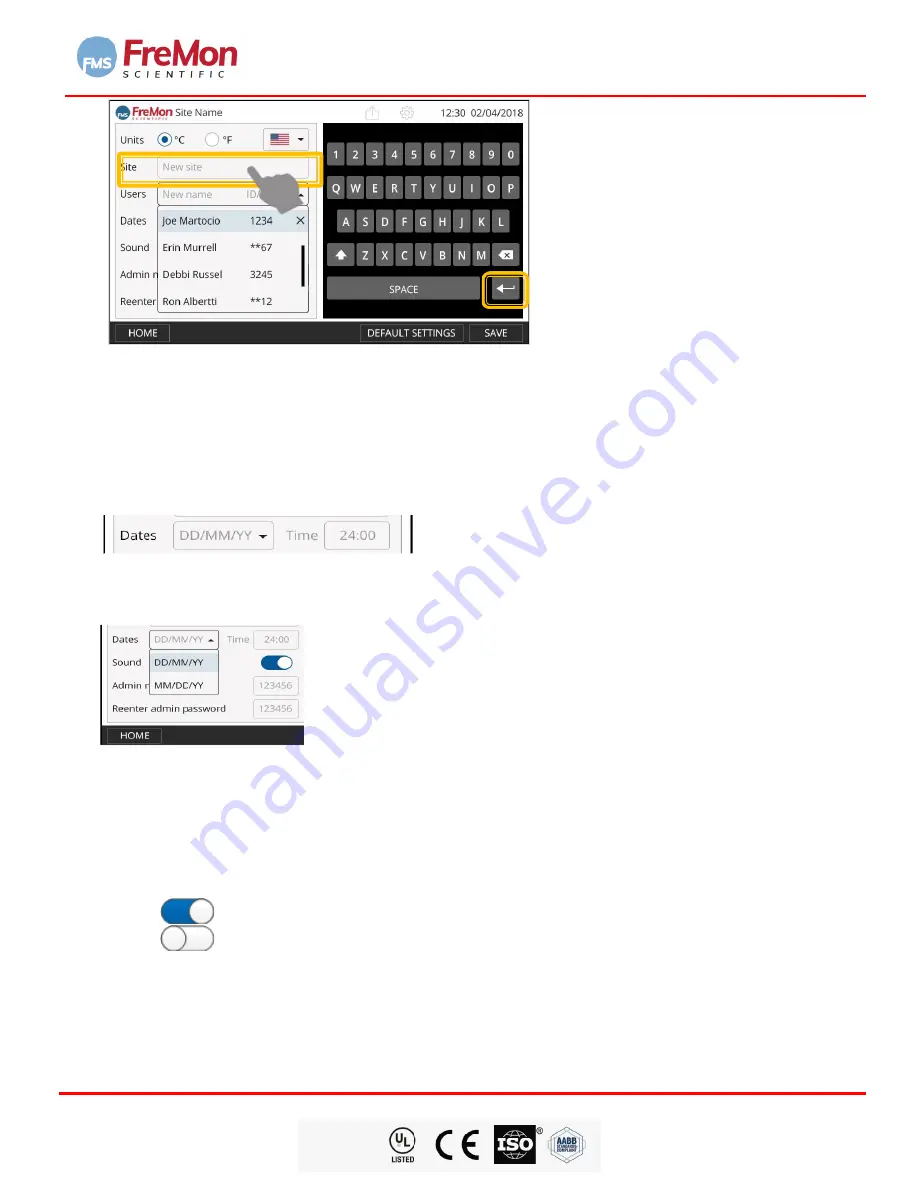
ZIPThaw™ 202 System User Manual
Fremon Scientific, Inc.
5726 La Jolla Blvd., Suite 304, La Jolla, CA 92037USA
P
age 19 of 43
FDA
CLEARED
ZipThaw
™
20 2 System
User Manual
Figure 17. Entering Site Name
Note:
This field is limited to 25 characters.
7.5.5 SETTING THE DATE & TIME
To set the date, touch the Date field. A dropdown menu will open. Select the desired date format (i.e., DD/MM/YY
or MM/DD/YY), and then, use the displayed keyboard to type the current date.
To set the time, touch the Time field. The time format is 24:00.
Use the keyboard to enter the current time.
Figure 18. Setting Date & Time
Note: If the typed information is incorrect, the field will be marked red
7.5.6 ENABLING AUDIO
To enable audio alerts turn “Sound” ON or OFF by sliding the corresponding switch.
ON
OFF
Figure 19. Enabling Audio
7.5.7 ADDING NEW USER
Touching the Users field enables typing a new user name by either typing
it into the “New name” field
and ID
number into the ID/Barcode field by using the display keyboard or, scanning
the new user’s
ID badge. A minimum
of one User ID must be entered to be used when uploading data from ZipThaw202 to a USB Thumdrive.






























