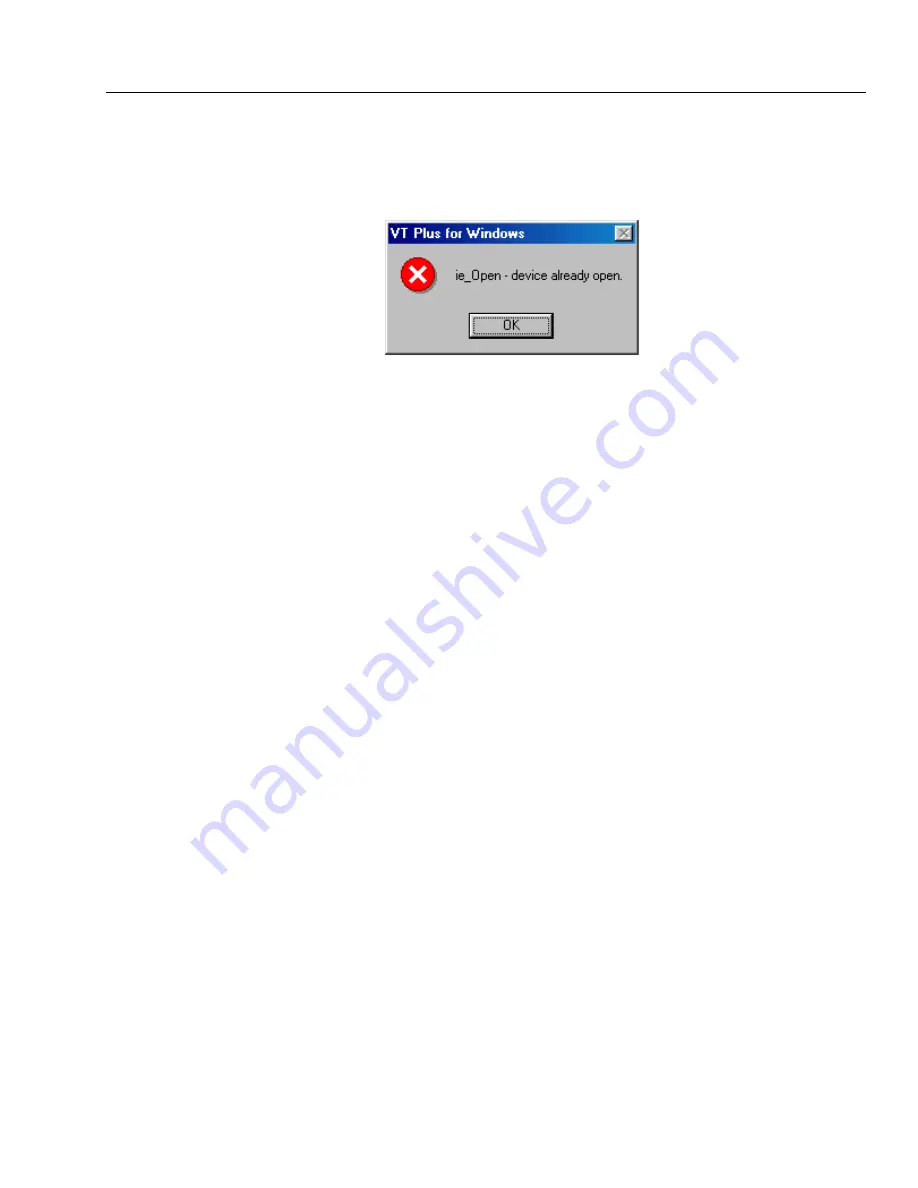
Gas Flow Analyzer
VT Plus PC Software
8
8-3
Once the software has established communication with the
VT PLUS HF
, an initialization
file is created that is read by the software during future use. The software uses the
information in the initialization file to know where to check for the
VT PLUS HF
.
An error can occur if the communication port is in use by another device and/or software
application. If the communication port is already open the following error will be shown.
To solve this error, simply close the application that is using the desired communication
port. It should be noted that opening the
VT Plus for Windows®
multiple times would
also cause the same error message.
Finally, if the communication port for the
VT PLUS HF
needs to be manually set or
changed, start
VT Plus for Windows®
and select
COMMUNICATIONS | COMM PORT
from the pull down menu. Select the appropriate communication port. You can tell that
communications are established when the software displays waveforms and the displayed
values for flow and pressure are changing.
2.
Overview of
VT Plus for Windows
Software
Purpose and Intended Use
VT Plus for Windows
® provides a simple interface for recording and playing back data
calculated by the
VT PLUS HF
. Most functions on the
VT PLUS HF
are available using
VT Plus for Windows
®.
Using VT Plus for Windows®
VT Plus for Windows
® provides a simple interface for recording and playing back data
calculated by the
VT PLUS HF
. Most functions on the
VT PLUS HF
are available using
VT Plus for Windows
®.
The
VT Plus for Windows
software has several review screen and test screens that are
accessed through the tab set near the bottom of the screen, (5). These screens are
Monitor screen, Single Plot screen, Loop Plots screen, Full Test screen, Trend Test
screen, Leak Test screen, and the Stacked Volume Test screen.
Other functions can be accessed through the menu (1). Commonly used
menu functions have been assigned to a button on the tool bar (2).
The very bottom of the screen has a status bar (6) that shows the current status of several
user settings, including zeroing mode, correction mode, and the selected flow port.
System messages such as
ZEROING
will also appear here.
Содержание VT Plus HF
Страница 2: ......
Страница 22: ...VT Plus HF Operators Manual 1 10 ...
Страница 64: ...VT Plus HF Operators Manual 5 16 ...
Страница 68: ...VT Plus HF Operators Manual 6 4 TREND TEST REPORT ...
Страница 71: ...Gas Flow Analyzer 6 6 7 LEAK TEST REPORT Fluke Biomedical Corporation ...
Страница 103: ...Gas Flow Analyzer VT Plus PC Software 8 8 13 Figure 8 7A Trend Test screen Figure 8 7B Trend Test screen ...
Страница 104: ...VT Plus HF Operators Manual 8 14 Figure 8 7C Trend Test screen ...
Страница 106: ...VT Plus HF Operators Manual 8 16 Figure 8 8A Leak Test screen Figure 8 8B Leak Test screen ...
Страница 108: ...VT Plus HF Operators Manual 8 18 Figure 8 9A Stacked Volume Test screen Figure 8 9B Stacked Volume Test screen ...
Страница 126: ...VT Plus HF Operators Manual 8 36 ...
Страница 134: ...VT Plus HF Operators Manual A 8 ...






























