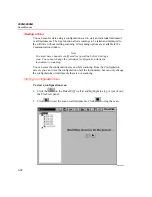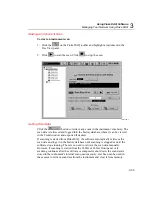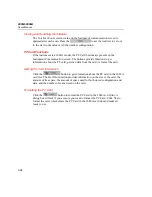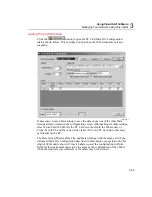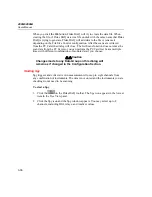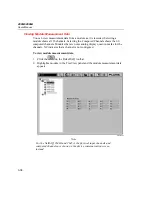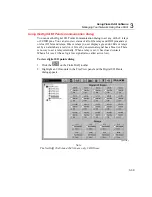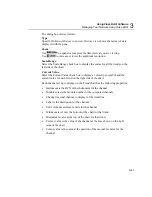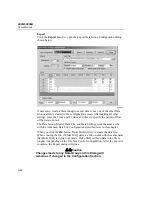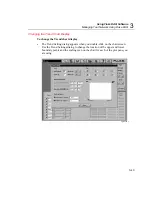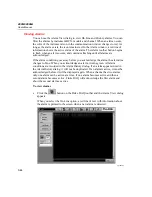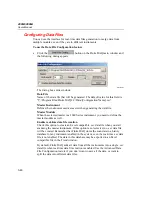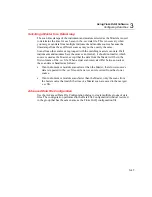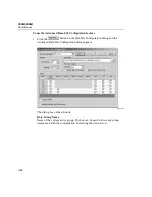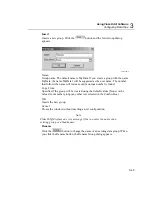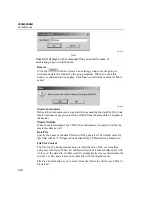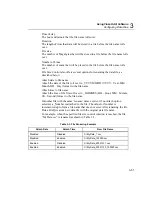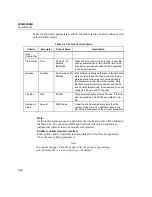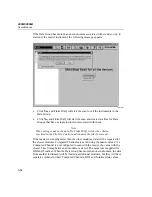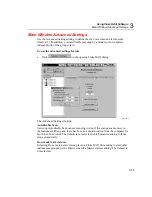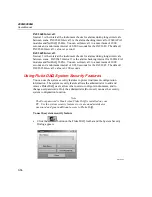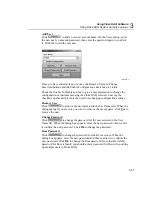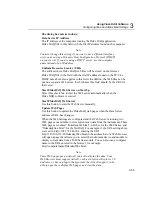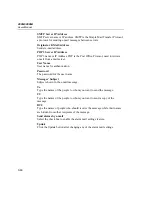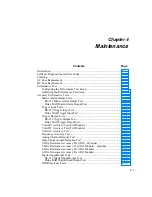2680A/2686A
Users Manual
3-46
Configuring Data Files
You can use the interface for real-time data files generation to merge data from
multiple modules, even if they are in different instruments.
To use the Data File Configuration feature
•
Click the
button on the Fluke DAQ main window and
the following dialog appears.
alg153s.bmp
The dialog box entries include:
Data File
Name of the data file that will be generated. The default value for this field is
“C:\Program Files\Fluke DAQ 2.2\Data\[Configuration Name].csv”.
Master Instrument
Defines the instrument used as master when generating the data file.
Master Module
When the selected master is a 2680 Series instrument, you need to define the
master module as well.
Enable real-time data file creation
Check this option to create an Excel compatible .csv data file when you start
scanning the master instrument. If this option is not selected, no .csv data file
will be created. Remember that Fluke DAQ stores the scan data in a history
database for any instrument enabled in the system, even if a real-time .csv data
file is not enabled. The data in this database may be exported to an Excel
compatible file in the Trend window.
By default, Fluke DAQ adds all data from all the instruments into a single .csv
data file when real-time data file creation is enabled. Use the Advanced Data
File Configuration feature if you don’t want to save all the data, or want to
split the data into different data files.
Содержание 2680A
Страница 8: ......
Страница 14: ...2680A 2686A Users Manual vi ...
Страница 20: ...2680A 2686A Users Manual 1 2 ...
Страница 98: ...2680A 2686A Users Manual 2 62 ...
Страница 196: ......
Страница 228: ...2680A 2686A Users Manual A 32 ...
Страница 236: ...2680A 2686A Users Manual C 4 ...
Страница 242: ...2680A 2686A Users Manual D 6 ...
Страница 274: ...2680A 2686A Users Manual 6 ...