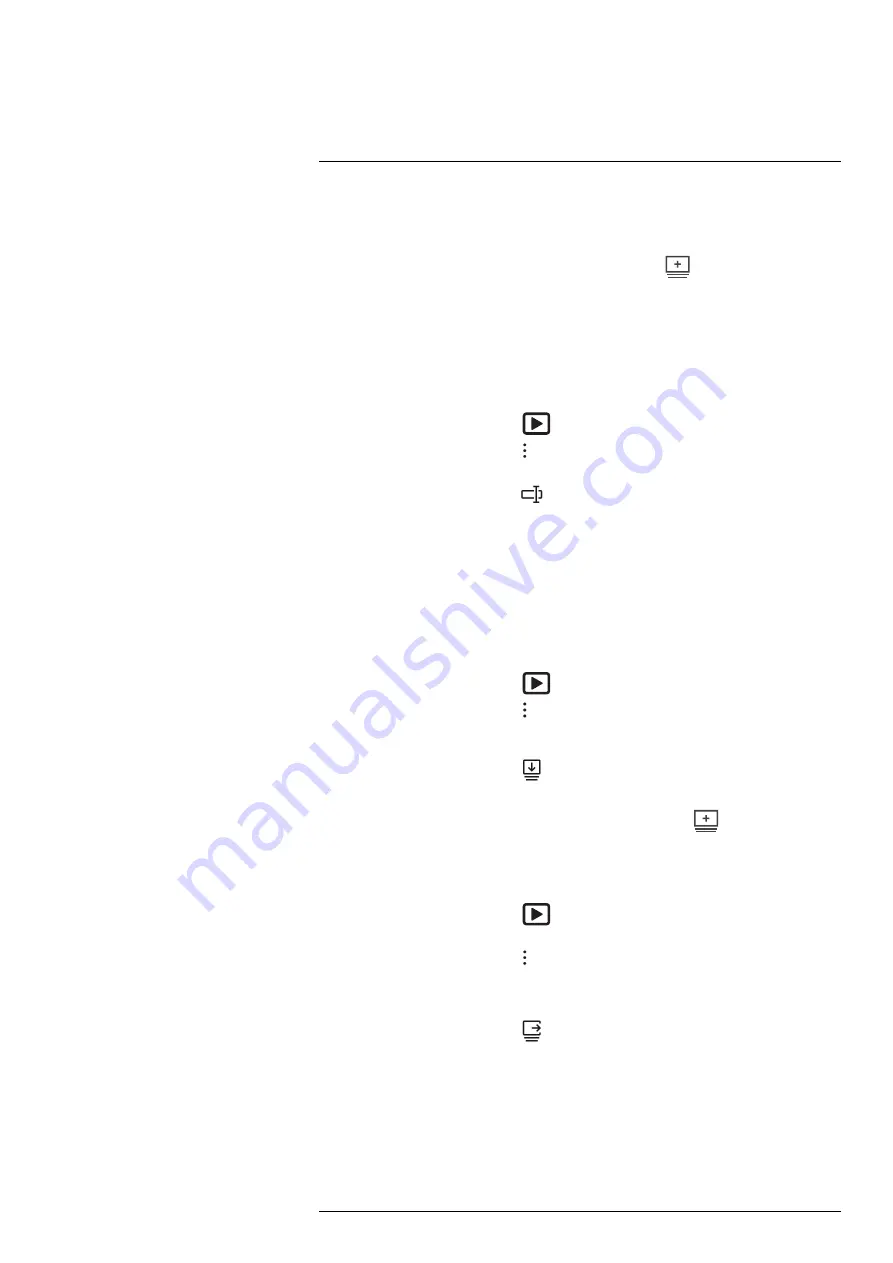
Working with the image archive
4. When completed, touch
Done
on the soft keyboard.
5. The new folder automatically becomes the active folder and appears at the top of the
Gallery
.
Note
You can also create a new folder via the soft button
.
10.4
Renaming a folder
You can change the name of the folders in the archive. The active folder cannot be
renamed.
To rename a folder, do the following:
1. Push the image archive button
. This displays the
Gallery
.
2. On the top toolbar, select the
icon and push the navigation pad.
3. Select the folder to rename and push the navigation pad.
4. On the right toolbar, select the
icon and push the navigation pad.
5. A soft keyboard is displayed, where you can enter the new name of the folder by
touching the screen.
6. When completed, touch
Done
on the soft keyboard.
10.5
Changing the active folder
New images and video clips are saved to the active folder.
To change the active folder, do the following:
1. Push the image archive button
. This displays the
Gallery
.
2. On the top toolbar, select the
icon and push the navigation pad.
3. Select the folder that new images and video clips should be saved to and push the
navigation pad. This marks the selected folder with a tick.
4. On the right toolbar, select the
icon and push the navigation pad.
5. The selected folder is moved to the top of the
Gallery
.
Note
You can also change the active folder via the soft button
.
10.6
Moving files between folders
1. Push the image archive button
. This displays the
Gallery
.
2. Select a folder and push the navigation pad.
3. On the top toolbar, select the
icon and push the navigation pad.
4. Use the navigation pad to select the image and video items you want to move. You
can also select the items by touching the screen. Selected items are marked with a
tick.
5. On the right toolbar, select the
icon and push the navigation pad.
6. Select the destination folder for the selected items and push the navigation pad.
10.7
Uploading files and folders
You can manually upload images, videos, and folders to your FLIR Ignite account when
the camera is connected to the internet. For more information, see section 9.6
.
#T810253; r. AL/84068/84441; en-US
46
















































