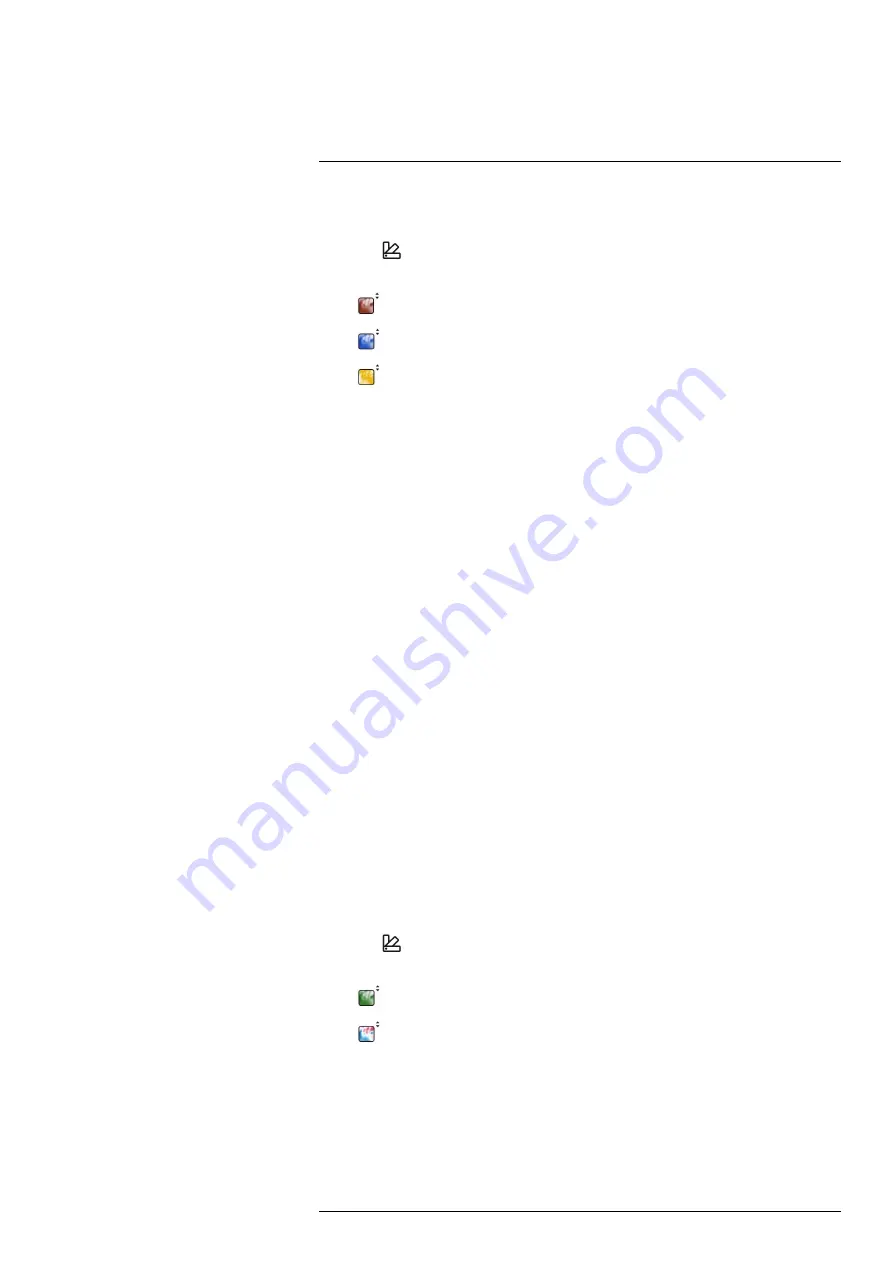
Working with color alarms and isotherms
14.1.1
Setting up above, below, and interval alarms
1. Push the navigation pad to display the menu system.
2. Select
(
Color
) and push the navigation pad. This displays a submenu.
3. Use the navigation pad to select one of the following:
•
(
Above alarm
).
•
(
Below alarm
).
•
(
Interval alarm
).
4. Push the navigation pad. This displays a dialog box where you can define the settings
for the alarm.
For the
Above alarm
and
Below alarm
, the following parameters can be set:
•
Temperature limit
.
•
Palette
.
For the
Interval alarm
, the following parameters can be set:
•
Low temperature
.
•
High temperature
.
•
Palette
.
5. Push the navigation pad. This closes the dialog box.
14.1.2
Building isotherms
Note
The Condensation and Insulation alarms are not supported by all camera models.
14.1.2.1
About the Condensation alarm
To detect areas with potential moisture problems, you can use the
Condensation alarm
.
You can set the relative humidity above which the isotherm will colorize the image.
14.1.2.2
About the Insulation alarm
The
Insulation alarm
can detect areas where there may be an insulation deficiency in the
building. It will trigger when the insulation level (which is called the thermal index in the
camera) falls below a preset value of the energy leakage through a wall.
Different building codes recommend different values for the insulation level, but typical
values are 60–80% for new buildings. Refer to your national building code for
recommendations.
14.1.2.3
Setting up condensation and insulation alarms
1. Push the navigation pad to display the menu system.
2. Select
(
Color
) and push the navigation pad. This displays a submenu.
3. Use the navigation pad to select one of the following:
•
(
Condensation alarm
).
•
(
Insulation alarm
).
#T810253; r. AL/84068/84441; en-US
68






























