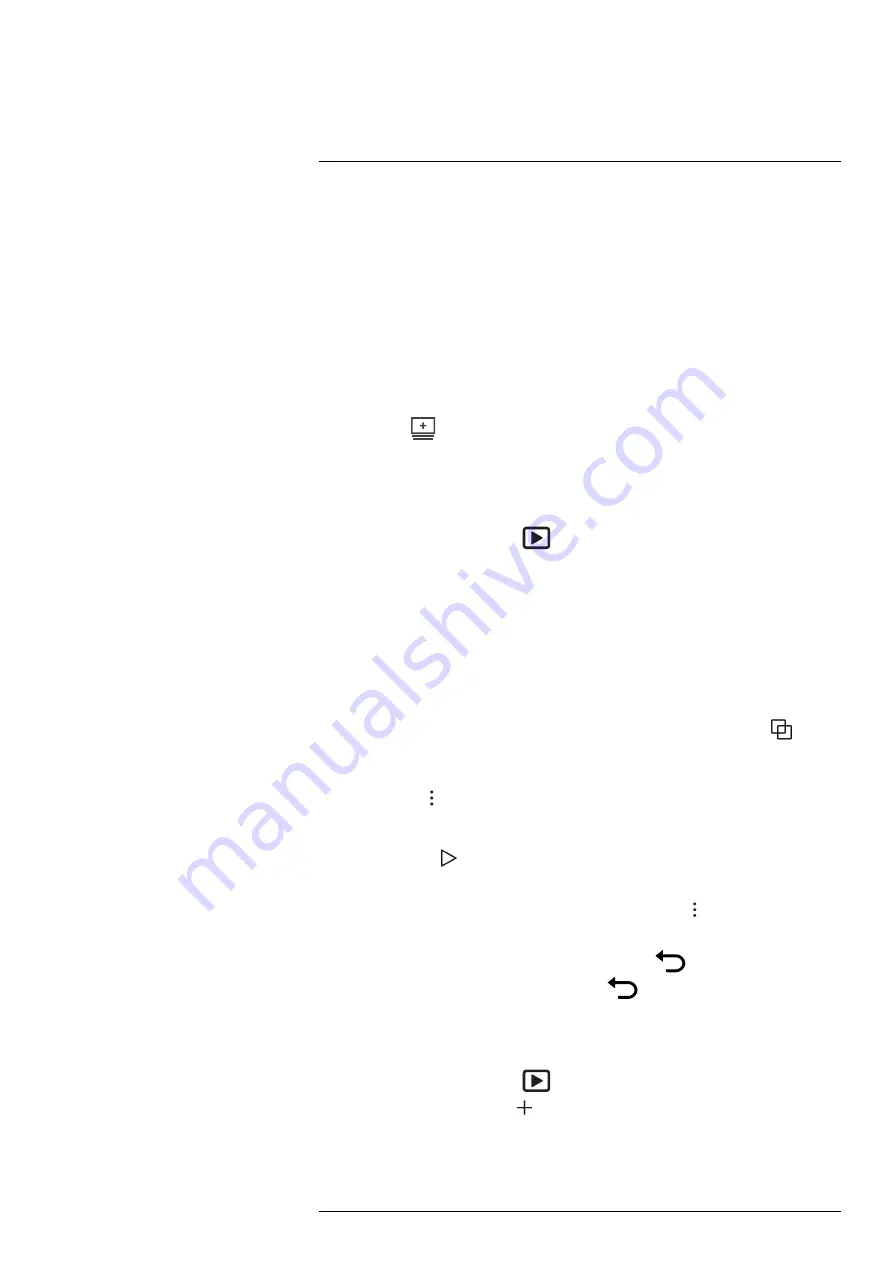
Working with the image archive
10.1
General
When you save an image or video clip, the camera stores the image/video file in the im-
age archive on the memory card. You can open an image in the image archive and, for
example, select another image mode, apply color alarms, and add measurement tools.
You can also open and play saved video clips.
In the camera, the image archive is called
Gallery
. The
Gallery
can include one or several
folders. New images and video clips will be saved to the active folder, at the top of the
Gallery
. You can create new folders, rename a folder, change the active folder, move files
between the folders, and delete folders.
10.1.1
Managing folders via soft button
The soft button
can be used to open a menu, where you can create new folders and
change the active folder.
10.2
Opening image and video files
1. Push the image archive button
. This displays the
Gallery
with one or more
folders.
2. Select a folder and push the navigation pad.
3. Select the image or video clip you want to view and push the navigation pad.
4. Do one or more of the following:
• To view the previous/next image or video clip, push the navigation pad left/right.
• To display a toolbar at the top of the screen, push the navigation pad. Do one or
more of the following:
Images:
◦ To switch between an infrared image and a visual image, select the
icon
and push the navigation pad.
◦ To edit the image, delete the image, display information, or add annotations, se-
lect the
icon and push the navigation pad. This displays a menu to the right.
Video clips:
◦ Select the
icon and push the navigation pad. To play or pause the video
clip, push the navigation pad.
◦ To delete the video or display information, select the
icon and push the
navigation pad. This displays a menu to the right.
5. To return to the folder overview, push the back button
.
6. To return to the
Gallery
, push the back button
again.
10.3
Creating a new folder
1. Push the image archive button
. This displays the
Gallery
.
2. On the top toolbar, select the
icon and push the navigation pad.
3. A soft keyboard is displayed, where you can enter the name of the folder by touching
the screen.
#T810253; r. AL/84068/84441; en-US
45






























