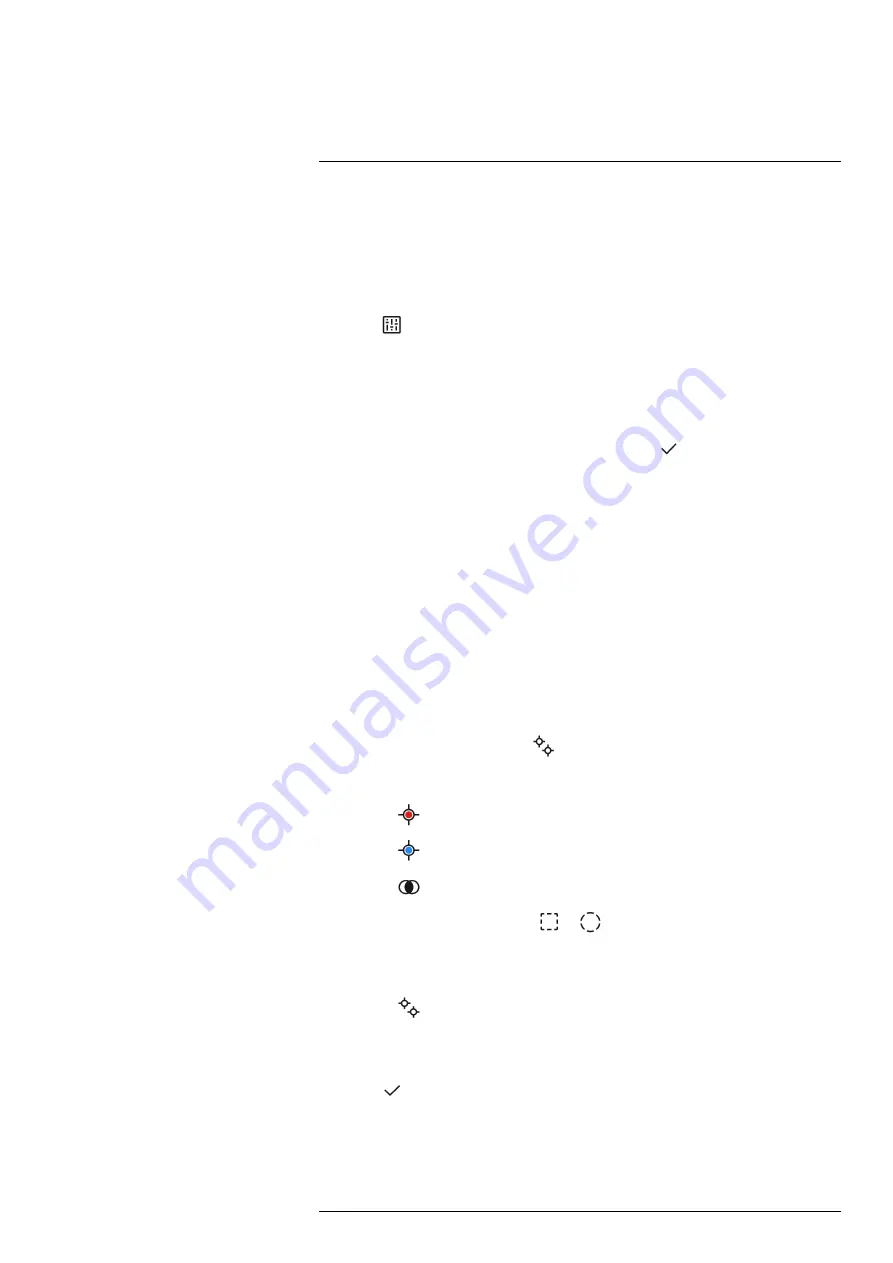
Working with measurement tools
A
P
next to the measurement tool on the screen indicates that local parameters have
been activated for the tool.
Follow this procedure:
1. To select the measurement tool, touch the tool on the screen. The tool is now dis-
played with one or more handles.
2. Push the navigation pad—or touch and hold the tool. This displays a context menu.
3. Select
(
Use local parameters
) and push the navigation pad.
4. Push the navigation pad to activate the use of local parameters. This displays a
submenu.
5. Use the navigation pad to select one or more of the local measurement parameters.
6. Push the navigation pad to display a dialog box.
7. Use the navigation pad to change the parameter.
8. Push the navigation pad. This closes the dialog box.
9. When completed, push the navigation pad and select
(
Done
).
10. Push the navigation pad to confirm and exit the menu mode.
Note
When you select another measurement tool, the local parameters are reset. If
you wish to keep the local parameter settings, use the user preset feature, see section
13.3
.
13.6
Displaying values in the result table
For the box, circle, and line tools, you can set the camera to display the maximum, mini-
mum, and average values in the result table. For the box and circle tools, you can also
display area values.
Follow this procedure:
1. To select the measurement tool, touch the tool on the screen. The tool is now dis-
played with one or more handles.
2. Push the navigation pad—or touch and hold the tool. This displays a context menu.
3. Use the navigation pad to select
(
Max/Min/Avg
).
4. Push the navigation pad. This displays a submenu.
5. Use the navigation pad to select one or more of the following:
• Select
(
Max
) to display the maximum value.
• Select
(
Min
) to display the minimum value.
• Select
(
Avg
) to display the average value.
• Select (depending on the tool)
or
(
Area
) to display the area of an object
within the measurement tool. Area measurements require that the laser is enabled
(
Settings
>
Device settings
>
Lamp & laser
>
Enable lamp & laser
). For more infor-
mation, see section 7.8
• Select
(
Max & min markers
) to display the maximum and minimum markers
(the hot/cold spots).
6. Push the navigation pad to toggle the function between inactive and active.
7. When completed, push the navigation pad down to close the submenu.
8. Select
(
Done
) and push the navigation pad.
#T810253; r. AL/84068/84441; en-US
63






























