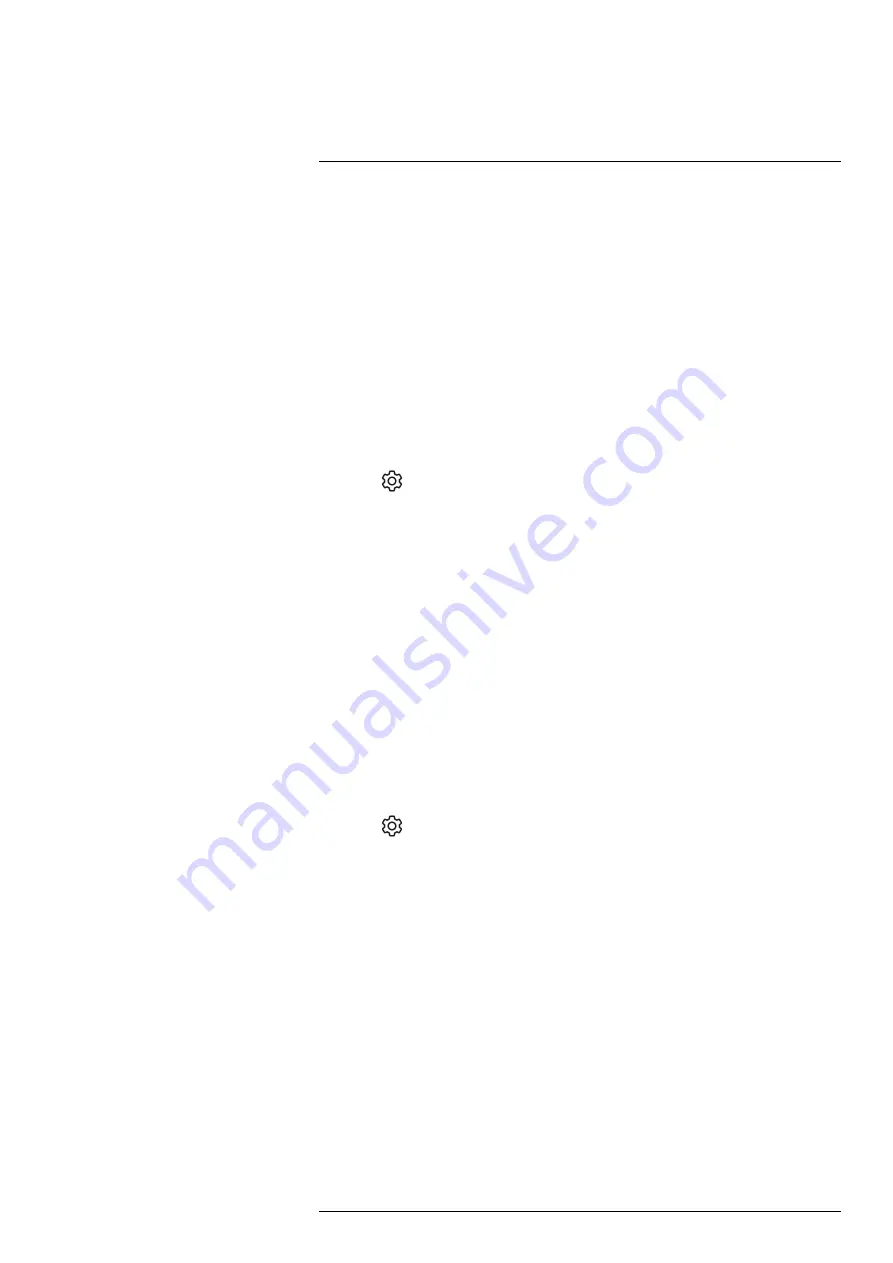
Depending on your camera configuration, you can connect the camera to a wireless local
area network (WLAN) using Wi-Fi, or let the camera provide Wi-Fi access to other
devices.
You can connect the camera in two different ways:
• Setting up the camera as a wireless access point. This method is primarily used with
other devices, e.g., an iPhone or iPad.
• Connecting the camera to a Wi-Fi network.
The Wi-Fi functionality is managed from the
Settings
menu. You can also enable/disable
Wi-Fi on the swipe-down menu. For more information, see section 6.5.5
.
20.1
Setting up a wireless access point
1. Push the navigation pad to display the menu system.
2. Select
(
Settings
) and push the navigation pad. This displays the
Settings
menu.
3. Use the navigation pad to select
Connections
>
Wi-Fi
.
4. Select
Share
and push the navigation pad.
5. (Optional step.) To display and change the parameters, select
Share settings
and
push the navigation pad.
• To change the SSID, select
Network name (SSID)
and push the navigation pad.
• To change the WPA2 password, select
Password
and push the navigation pad.
Note
These parameters are set for your camera’s network. They will be used by the
external device to connect that device to the network.
• Toggle the switch to enable/disable the firewall for the network shared by the
camera.
Note
To enable/disable the camera firewall, select
Connections
>
Advanced
>
Global firewall
.
20.2
Connecting the camera to Wi-Fi
1. Push the navigation pad to display the menu system.
2. Select
(
Settings
) and push the navigation pad. This displays the
Settings
menu.
3. Use the navigation pad to select
Connections
>
Wi-Fi
.
4. Select
Connect to network
and push the navigation pad.
5. To display a list of the available networks, select
Available networks
and push the
navigation pad.
6. Select one of the available networks and push the navigation pad.
Note
Password-protected networks are indicated with a padlock icon, and for these
you will need to enter a password the first time you connect to the network. After that
the camera will connect automatically to the network. To disable the automatic con-
nection, select
Forget network
.
Note
Some networks do not broadcast their existence. They appear in the list as
Unti-
tled
. To connect to such a network, you will be prompted to enter additional parameters.
Note
To enable/disable the camera firewall, select
Connections
>
Advanced
>
Global
firewall
.
#T810253; r. AL/84068/84441; en-US
87






























