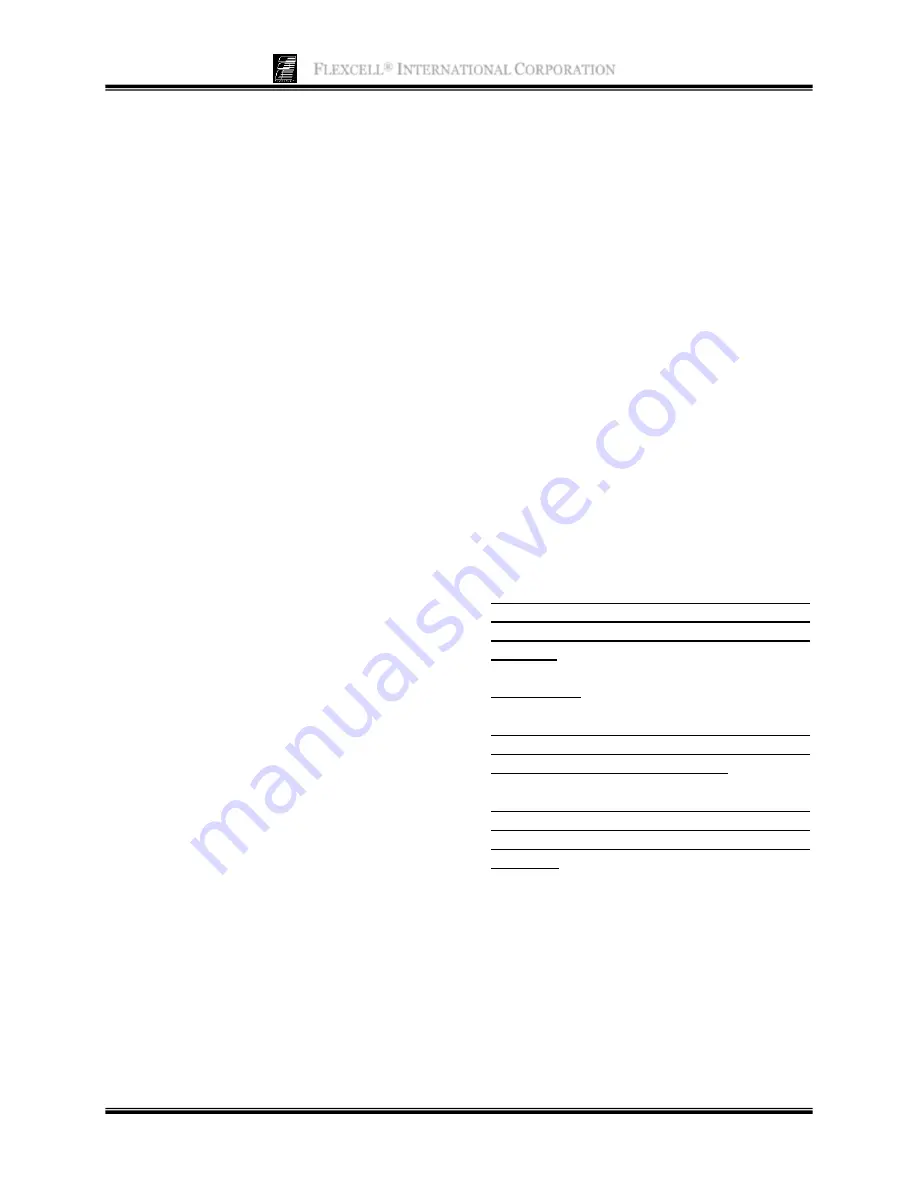
F
LEXCELL
®
I
NTERNATIONAL
C
ORPORATION
11
In the
Regimen
menu of the Flex Jr.
™
software, select
Create new
. A new window
will appear entitled
Regimens
with a list of
the existing users and their regimens. In the
Existing Users
box, click on the user name
under which the regimen is to be created. A
list of current regimens created under this user
will appear in the
Regimens for Selected
User
box, unless no regimens have been saved
under this user in which case, this box will be
empty.
To create a new regimen, click on
Run
Wizard
in the bottom left hand corner. This
option will bring up a wizard to create a new
regimen. Alternatively, follow the sequence
of steps below:
1) Choose
Custom
from the list of waveform
shapes under
Shape
by clicking on the
downward arrow and selecting this entry
from the drop-down list.
2) Choose the appropriate file name under
File
by clicking on the downward arrow
and selecting an entry from the drop-down
list
3) Type a regimen name in the box labeled
Regimen Name
.
4) Enter the time interval in milliseconds
between two % elongation values in the
box under
Time
.
5) Enter the number of times for the regimen
to repeat (0-65,535) in the box under
Cycles
.
6) When the regimen step is complete, click
on
Add Step
at the bottom. Every time a
new/edited step is saved, the overall
duration of the regimen will be calculated
and displayed in the box labeled
Duration
next to the
Step
number box. If the total
duration exceeds the maximum allowable
duration, this value will be MAXIMUM,
and the regimen cannot be saved. Adjust
the time and/or cycle number to decrease
the total duration time.
7) Click on
Save Regimen
.
8) When finished with regimen editing,
click on
Close
.
3.7 A
SSIGNING
R
EGIMENS
In the
Controllers
menu select the
appropriate
FlexLink#n
, where “n” is the
FlexLink
®
number to which the regimen will
be downloaded.
In the
Regimen
menu, select
Assign,
then
choose the
Platform
,
User
, and
Regimen
from each drop down menu (Fig. 11). A
message box will appear to confirm regimen
assignment. Click
Yes
.
NOTE: Be sure to choose the platform that
properly corresponds to the setup being used,
otherwise the % elongation values will be
incorrect.
For example:
If using the StageFlexer with a 25 mm diameter
Loading Station
™
, click on SF Loading Station
(25mm) for the choice of platforms.
If using the StageFlexer Jr. with a 18.5 mm
diameter Loading Station
™
, click on SF Jr.
Loading Station (18.5mm) for the choice of
platforms.
If the download progresses, no further
messages will appear, and the
Start
and
Simulate
buttons will be enabled. If an error
occurred in downloading the regimen to the
FlexLink
®
, a message will appear alerting
the user of a problem, and the regimen will
not be able to run. In which case, click
Reset
in the FlexLink
®
window, and then assign
the desired regimen again.




























