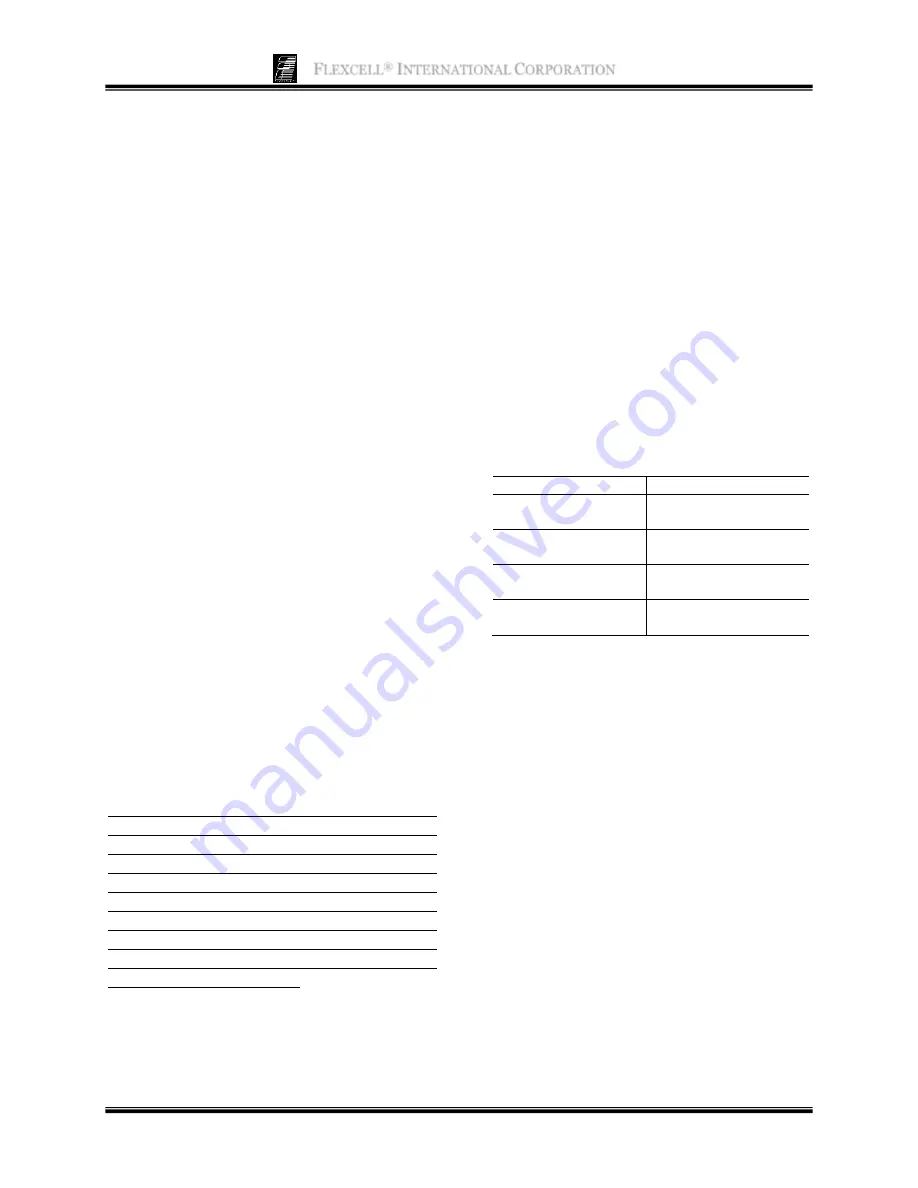
F
LEXCELL
®
I
NTERNATIONAL
C
ORPORATION
5
2.6 F
LEX
S
OFT
®
F
LEX
J
R
.
V2.0
S
OFTWARE AND
S
YSTEM
P
OWER
-
UP
The FlexSoft
®
Flex Jr.
™
V2.0 software
(Flexcell
®
Copyright Protected Software,
Property
of
Flexcell
®
International
Corporation, 2730 Tucker Street, Suite
200, Burlington, NC 27215) has been pre-
installed on the hard drive.
Be sure to shutdown Windows
properly
by using the Shut Down command activated
by the Start button. Failure to follow the
above directions can cause software and
hardware malfunctions.
The computer has Windows
10 installed on
the hard drive. All backup software is
provided with the system. Check all
connections and connect the surge protector
into an appropriate power outlet (115 VAC or
230 VAC). Turn ON the surge protector strip
and check that the indicator light on the strip
is lit. If the power light does not come on, the
surge protector has failed. Replace the surge
protector and attempt to determine what
caused the surge protector to fail. Turn ON the
power switches on the computer and Flex Jr.
™
Tension FlexLink
®
. The system should then
boot and load Windows
®
. Double click on the
Flex Jr.
™
V2.0 icon to begin using the
software.
NOTE: Flexcell
®
recommends that the power
saving or screen saver features in the Windows
®
software are disabled. Allowing the hard drive to
power down while an experiment is running may
create the need to reboot the computer before data
can be viewed, or before a regimen can be
downloaded again. It is recommended that the
monitor be put in “sleep” mode when not in use
and that the computer be allowed to run at full
power during an experiment.
2.7 LCD
D
ISPLAY ON THE
F
LEX
J
R
.
™
T
ENSION
F
LEX
L
INK
®
The front of the Flex Jr.
™
Tension FlexLink
®
box has an LCD graphic display. When the
Flex Jr.
™
Tension FlexLink
®
is turned ON,
the LCD will display the FlexLink
®
number
(i.e., #1 or #2) and the regimen status (i.e.,
Idle, Ready, or Left (the time remaining, in
minutes, of a running regimen). When a
regimen has been downloaded and/or is
running, the LCD will display the time left
(in Days:Hours:Minutes). See Table 1,
below, for the display messages with various
FlexLink
®
statuses.
Table 1.
Messages displayed on the Flex Jr.
™
Tension FlexLink
®
LCD.
FlexLink Status
LCD message
Power ON
#1 IDLE
Regimen downloaded
#1 READY
Regimen is running
or being simulated
#1 TIME LEFT
DD:HH:MM
Regimen has stopped
#1 READY
2.8 U
SING
A
DDITIONAL
F
LEX
J
R
.
™
T
ENSION
F
LEX
L
INKS
®
Using
additional
Flex
Jr.
™
Tension
FlexLinks
®
will allow two different
regimens to run simultaneously. All tubing
connections made to the first FlexLink
®
should be made exactly the same with the
additional FlexLink
®
. Each FlexLink
®
will
have its own separate
FLEX IN
and
FLEX
OUT
tubing for each platform. However, the
SYSTEM
tubing can be shared between
FlexLinks
®
with "T" fittings as long as the
vacuum source is capable of running two
FlexLinks
®
with the programmed regimens.
Regimens with a combination of high
frequencies and % elongation levels will
require a more powerful vacuum source. The
capability of the vacuum source with more
than one FlexLink
®
will need to be tested



























