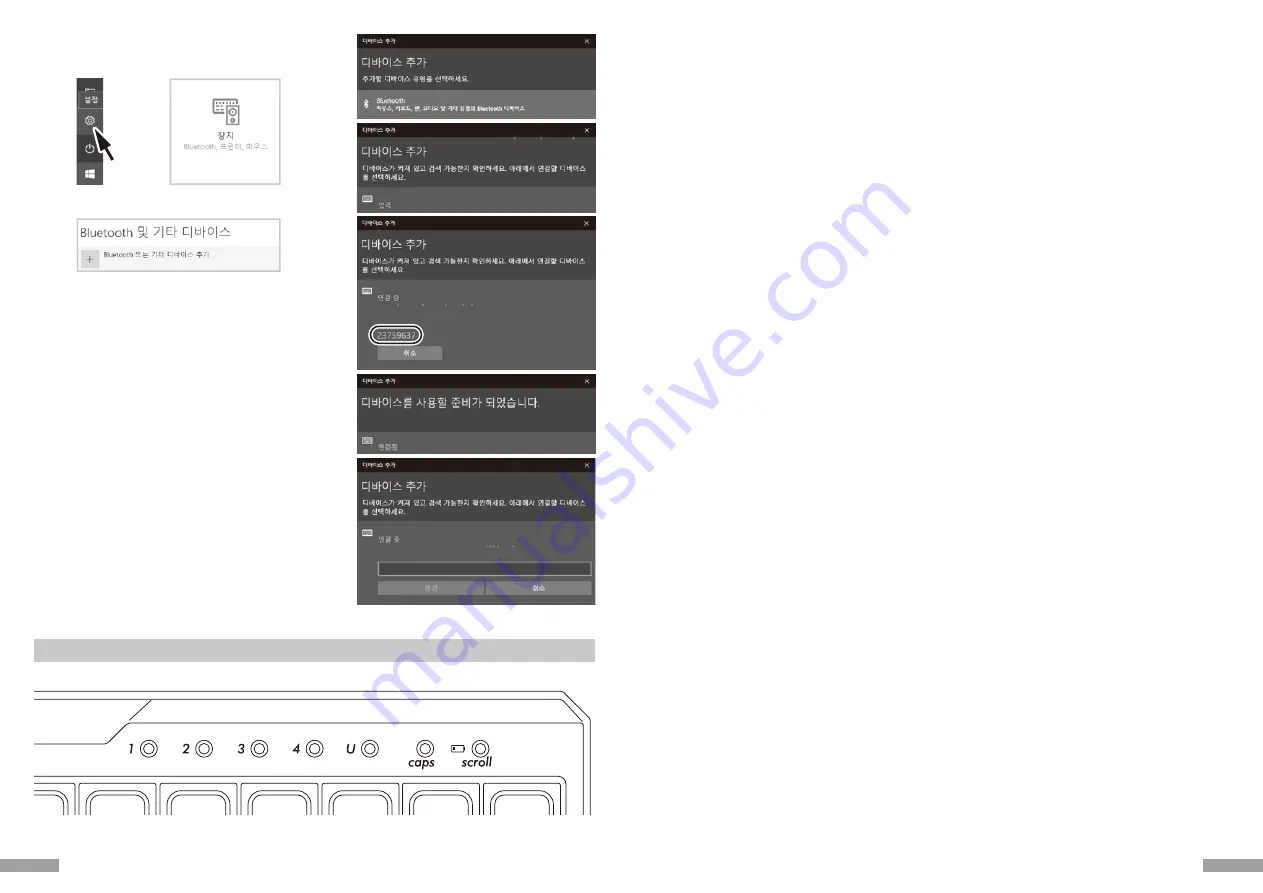
4.
7.
9.
10.
8.
PIN
1.
2.
3.
4. 디바이스 추가의 「Bluetooth」를 클릭하세요.
5. 근처의 불루투스 디바이스를 검색하세요.
6. MINILA-R Convertible이 매칭 모드로 변경.
7. 「MINILA-R Convertible」가 나타날 때, 바로 클릭하세요.
8. 화면에 나타나는 PIN코드를 MINILA-R Convertible에 입력하세요, Enter
버튼을 누르세요.
9. 화면에 「연결됨」이 나타나면, 디바이스를 사용할 준비가 완료되었습니다.
10. 매칭 시간이 초간하거나 입력오류로 PIN 코드 입력이 실패하여 다시 매칭시,
「MINILA-R Convertible에 대한 PIN을 입력하세요.」 이 나타날 경우,
마우스 좌측 버튼으로 입력 칸을 클릭한후, 기타 USB 키보드 또는 화면의
작은 키보드로 자신이 정한 4~8숫자의 PIN 코드를 입력하세요.
「연결」을 클릭한후, MINIL A- R Conver tible로 동일한 PIN 코드를
입력한후, 「Enter」버튼을 누르세요.
매칭이 시작되고, 화면에 「연결됨」이 나타난 후, 디바이스를 사용할 준비가
완료되었습니다.
Windows 10의 「설정」 부터 작업할 경우.
1. 시작 리스트의 「설정」을 클릭하세요.
2. 「Windows 설정」 화면에 「장치」를 클릭하세요.
3. 「+Bluetooth 또는 기타 디바이스 추가」를 클릭하세요.
USB연결이나 블루투스 연결 시 우선 순위 관계
USB연결이 되어있을 경우 블루투스 연결보다 우선으로 USB연결을 인식합니다.
◆변경 및 블루투스 삭제
다른 장치로 절환 하고자 할 때
Bluetooth 설정버튼 ①~④ 중에서, 연결할버튼을누르고 장치 등록을 하세요.
*등록되지 않은 장치의 버튼 또는 키보드에 전원을 공급하지 않을 경우, 버튼은 눌러도 반응이 없습니다.
이미 등록해 둔 블루투스 정보를 삭제하고 싶으실 때
등록을 각별히 삭제할 경우, 등록 삭제할버튼을 2초동안 누르세요. 등록 내용을 취소하고, 새장치의 페어링 모드를 찾으세요. 페어링을 중지할 경우, 번튼을
다시 한번 누르면 페어링이 취소됩니다.모든 장치 등록을 삭제할 경우, 키보드에 전원 공급이 되는지를 확인하고, 동시에 [FN key] + [Tab key] 를 2초
이상 누르세요.Bluetooth 설정버튼 ①~④ 의 4개 LED 라이트가 동시에 켜지고 등록이 삭제됩니다.
Bluetooth장치가 차단되거나 연결을 할 수 없습니다.
노트북을 사용할 경우, Bluetooth의 전원 관리가 절전모드로 설정될 경우, 연결은 중단되고, 더 이상 연결할 수 없을 수도 있습니다. PC의 장치
관리자에서 Bluetooth "전원관리" 설정을 변경하세요.
저장한 절환키를 변경하고 싶을 때
키보드와 PC 둘 다 로그인 정보를 지워주신 후 다시 절환키를 설정 해주세요.
「만약 이미 등록해 둔 블루투스 정보를 삭제하고 싶으실 때」와 「【Step③】두 번째 페어링 장치 설정」을 참조 해주세요
【Step③】두 번째 키보드 설정 방법(최대 4개의키보드 가능)
Bluetooth 설정버튼①~④중에서, 등록하지않은버튼을선택한후, 절차②와동일한방법으로등록합니다.
기타 주의 사항
• 배터리를 이용하여 블루투스 연결을 하였을 때 PC를 재 부팅 하고 아무 키나 누르면 다시 블루투스가 재 접속 됩니다.(모드1)
• USB로 전원을 공급하며 블루투스를 연결 하였을 때 PC를 재 부팅 하고 아무 키나 누르면 다시 블루투스가 재 접속 됩니다.(모드2)모드1과 모드2에서
블루투스의 재 연결이 성공 하면 페어링LED등(파란색)과 저전력LED등(빨간색)이 동시에 3번 깜빡입니다.
• USB로 전원을 공급하며 블루투스를 연결 하였을 때 PC의 전원을 껐다가 다시 켜게 되면 USB유선 연결로 인식이 됩니다. 유선 연결이 우선으로 인식
되기 때문 입니다. (모드3)
• 블루투스로 연결 시 블루투스 수신기가 PC에서 빠졌거나 수신기를 제거 했을 때 블루투스를 다시 연결 하고 싶으면 수신기를 사용 하고 싶은 장치에
꼽고 아무키나 눌러 주시면 됩니다. 재 연결이 성공 하면 페어링LED등(파란색)과 저전력LED등(빨간색)이 동시에 3번 깜빡입니다.
• PC에 다양한 OS가 존재 할 때
PC에 다양한 OS가 존재 할 때 USB유선 연결을 통해 BIOS를 설정 해주세요. 이때 OS를 선택 하라는 화면에서 「↓」키가 작동 하지 않을 수 있습니다.
이유는 BIOS설정 후 바로 windows OS로 넘어가 버려서 입니다. 본 상품의 오류는 아닙니다. 만약 OS를 선택 할 수 없다면 PC를 재 부팅 시켜
주시면 아무런 문제가 발생 하지 않을 것입니다.OS선택 화면에서는 블루투스를 사용 하실 수 없습니다. USB유선 연결을 통해 OS를 선택해 주세요.본
상품의 블루투스는 단 하나의 OS만 지원합니다. 블루투스 설정 버튼①~④에 각기 다른 OS를 설정 하실 수 없습니다.
ex) Windows7과Windows8 OS를 동시에 가지고 있을 때
만약 Windows7으로 부팅 후 블루투스 설정 버튼①Windows7과 설정 하였다면
Windows8으로 부팅 후 블루투스 설정 버튼②를Windows8과 설정 하실 수 없습니다
만약 Windows8 에 블루투스 절환 키를 설정 하시고자 한다면 Windows7과 키보드에 등록되어있는 블루투스 로그인 정보를 모두 삭제 하신 후다시
Windows8 에서 설정 하셔야 합니다.
MINILA-R Convertible
MINILA-R Convertible
MINILA-R Convertible
MINILA-R Convertible
이 PIN을 MINILA-R Convertible 에 입력하고 필요한 경우 <Enter> 키를
누르세요 .
MINILA-R Convertible 에 대한 PIN을 입력하세요 .
53
52


















